
6.4.Bulk Action On Products ↑ Back to Top
Actions on the Product Manager page:
- Validate Selected Product: Validates the product before uploading it to the Flubit website. It displays the corresponding validation error if any. If there is no error, it confirms that the product is ready to upload.
- Product Inventory Update: Updates the inventory of the product on Flubit. This action completes all the job related to the product inventory and also it manages the quantity related issues.
- Validate and Upload Product: Validates the product and then enables for uploading it to the Flubit Website.
To submit the selected bulk action on the selected products
- Go to the Magento 2 Admin panel.
- On the left navigation bar, click the FLUBIT INTEGRATION menu.
The menu appears as shown in the following figure: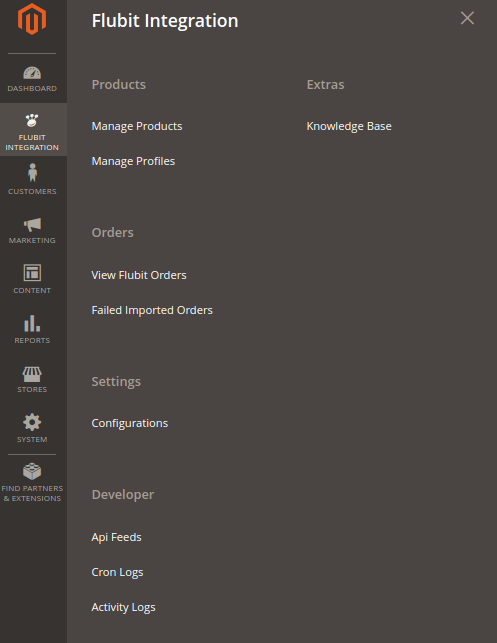
- Click Manage Product.
The Flubit Product Listing page appears as shown in the following figure: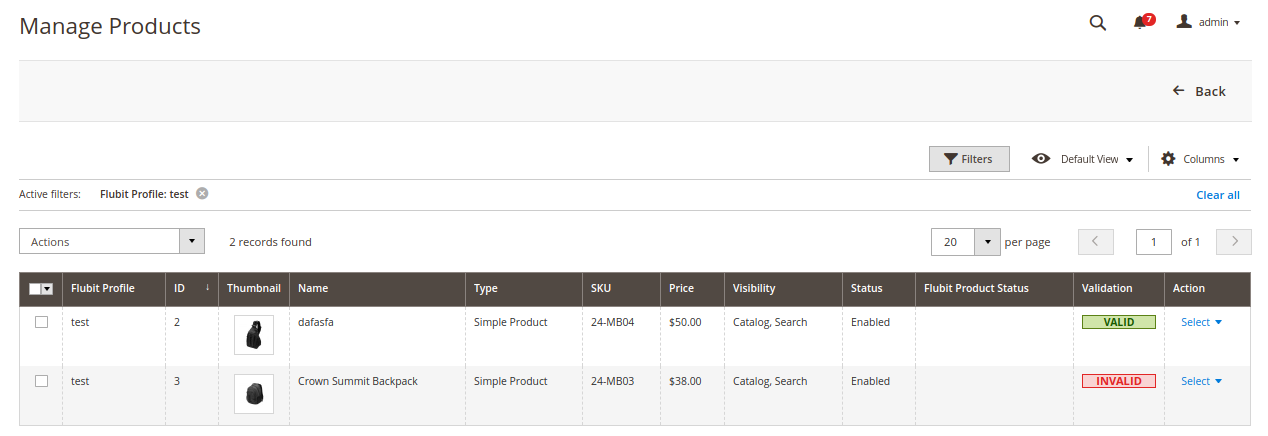
- To validate the selected products, do the following steps:
- Select the check-boxes associated with the required products.
- In the Actions list, click the arrow button.
A list appears as shown in the figure:
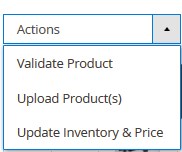
- Click Validate Product.
A confirmation dialog box appears. - Click the OK button.
The selected products validation process is executed and the page appears as shown in the following figure:
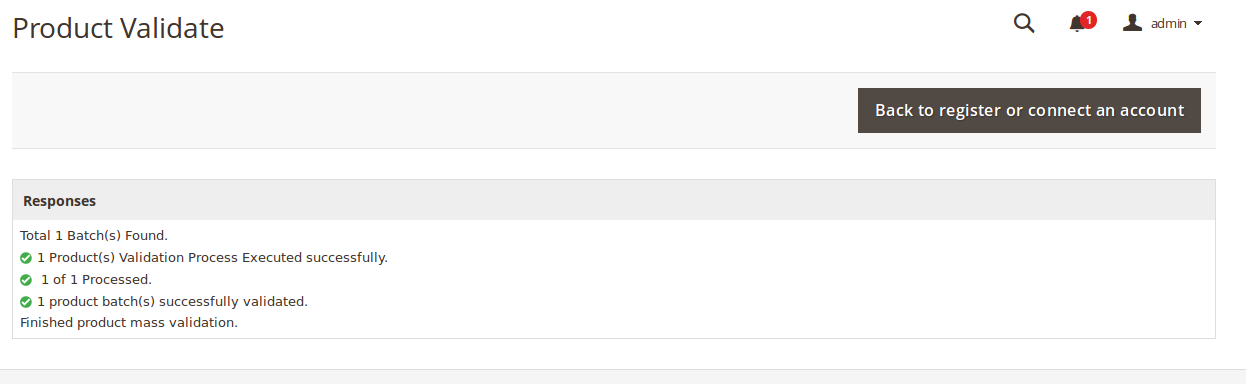
The selected products are validated. - Click the Back to register or connect an account button to go back to the Flubit Product Listing page.
If there is an error, then the INVALID buttons appear in the Validation column of the respective product rows.
Note: Click the INVALID buttons to view the error details.
- To upload the selected products, do the following steps:
- Select the check boxes associated with the required products.
- In the Actions list, click the arrow button.
A list appears as shown in the figure:
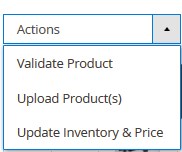
- Click Upload Product(s).
A confirmation dialog box appears. - Click the OK button.
The selected products uploading process is executed and the page appears with the status message. If the selected products are uploaded successfully, then a success message appears on the page. If there is an error and the upload is failed, then the error is intimated on the page.
- To update the inventory and price of the selected products, do the following steps:
- Select the check boxes associated with the required products.
- In the Actions list, click the arrow button.
A list appears as shown in the figure:
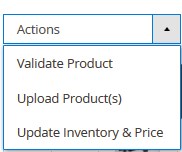
- Click Update Inventory & Price.
A confirmation dialog box appears. - Click the OK button.
The selected products inventories and prices updating process is executed and the page appears as shown in the following figure:
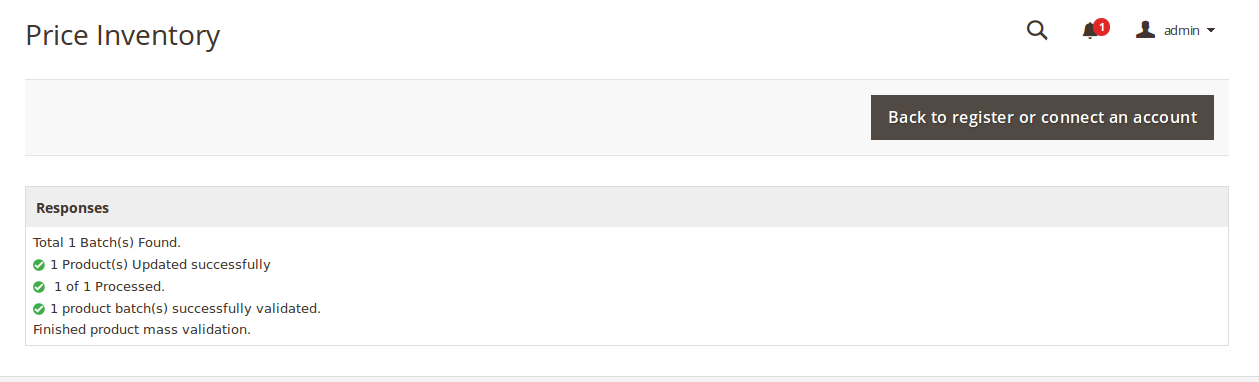
The prices and the inventories of the selected products are updated on the Flubit website. - Click the Back button to go back to the Flubit Product Listing page.
×












