
5.1.Add a New Profile ↑ Back to Top
To add a new profile
- Go to the Magento Admin panel.
- On the left navigation bar, click the Flubit Integration menu.
The menu appears as shown in the following figure: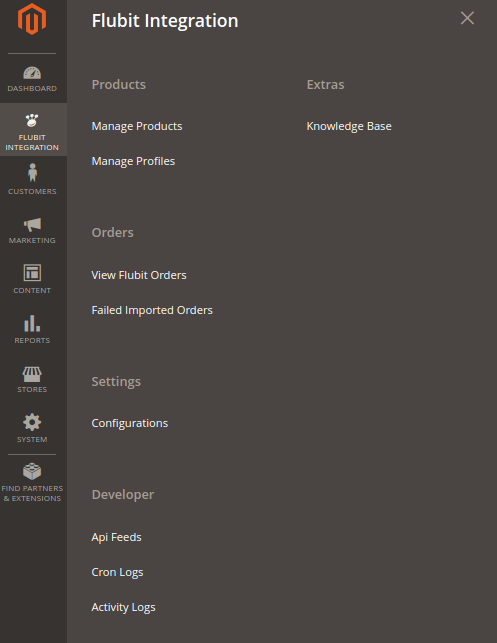
3. Click the Manage Profiles menu.
The Flubit Profile Listing page appears as shown in the following figure: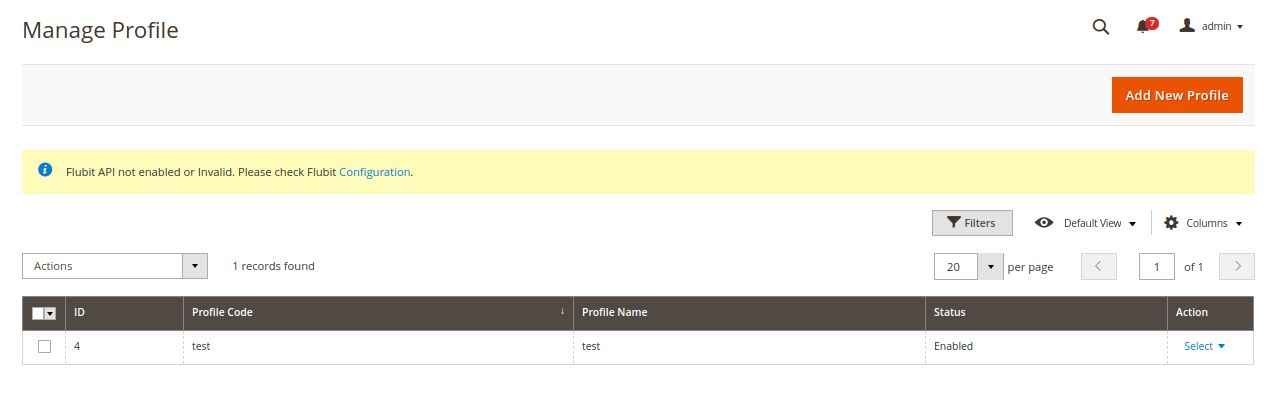
4. Click the Add New Profile button.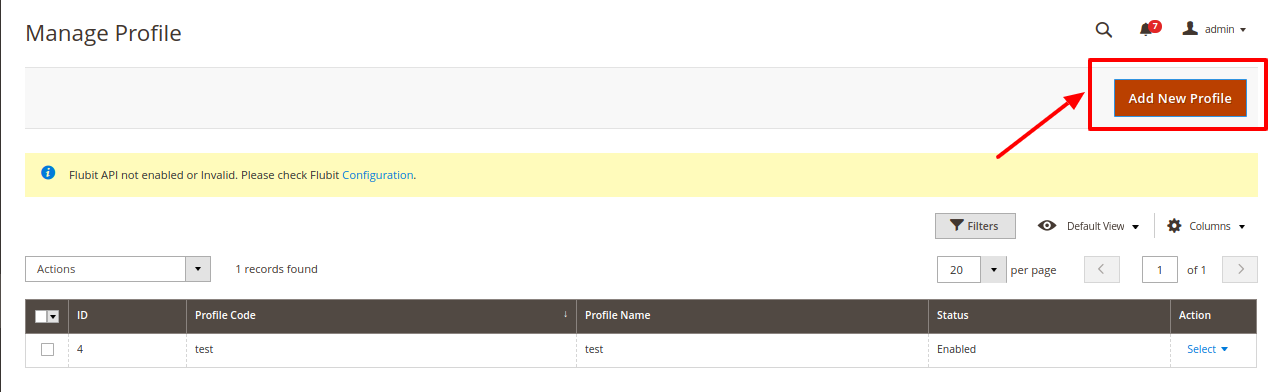
The page appears as shown in the following figure: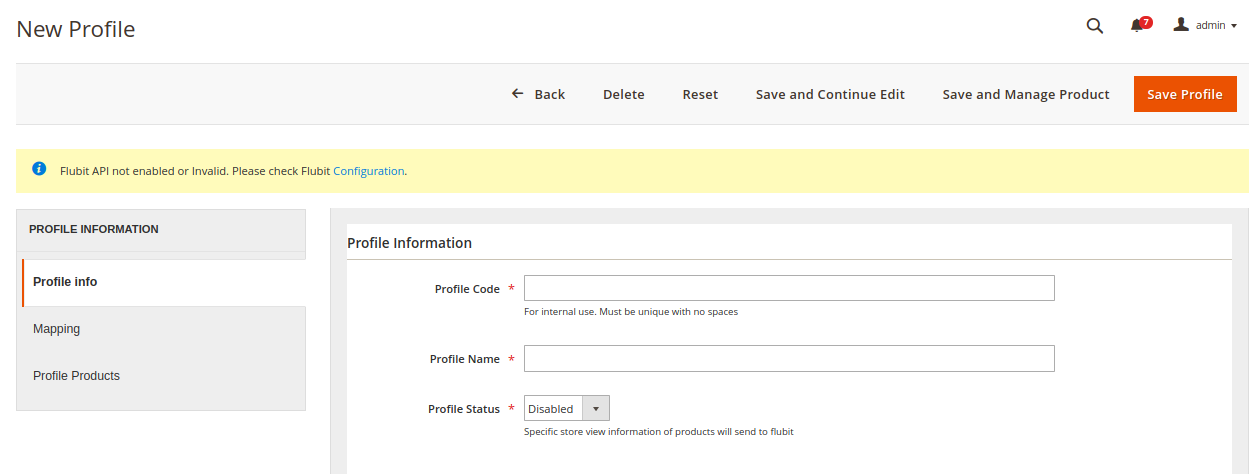
5. In the Profile Code box, enter a profile code.
Note: It is only for the internal use. Use the unique profile code with no spaces. Start with small letters.
6. In the Profile Name box, enter the name of the profile.
Note: Use the unique name to identify the profile.
7. In the Status list, select Enabled to enable the profile.
Note: The Disabled option disables the profile.
8. Click the Save and Continue Edit button.
9. In the left navigation panel, click the Mapping menu.
The page appears as shown in the following figure: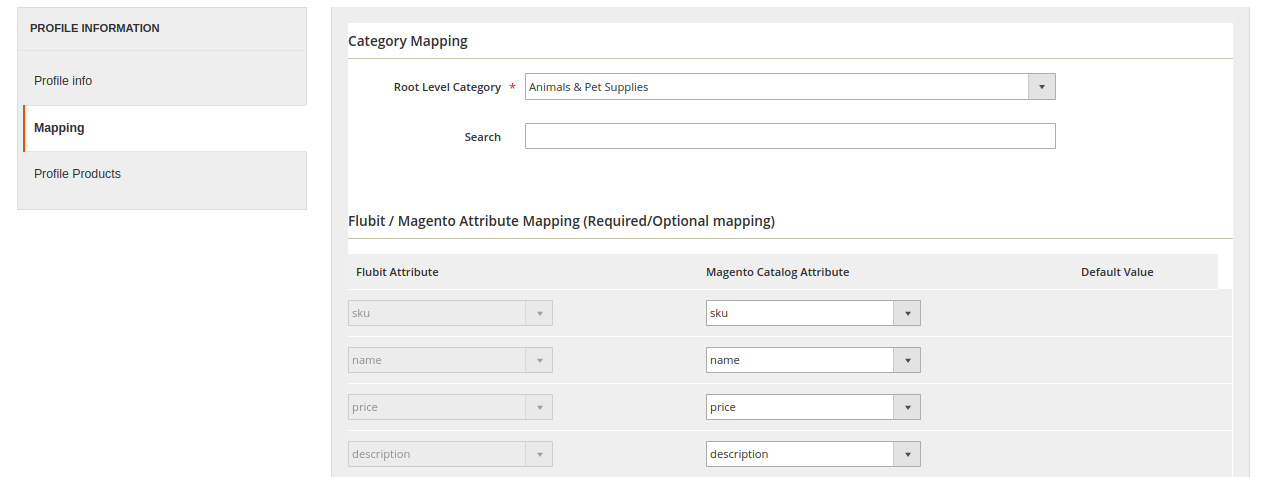
10. In the right panel, under Category Mapping, do the following steps:
- In the Root Level Category, select the preferred Flubit category that the admin wants to map.
- In the right panel, under Flubit / Magento Attribute Mapping (Required/Optional mapping), do the following steps:
-
In the Magento Catalog Attribute column, select the required Magento Store attribute to map it with the corresponding Flubit attribute.
- Repeat the mapping of all the required or optional Magento Store attributes listed with the corresponding Flubit attributes.
- Click the Add Attribute button to add more attributes.
-
11. Click Save and Continue Edit.
12. In the left navigation panel, click the Profile Products menu. The page appears as shown in the following figure: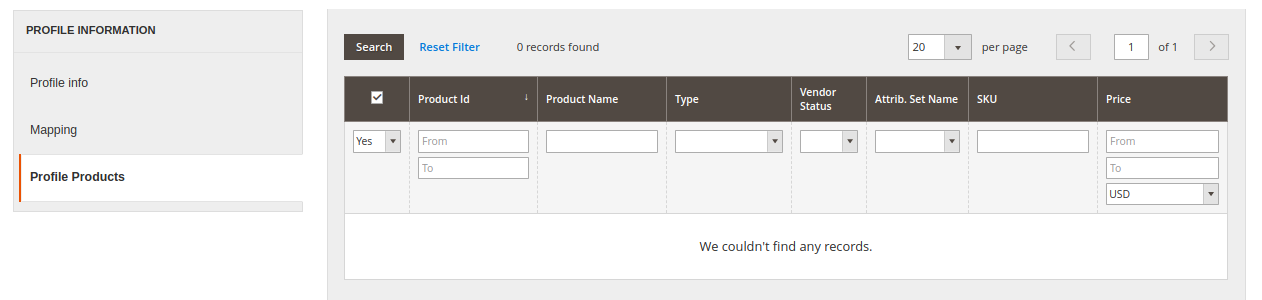
Since no products as assigned to the profile, there are no products listed in the table.











