
7.Exporter Feeds ↑ Back to Top
To view and manage the product feeds
- Go to Magento 2 store Admin panel.
- On the left navigation bar, click the Exporter Integration menu.
A menu appears as shown in the following figure: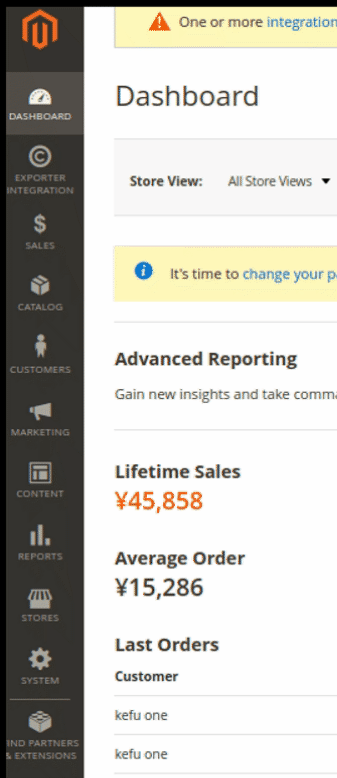
- Click Feeds.

The Exporter Feeds page appears as shown in the following figure: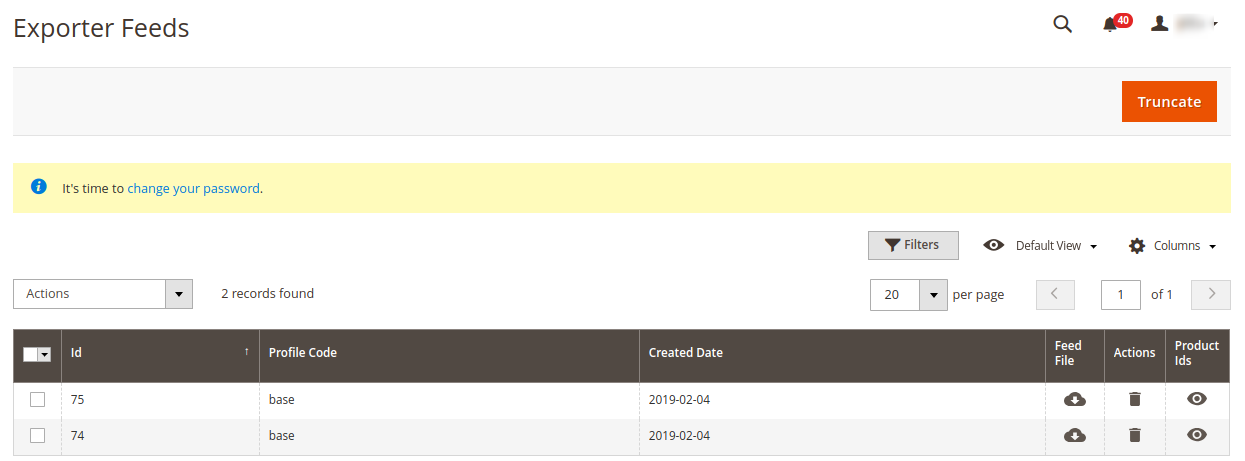
- Do the following tasks if required:
- View the status of the feed in the Status column.
- To view the Feed File, do the following steps:
- Scroll down to the required row.
- In the Product Id column of the respective row, click the View Feed file
 icon.
icon.
The page appears as shown in the following figure:
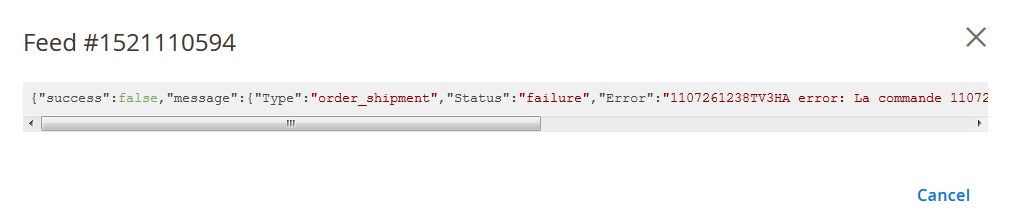
- To delete the specific feed, do the following steps:
- Scroll down to the required row.
- In the Actions column of the respective row, click the Delete Feed
 icon.
icon.
- To delete the selected feeds, do the following steps:
- Select the check boxes associated with the feeds those are no required.
- In the Action list, click the Arrow button.
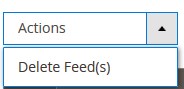
- Click Delete Feeds.
A confirmation dialog box appears. - Click the OK button.
The selected feeds are deleted.
×












