
4.2.1.Adding a New Profile ↑ Back to Top
TO ADD A NEW PROFILE,
- Go to your eBay Magento admin panel.
- Click on Dashboard present on the left navigation bar.
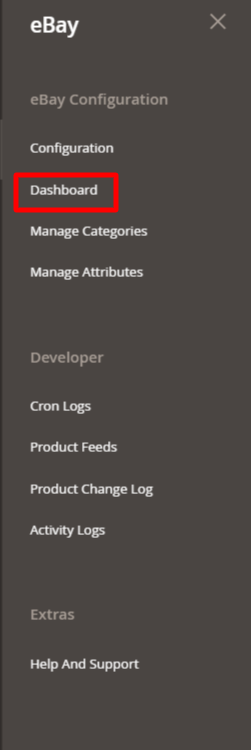
- Click on Manage Profile option on the eBay Multichannel Dashboard.
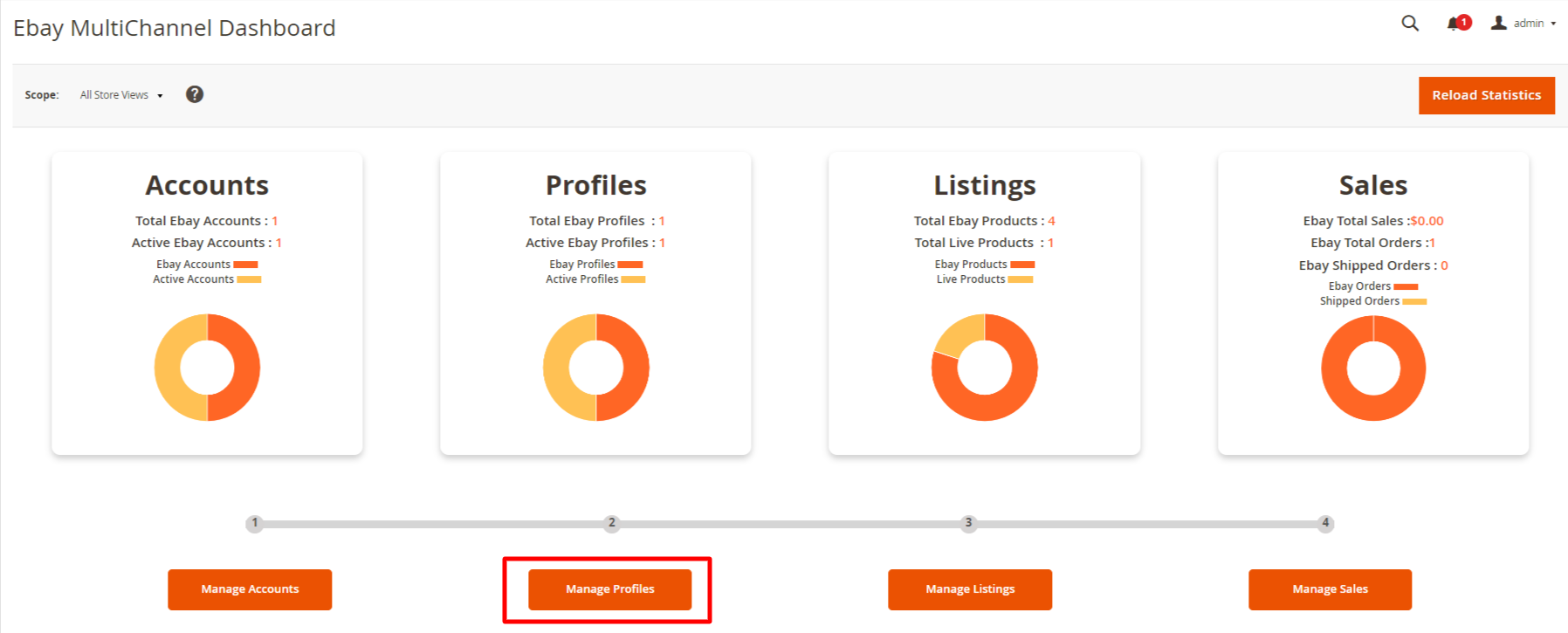
The Manager Profile Grid appears as shown below:
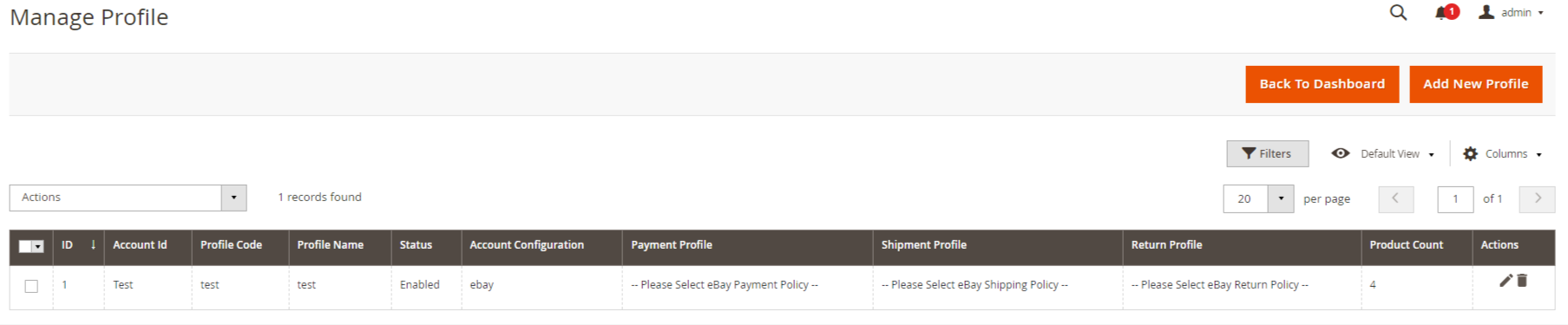
Note: In the Profile section for an eBay category we map the Magento required/optional attributes. - Click on Add New Profile Button.
The New Profile Page appears as shown below:

Note: If you have selected the Primary Account in Configuration settings then this tab displayed above won’t be shown and you will be directly redirected to New Profile Page. - Select the account and click on the Edit option under the Actions column.
The New Profile page appears as:
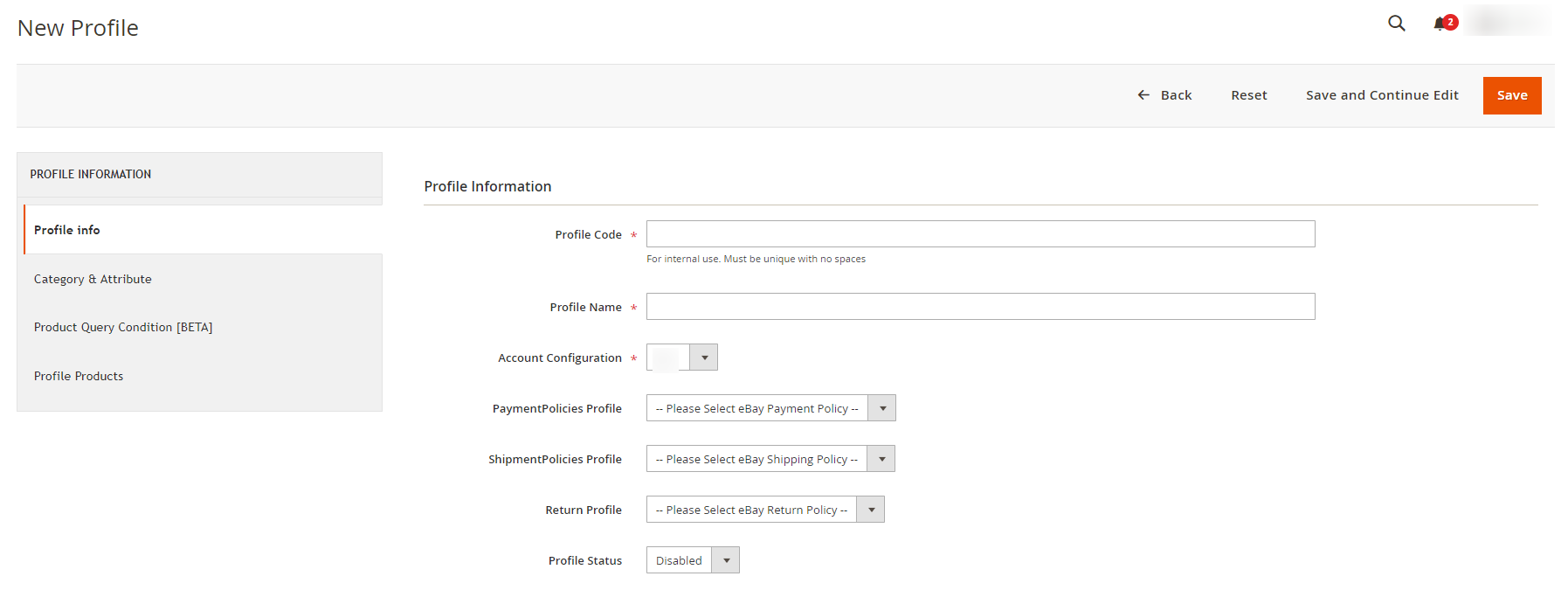
- In the right panel, under Profile Information, do the following steps
- In the Profile Code box, enter a profile code.
Note: It is only for internal use. Use the unique profile code with no spaces. - In the Profile Name box, enter the name of the profile.
Note: Use the unique name to identify the profile. - In Account Configuration, select from the dropdown the configuration of the account based on the location for which you want to create a profile.
- In PaymentPolicies Profile, select your eBay business policy of payment that will be created on the eBay seller panel.
- In ShipmentPolicies Profile, select your eBay business policy of shipment that will be created on the eBay seller panel.
- In Return Profile, select your eBay business policy of return that will be created on the eBay seller panel.
Note: If you select business policies here then the once set up during account configuration level will be ignored and the eBay seller policies created will be applied. - In the Profile Status list, select Enabled to enable the profile.
Note: The Disabled option disables the profile.
- In the Profile Code box, enter a profile code.
- In the left navigation panel, click on the Category & Attribute
In the right panel, the page appears as shown in the following figure:
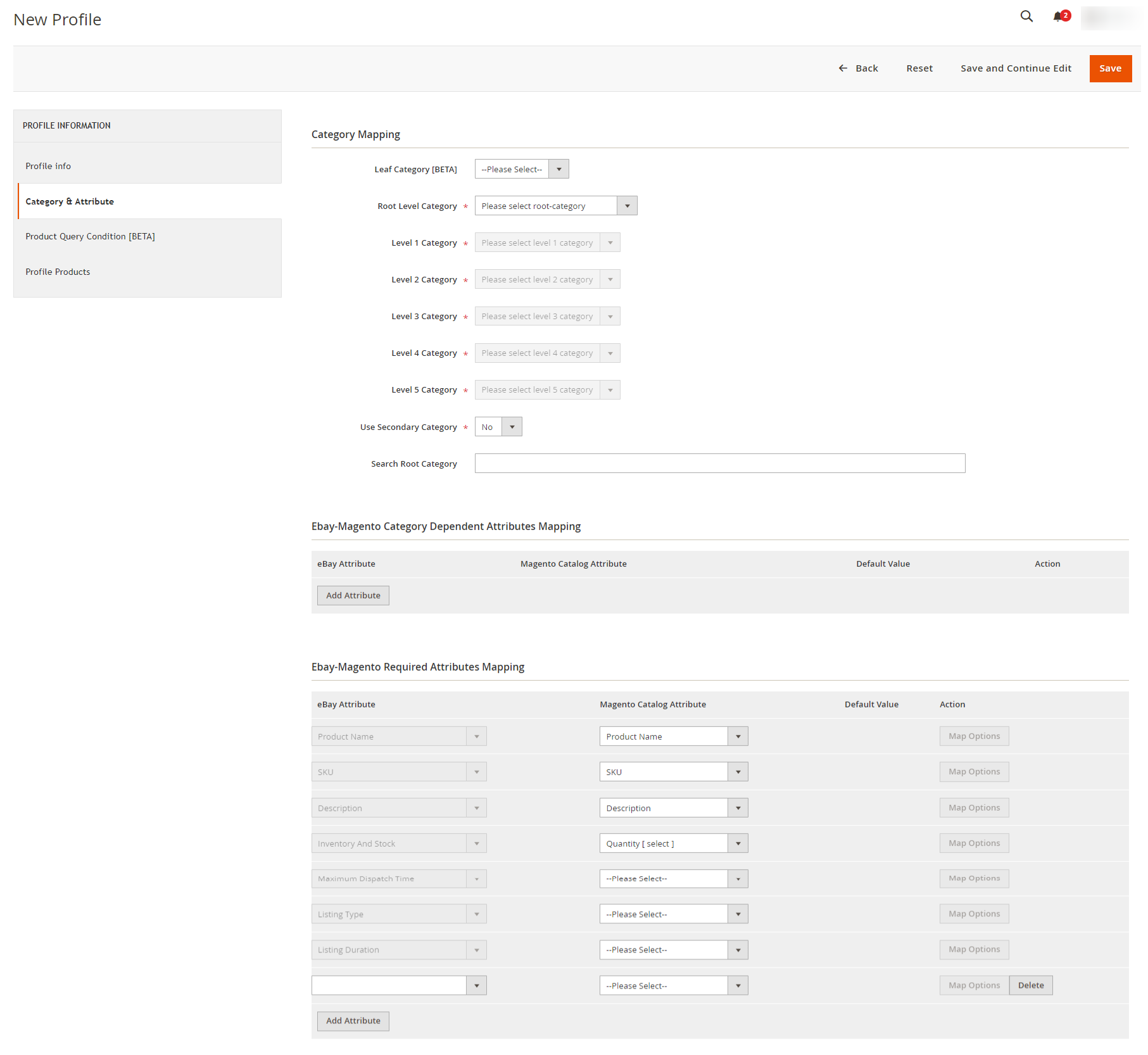
- In the right panel under Category Mapping, do the following steps:
- In Leaf Category, if you have an eBay category in any of your attributes at product level then you can use directly select the leaf category here instead of selecting the hierarchy.
NOTE: You have to mention your attribute code ( where you have an ebay category for your products ) under Attribute Code For Leaf EBay Category [BETA] setting of configuration then all attribute options will come up in this drop-down. - Else, you can select a complete hierarchy of the eBay category by selecting Root Level category first then First Level Category & so on.
If the selected category has the child categories then the relevant sub-category list that appears below to it is activated. Once you select the attributes the item specifics/required item specifics will be listed in this section. - In Use Second Category, select Yes if want secondary categories for the profile.
- In the Search Root Category, enter the root category for searching directly.
- In eBay-Magento Category Dependent Attributes Mapping, you need to select the required Magento attributes to map the Magento Catalog Attributes with the eBay attributes. The attributes/item specifics appear depending on the category you have chosen.
You can also choose the optional attribute and map it with the Magento Attributes. - You may click the Add Attribute button to add attributes if required and repeat the mapping.
- Category Feature is for item conditions of the products which you can select from the menu.
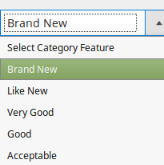
- In Ebay-Magento Required Attributes Mapping, those generic attributes are mapped which are category dependent.
- Generic Mapping terms:
- Max Dispatch Time is the Product handling time in at which the product will be delivered to the buyer.
- Listing Type tells the product is of which type, a normal purchase type product or an auction type product. It is of 4 types:
- AdType– This enumeration value represents a classified ad in a Real Estate category.
- Chinese- This value indicates an auction listing.
- Custom Code– Reserved for internal or future use.
- FixedPriceItem – A fixed-price listing can offer a single item, or if the seller has multiple quantities of the same item, multiple quantities of that same item can be made available for sale through the same listing.
- Listing Duration is For fixed-price listings on the eBay Australia marketplace, only the Good ‘Til Cancelled (GTC) listing duration will be supported for all new items and relisted items.
- In the case of Description by choosing the default value.

- To add the multiple attributes in your description according to your own choice, click on Add Multi-Attribute
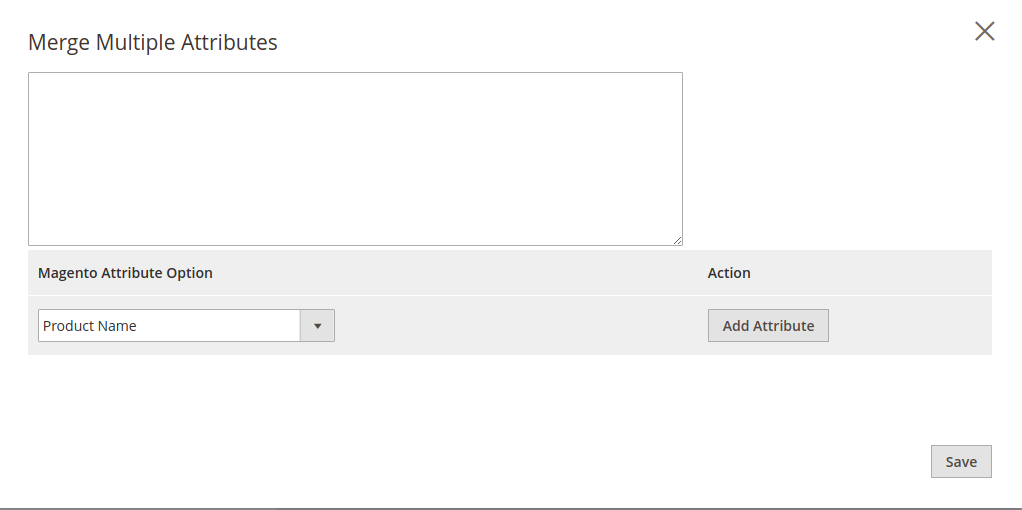
- Now you can provide the description according to the attributes of your choice. The description can be added directly or by adding the file URL where whole HTML is saved in ##. Ex-
##html_description_file_url##file URL##html_description_file_url##
Note: If want to add a description then we recommend using this URL format. - To Use Images in Description
While adding the Magento attribute product name you can add the media gallery using the HTML code.- ##media_gallery_{image_number}## => By using this tag it will replace your actual image URL where {image_number} will be the numeric number which is actually the priority of image in the media gallery entered by you.
- ##media_gallery_tag_{image_number}## => This tag is basically used before and after HTML tag of an image which will automatically remove if the image for that priority is not found in Magento store.
Example of these tags for your better understanding are:- ##media_gallery_tag_0##<p><img src=”##media_gallery_0##” alt=”Girl in a jacket” width=”500″ height=”600″></p>##media_gallery_tag_0##
- ##media_gallery_tag_1##<p><img src=”##media_gallery_1##” alt=”Girl in a jacket” width=”500″ height=”600″></p>##media_gallery_tag_1##
- ##media_gallery_tag_2##<p><img src=”##media_gallery_2##” alt=”Girl in a jacket” width=”500″ height=”600″></p>##media_gallery_tag_2##
- ##media_gallery_tag_3##<p><img src=”##media_gallery_3##” alt=”Girl in a jacket” width=”500″ height=”600″></p>##media_gallery_tag_3##
- Generic Mapping terms:
- In Leaf Category, if you have an eBay category in any of your attributes at product level then you can use directly select the leaf category here instead of selecting the hierarchy.
- In the left navigation panel click on Product Query Condition[BETA], the section on the right side appears as shown below:
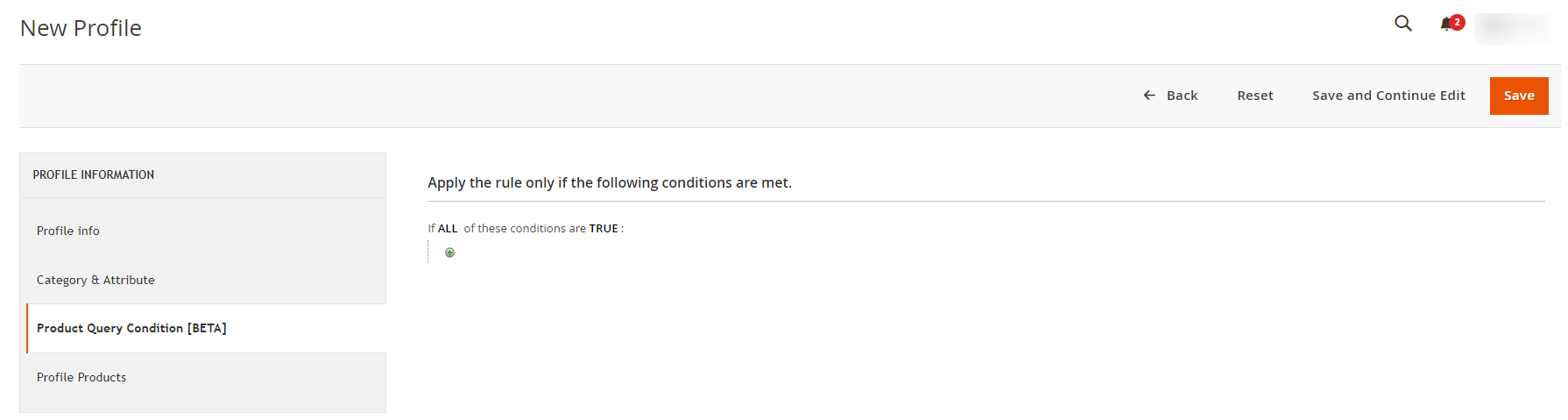
- In the Product Query Condition[BETA], choose a product query condition on the basis on which you want to assign the products in profile.
- Now click the Profile Products from the left side menu.
The right side will appear as:
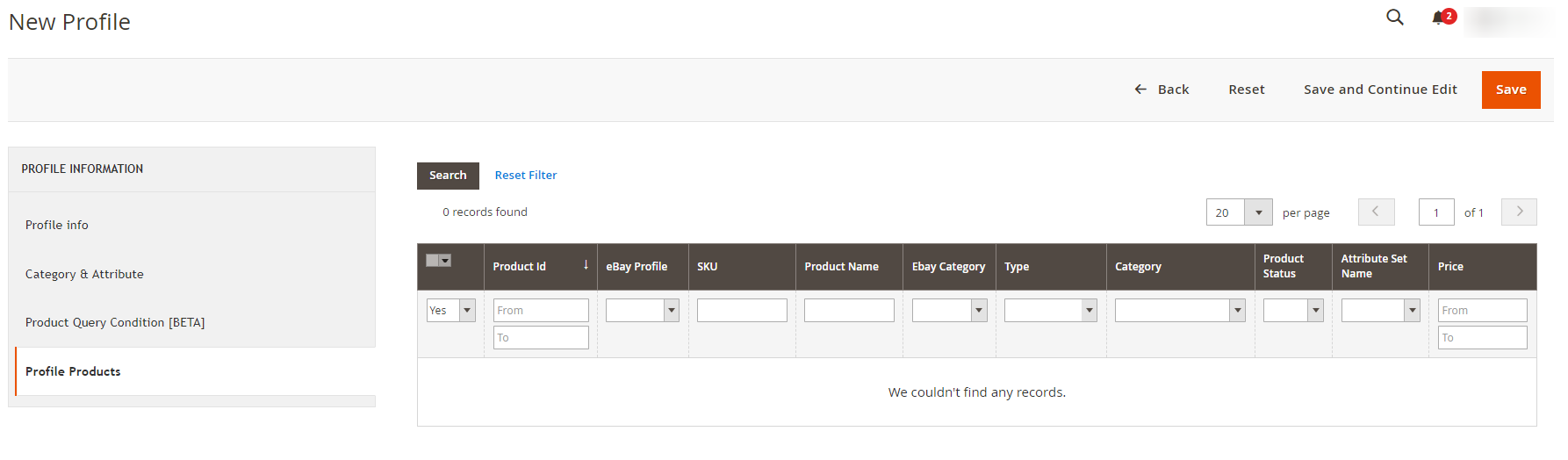
- Profile Products, this section is now just used to show already assigned products of profile.NOTE: To assign a product to a profile, Product Query Condition rules are used.
- Click on the Save button on the top right of the page.
- You will be taken back to the Manage Profile page on which you may see the success message for the profile creation and you can see the new profile listed on the page.
×












