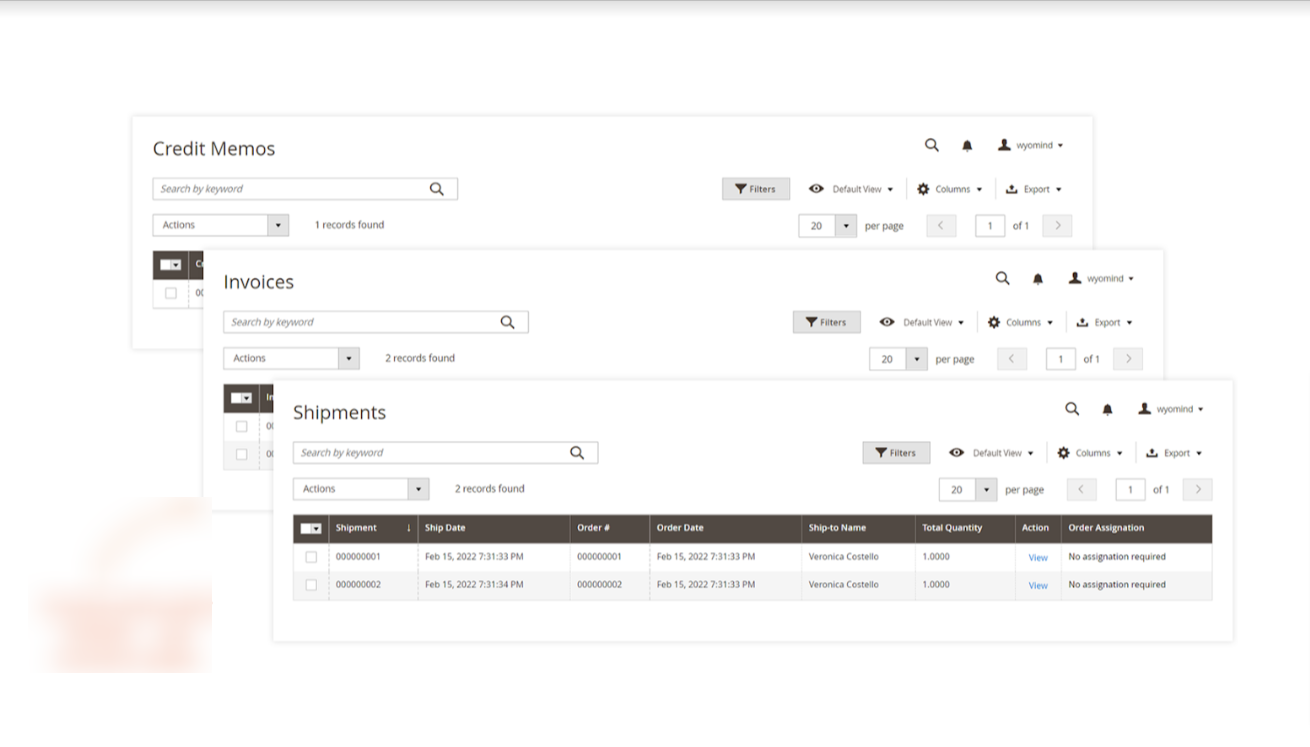3.Configuration Setting For Delete Order Extension ↑ Back to Top
After successfully installing Delete Order Extension on the Magneto 2 store, the admin has set up the configuration settings for using the extension’s features.
1. Go to the Admin panel, then on Stores and click on Configuration.
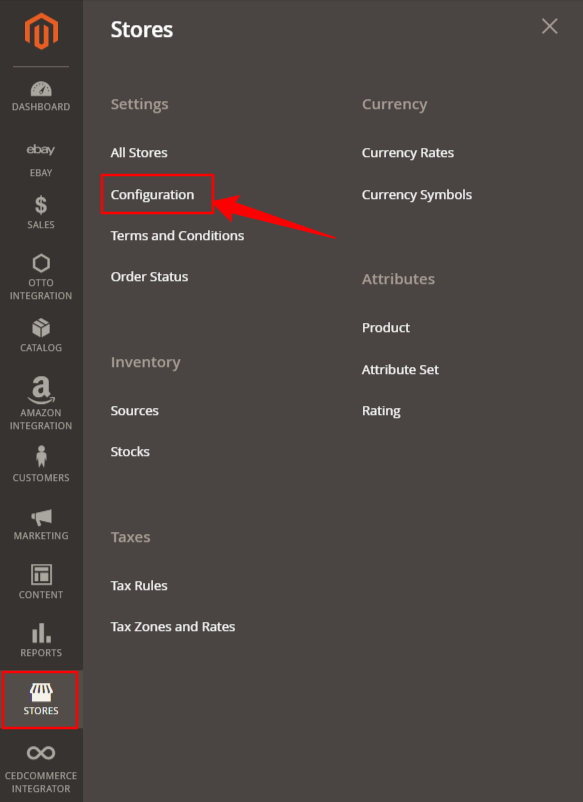
2. After clicking on Configuration option, the following page appears. Take the cursor to the left grid and click on Delete Order Configuration.
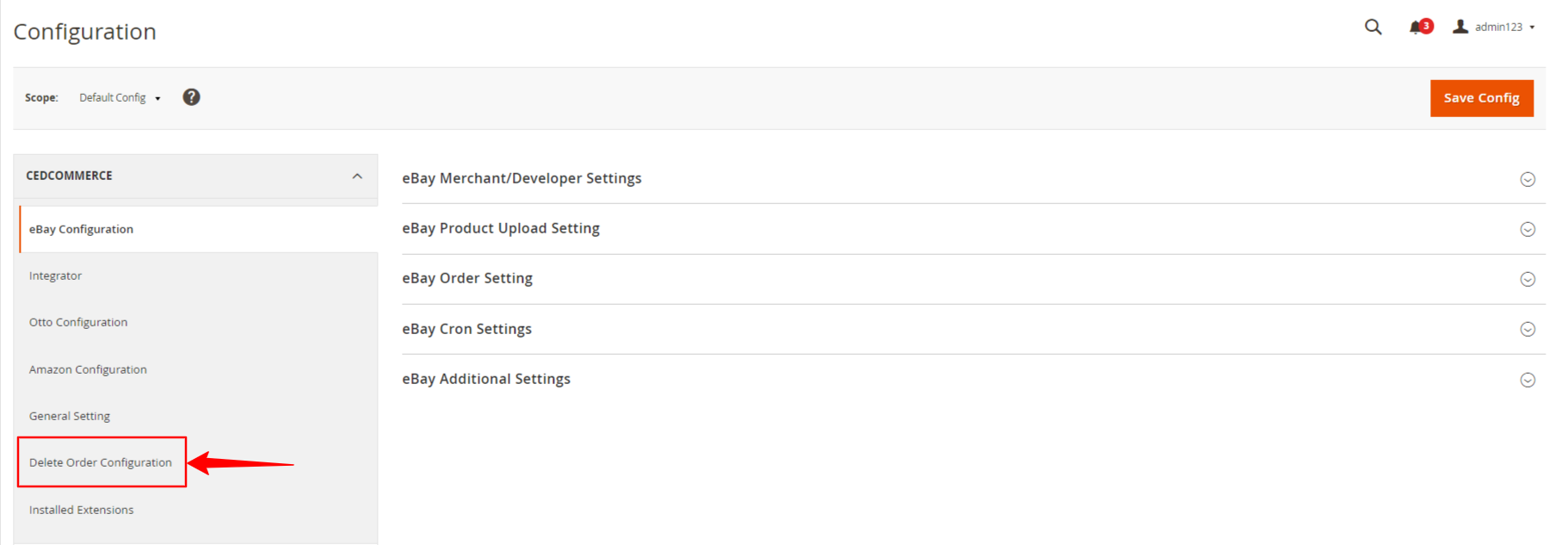
3. The Delete Order Configuration option takes you to the following page.
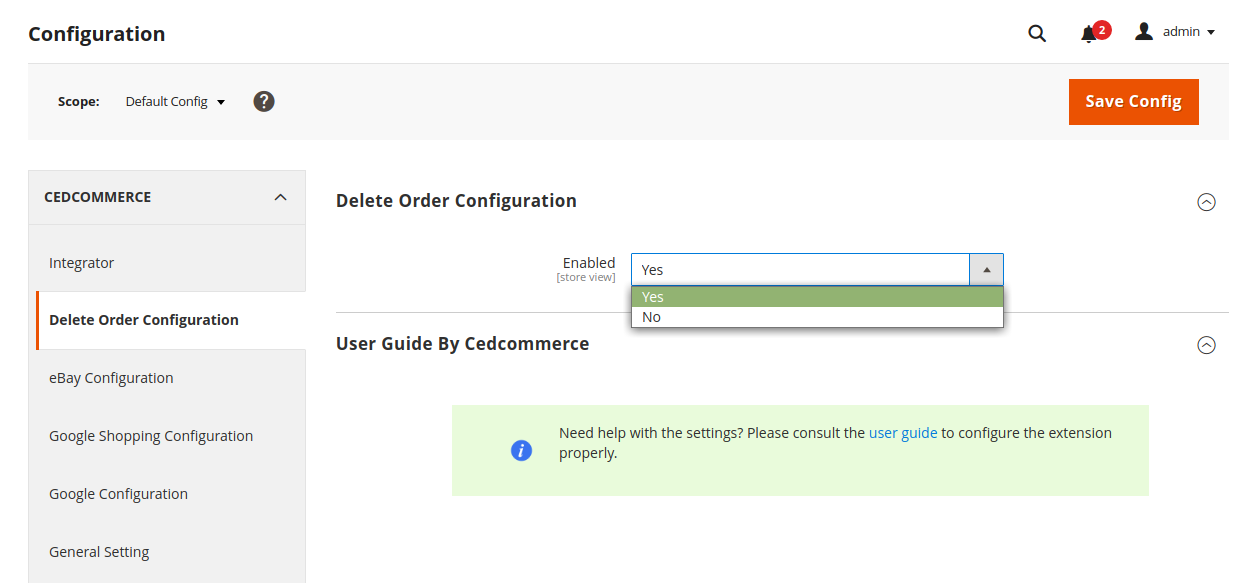
4. Go to the Enabled option select Yes and then click on the Save Config (Configuration) option present on the top right corner, to save the changes.
5. After saving the changes go to the dashboard , click on Sales menu present on the left navigation bar and then click on Orders option.

6. The following page appears after clicking on the Orders option.
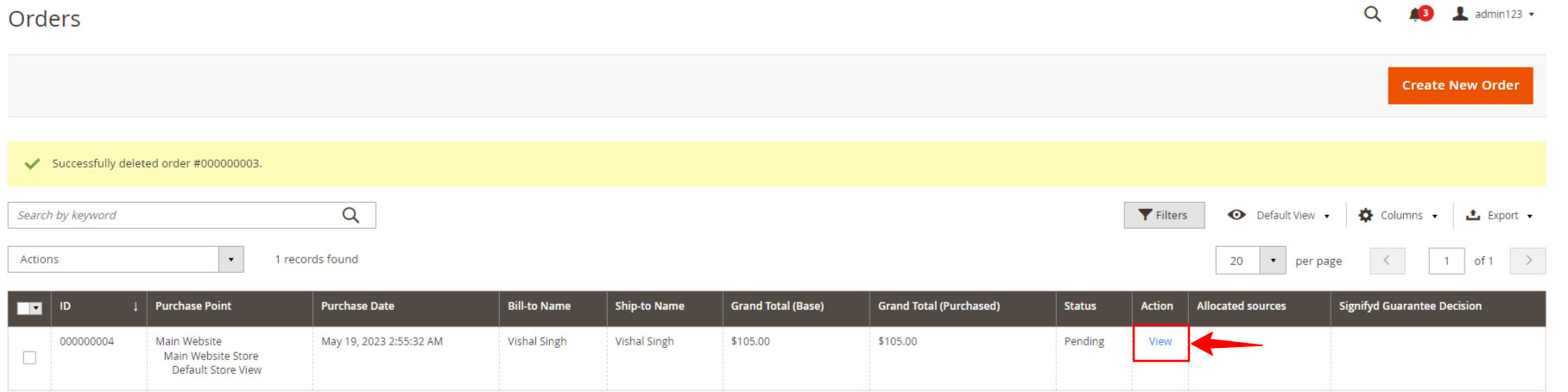
7. Select the orders you wish to delete by clicking on the check boxes.
8. On the left side go to Actions and select Delete Orders option.
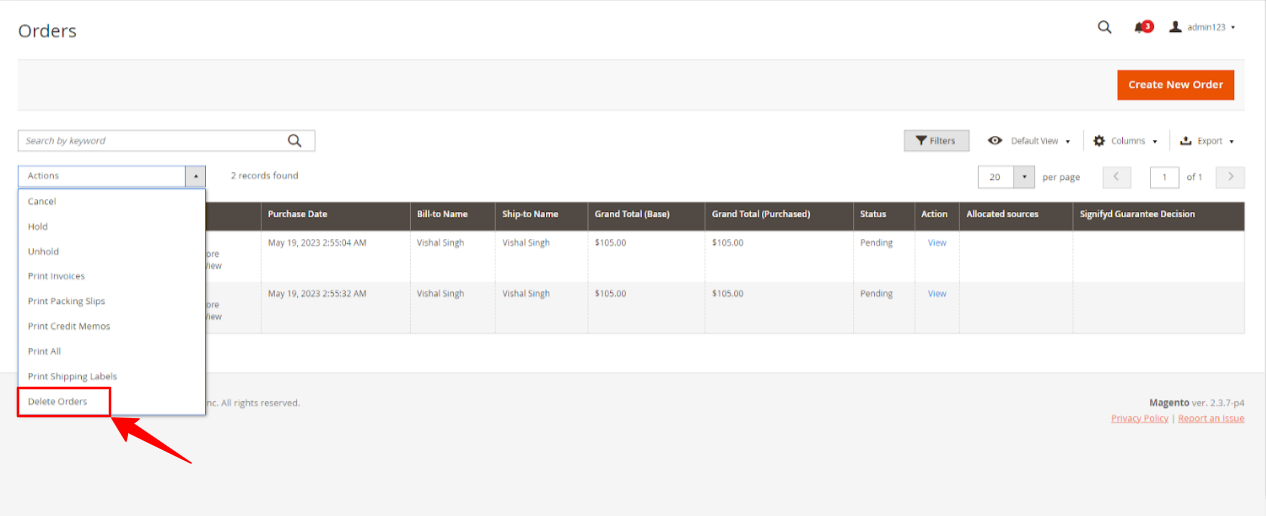
9. After clicking on the Delete Orders option , a pop up box will appear, proceed further by clicking on OK.
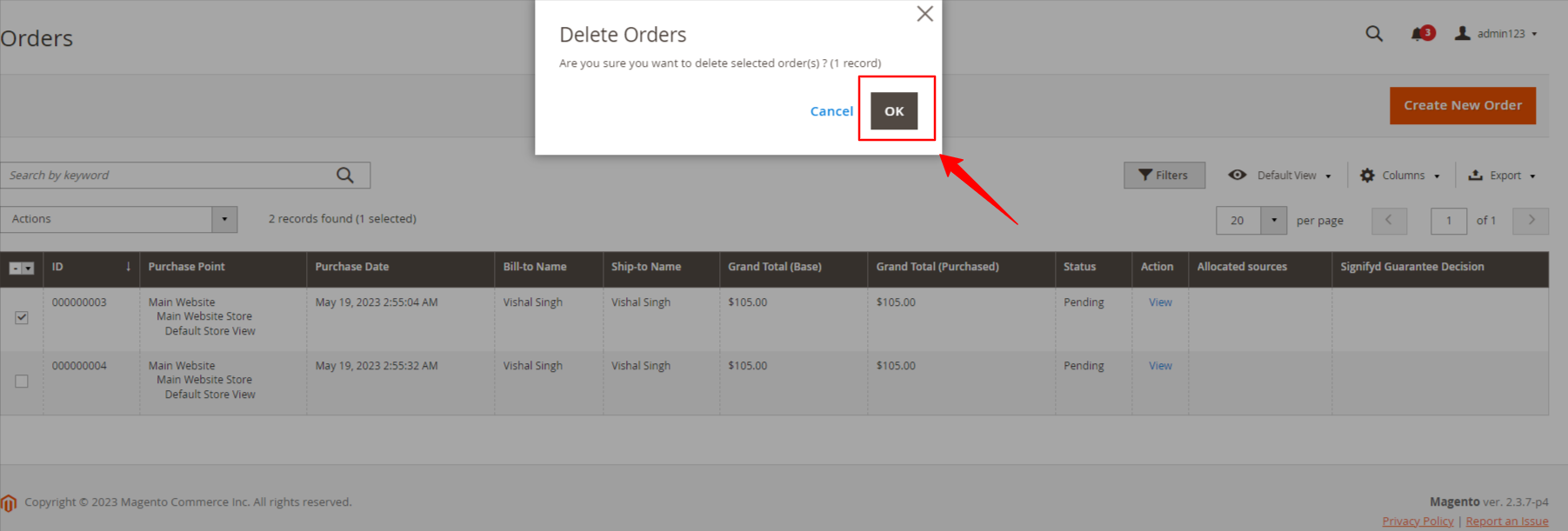
10. After clicking on Ok option on the pop up , a notification will appear with a message of successful deletion of orders.
11. Go to the right side of the navigation bar, then click on the Action and then on View.
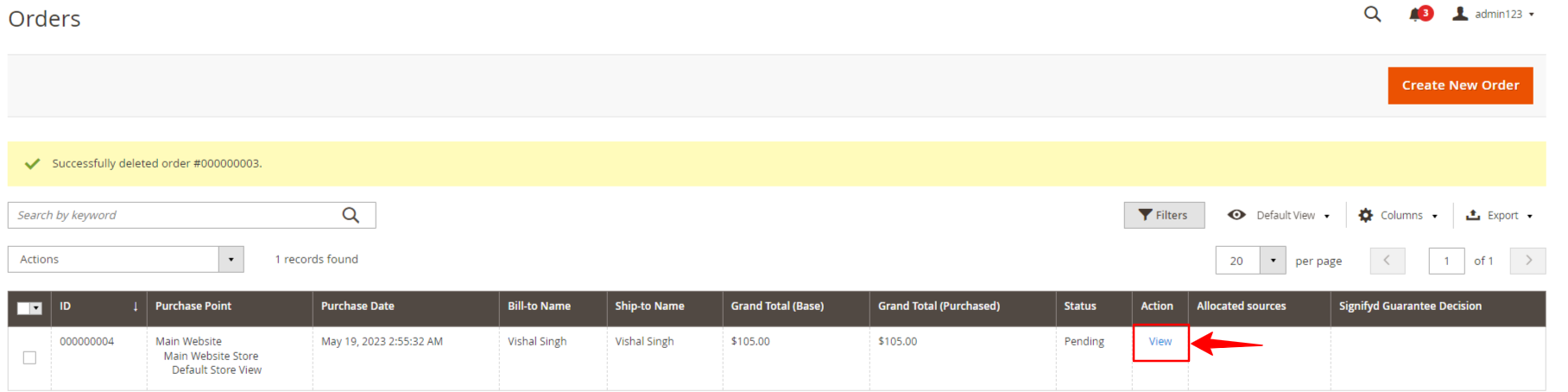
12. The View option will lead to the following page.
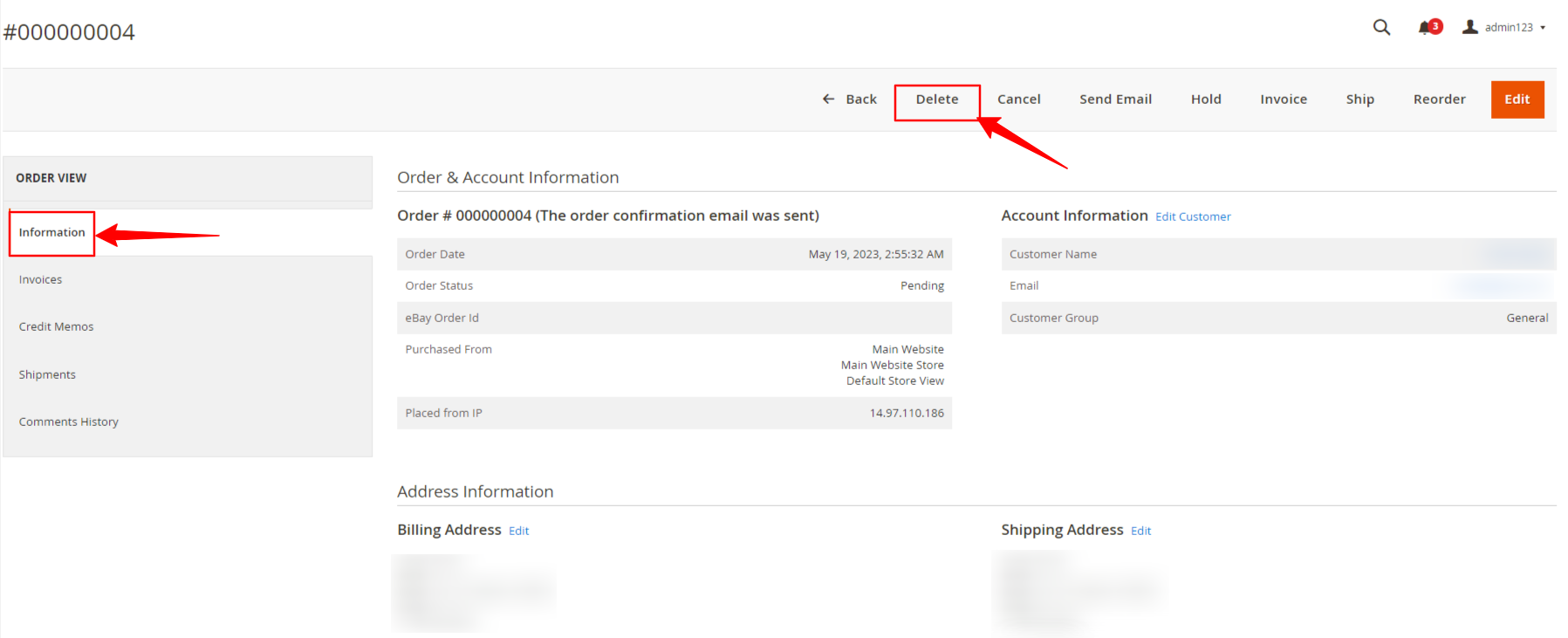
13. On left hand grid , go to the Order View option , go to Information and then on Delete Option as shown by arrow.
14. After clicking on the Delete option, the order gets permanently deleted from the store.
15. Invoices/shipments/credit memos which are linked with the products gets automatically deleted.