Admin can create a configurable product with different variations and make it available to customers so that they can buy those product variations in bulk. To create a configurable product matrix Tip : Make sure that the Stock Status value for all the products listed under Current Variations is set to In Stock. Otherwise, product will not appear on the customer frontend.
3.Create a Configurable Product Matrix ↑ Back to Top
The Catalog page appears as shown in the following figure:
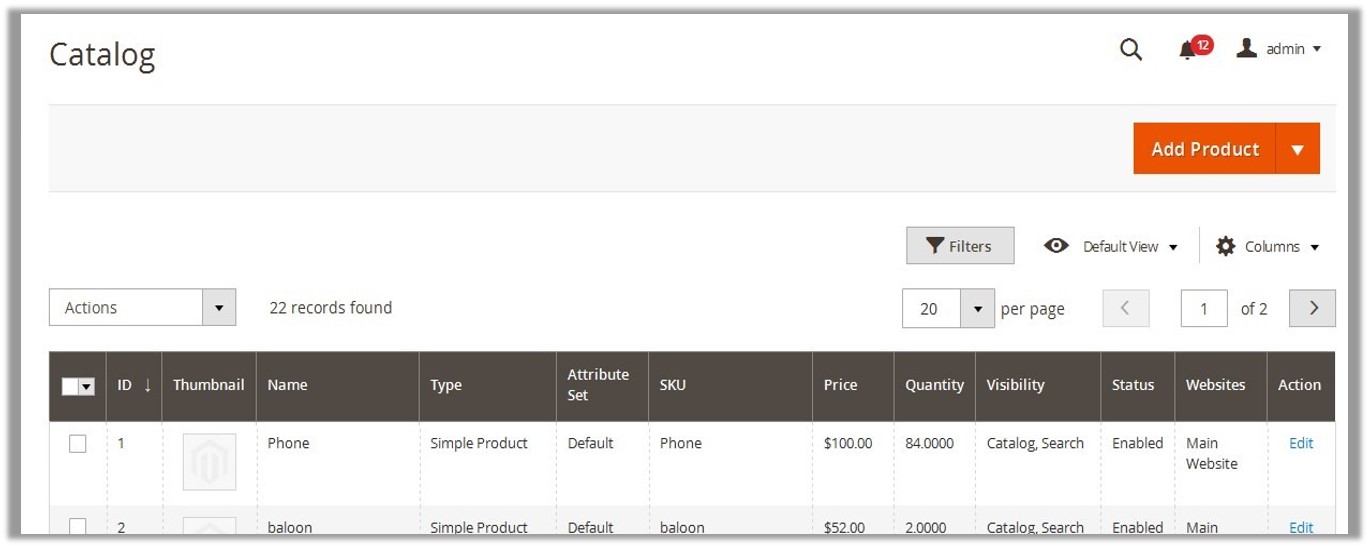
The New Product page appears as shown in the following figure:
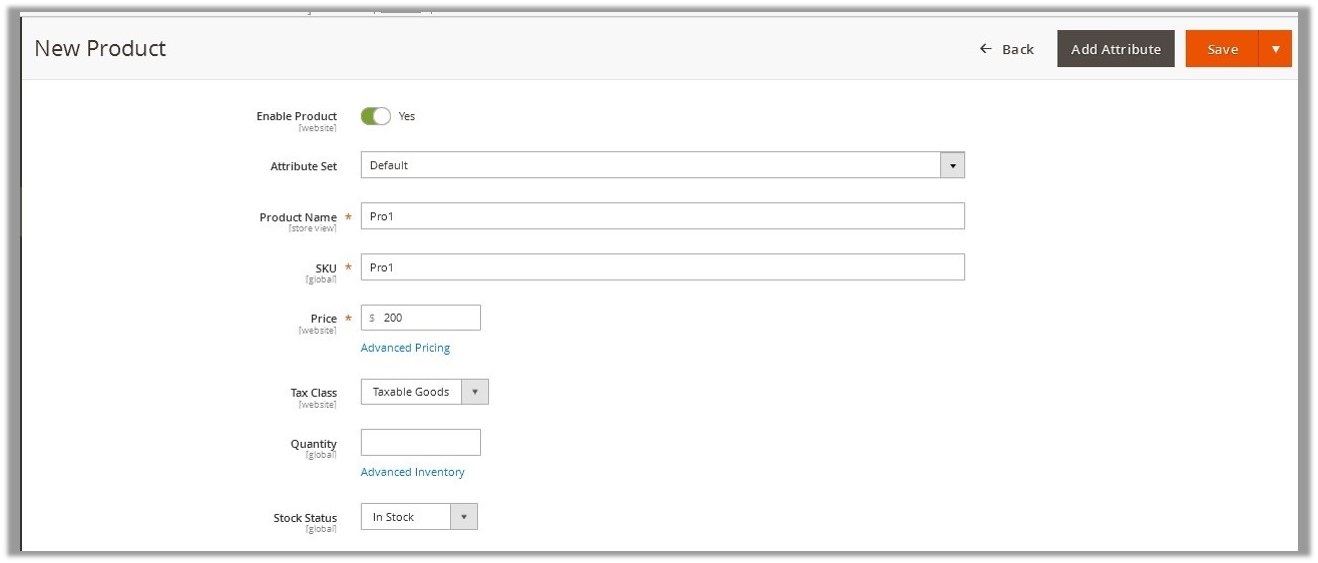
The customers can view the configurable product matrix as shown in the following figure:
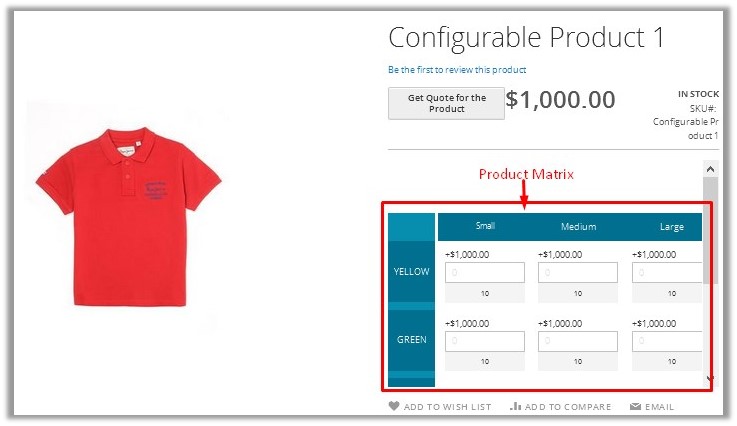 Note : If the user selects the No option, then customers are not allowed to purchase the product variations in bulk.
Note : If the user selects the No option, then customers are not allowed to purchase the product variations in bulk.
A simple product display appears as shown in the following figure:
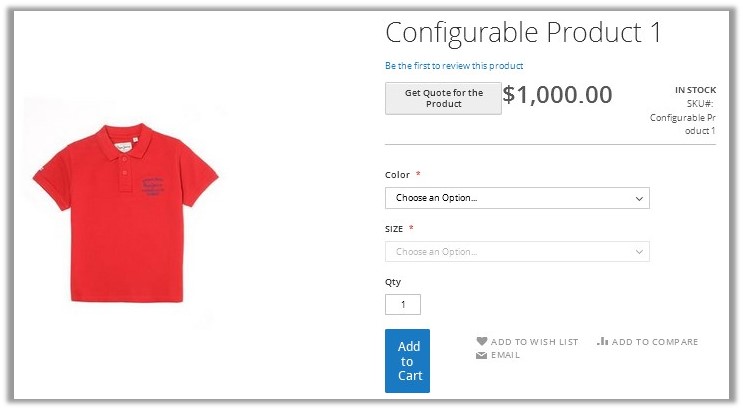
The Create Product Configurations page appears as shown in the following figure:
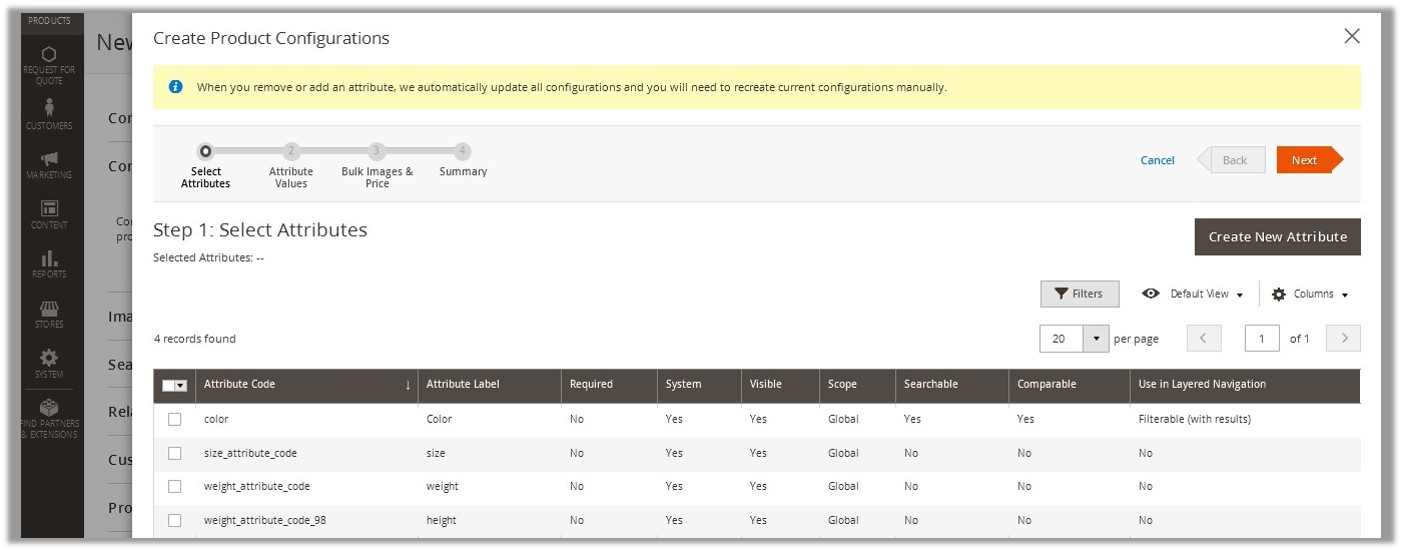
OR
Click the Create New Attribute button to create a new attribute, if not available.
The Product Configuration Summary appears.











