- Overview
- Cdiscount Integration for Magento Extension Installation
- Cdiscount Configuration Settings
- Fetch New Category
- Manage Cdiscount Profiles
- Cdiscount Product Listing
- Manage Cdiscount Orders
- Cdiscount Feeds
- Cdiscount Cron Details
- View Cdiscount Category List
- View Cdiscount Category Attributes Details
- Cdiscount Help And Support

7.2.View and Delete the Failed Orders ↑ Back to Top
The users can view the list of failed Cdiscount orders on the Cdiscount Failed Orders page.
In the following conditions, Orders are not imported from Cdiscount:
- If any product in the Cdiscount Order is Out of Stock in the Magento 2 store.
- If any product in the Cdiscount Order is disabled in the Magento 2 store.
- If any Product does not exist in Magento 2 or is deleted from the Magneto 2 store after uploading on Cdiscount.
- If the selected Payment Method in Cdiscount System Configuration Setting is not available in the Magento 2 store.
To view Cdiscount failed orders
- Go to the Magento 2 Admin panel.
- On the left navigation bar, click the CDISCOUNT INTEGRATION menu.
The menu appears as shown in the following figure:
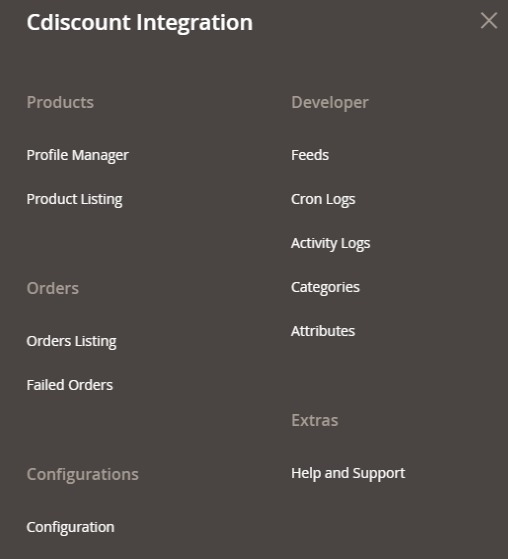
- Click Failed Orders.
The Cdiscount Failed Order page appears as shown in the following figure:
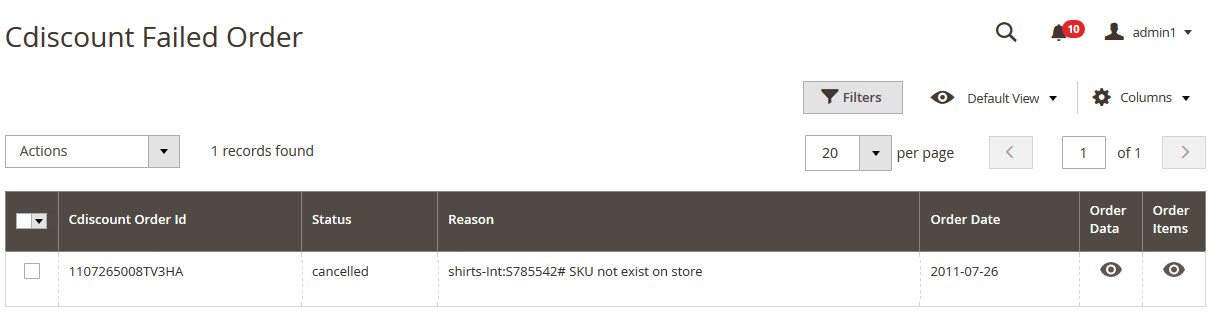 This page displays the failed orders with the order id and the reason for the failure.
This page displays the failed orders with the order id and the reason for the failure. - To view the order data details, do the following steps:
- Scroll down to the required failed order row.
- In the Order Data column of the respective row, click the View
 icon.
icon.
The Order Data page appears as shown in the following figure:
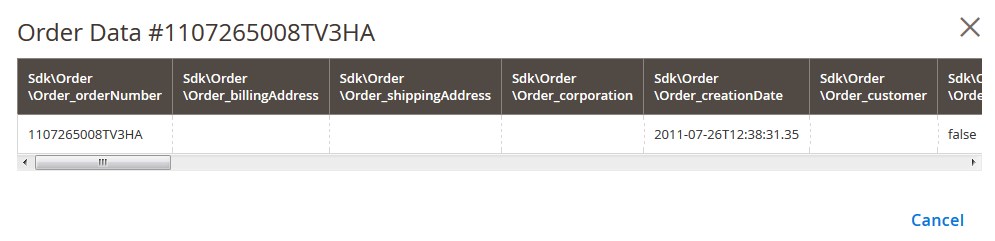
The specific order data details appear on this page. - Click the Cancel button to close the page.
- To view the order item details, do the following steps:
- Scroll down to the required failed order row.
- In the Order Items column of the respective row, click the View
 icon.
icon.
The Order Data page appears as shown in the following figure:
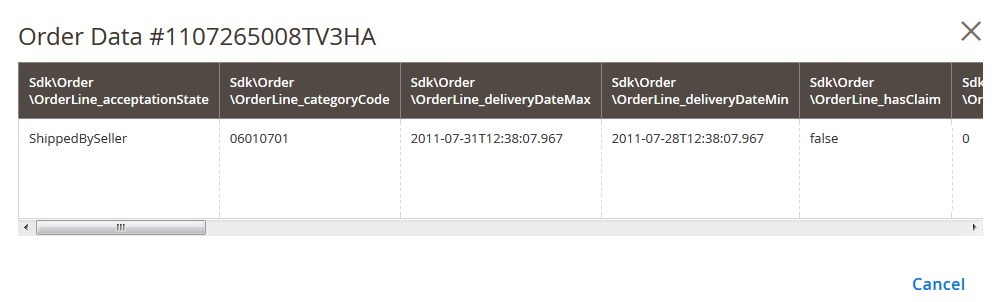
The specific order item details appear on this page. - Click the Cancel button to close the page.
- To delete the selected failed orders, do the following steps:
- Go to the Cdiscount Failed Order page.
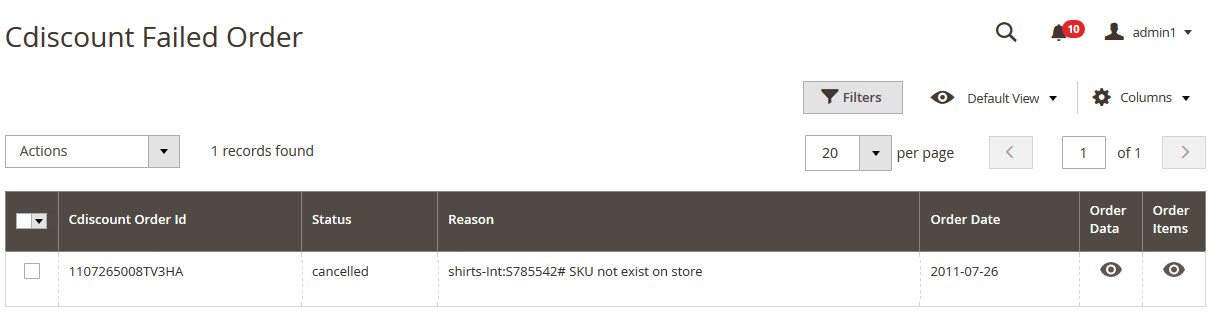
- Select the check boxes associated with the failed orders those are no more required.
- Click the Actions list Arrow button.
A menu appears as shown in the following figure:
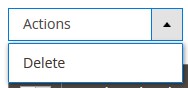
- Click Delete.
A confirmation dialog box appears. - Click the OK button.
The selected failed orders are deleted.
- Go to the Cdiscount Failed Order page.
×












