- Overview
- Cdiscount Integration for Magento Extension Installation
- Cdiscount Configuration Settings
- Fetch New Category
- Manage Cdiscount Profiles
- Cdiscount Product Listing
- Manage Cdiscount Orders
- Cdiscount Feeds
- Cdiscount Cron Details
- View Cdiscount Category List
- View Cdiscount Category Attributes Details
- Cdiscount Help And Support

6.3.Submit Bulk Action on the Selected Products ↑ Back to Top
Admin can perform the following tasks through the Bulk Action feature:
- Validate Product: To validate the selected products before uploading to the Cdiscount website. It displays the corresponding validation error if any. If there is no error, it confirms that the product is ready to upload.
- Upload Products: To validate and upload the selected products to the Cdiscount website. It displays the corresponding validation error if any. If there is no error, then the selected products are validated and uploaded, and a success message appears.
- Update Inventory & Price: To update the inventory and price of the selected products on Cdiscount. This action completes the entire job related to the product inventory and also it manages the quantity related issues. For example, if the user has changed the product price on the Magento 2 store and also wants to change the price on Cdiscount then this action is applicable. The price is updated when the user submits this action for the selected product.
- Unpublish Products: To archive, that is, to disable the selected products on the Cdiscount website. It means, it deletes the selected products from the Cdiscount website.
To submit the selected bulk action on the selected products
- Go to the Magento 2 Store Admin panel.
- On the left navigation bar, click the CDISCOUNT INTEGRATION menu.
The menu appears as shown in the following figure:
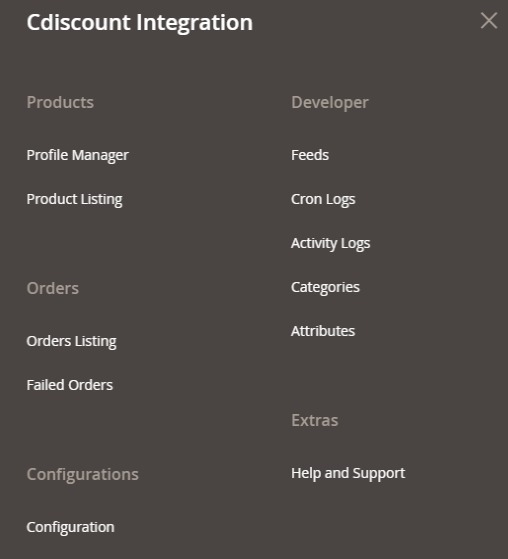
- Click Product Listing.
The Cdiscount Product Listing page appears as shown in the following figure:
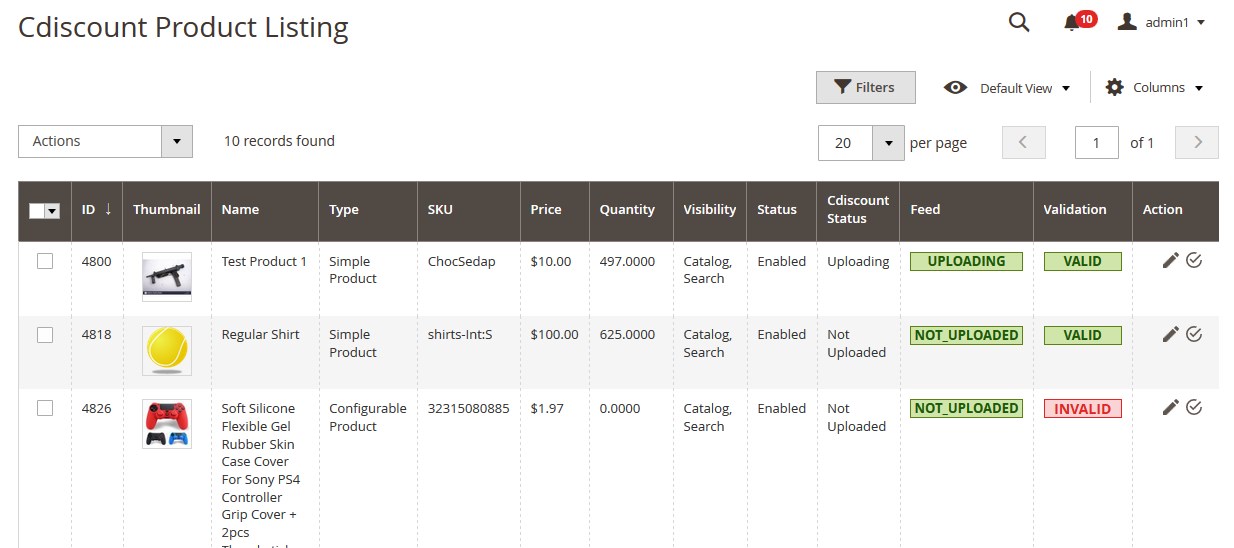
- To validate the selected products, do the following steps:
- Select the checkboxes associated with the required products.
- In the Actions list, click the arrow button.
A list appears as shown in the figure:
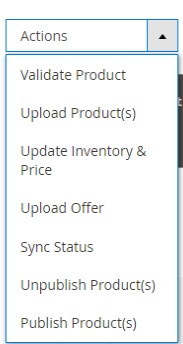
- Click Validate Product.
A confirmation dialog box appears. - Click the OK button.
The selected products validation process is executed and the page appears as shown in the following figure:
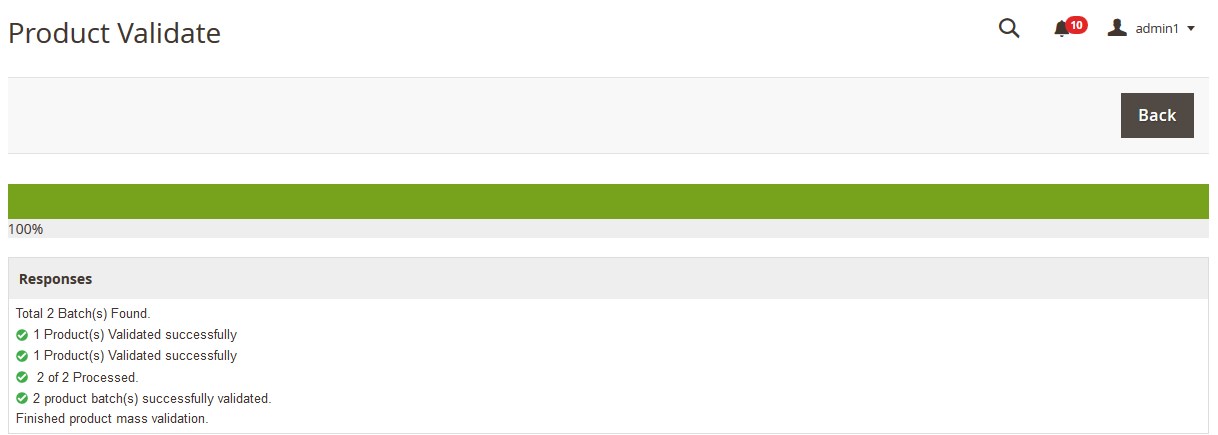
The selected products are validated. - Click the Back button to go back to the Cdiscount Product Listing page.
If there is an error, then the INVALID buttons appear in the Validation column of the respective product rows.
Note: Click the INVALID buttons to view the error details.
- To upload the selected products, do the following steps:
- Select the check boxes associated with the required products.
- In the Actions list, click the arrow button.
A list appears as shown in the figure: 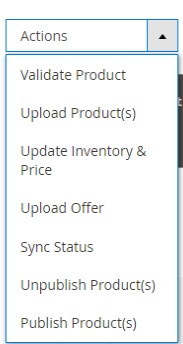
- Click Upload Product(s).
A confirmation dialog box appears. - Click the OK button.
The selected products uploading process is executed.
If the selected products are uploaded successfully, then a success message appears on the page.
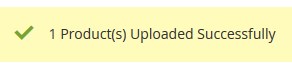
If there is an error and the upload is failed, then the message appears shown in the following figure:
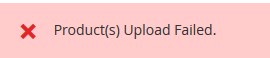
- To update the inventory and price of the selected products, do the following steps:
- Select the check boxes associated with the required products.
- In the Actions list, click the arrow button.
A list appears as shown in the figure: 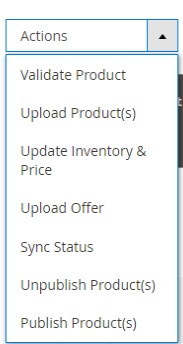
- Click Update Inventory & Price.
A confirmation dialog box appears. - Click the OK button.
The selected products inventories and prices updating process is executed and the page appears as shown in the following figure:
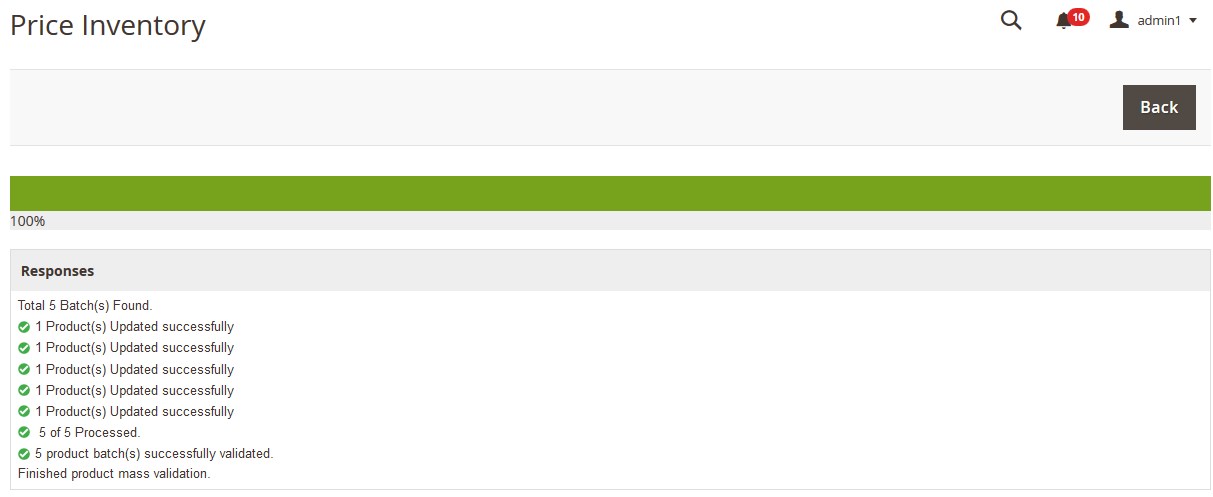
The prices and the inventories of the selected products are updated on the Cdiscount website. - Click the Back button to go back to the Cdiscount Product Listing page.
- To unpublish products, do the following steps:
- Select the check boxes associated with the required products.
- In the Actions list, click the arrow button.
A list appears as shown in the figure: 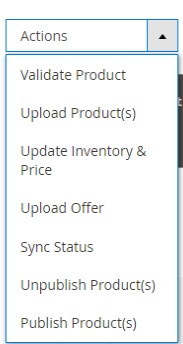
- Click Unpublish Product(s).
A confirmation dialog box appears. - Click the OK button.
If the selected products are available on the Cdiscount website, then they are removed from the marketplace and a success message appears on the page. If there is an error, then the error message appears.
×












