- Overview
- Cdiscount Integration for Magento Extension Installation
- Cdiscount Configuration Settings
- Fetch New Category
- Manage Cdiscount Profiles
- Cdiscount Product Listing
- Manage Cdiscount Orders
- Cdiscount Feeds
- Cdiscount Cron Details
- View Cdiscount Category List
- View Cdiscount Category Attributes Details
- Cdiscount Help And Support

5.1.Add A New Profile ↑ Back to Top
To add a new profile
- Go to the Magento 2 Store Admin panel.
- On the left navigation bar, click the CDISCOUNT INTEGRATION menu, and then click Profile Manager.
The Manage Profile page appears as shown in the following figure:
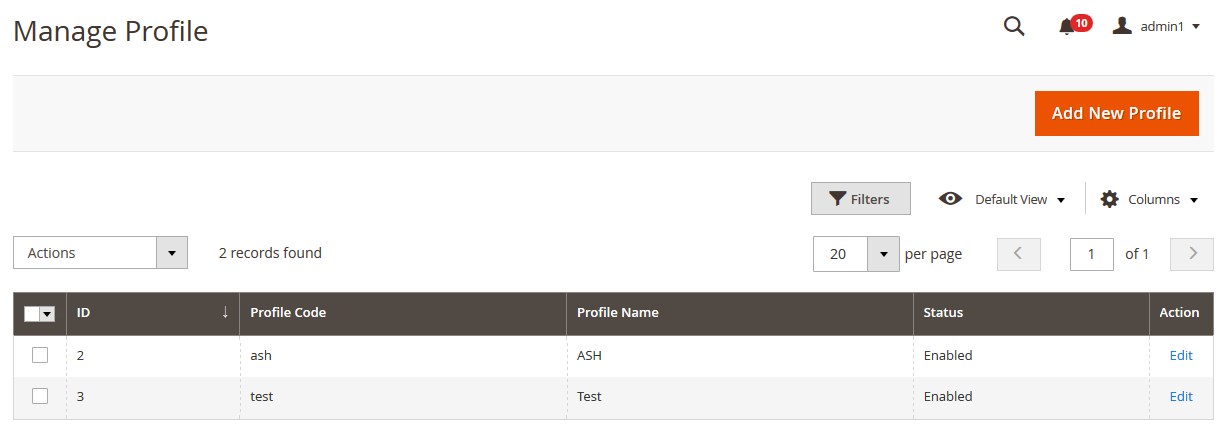
- Click the Add New Profile button.
The New Profile page appears as shown in the following figure:
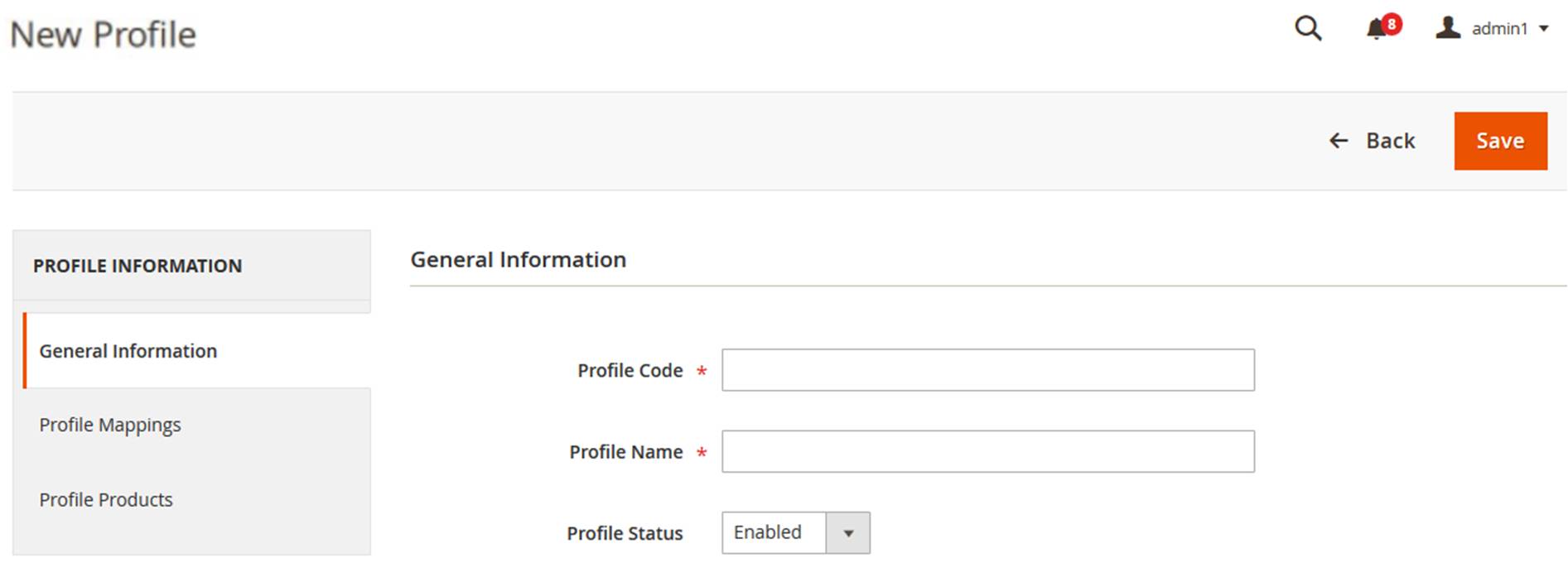
- In the right panel, under General Information, do the following steps:
- In the Profile Code box, enter a profile code.
Note: It is only for internal use. Use the unique profile code with no spaces. Start with small letters. - In the Profile Name box, enter the name of the profile.
Note: Use the unique name to identify the profile. - In the Profile Status list, select Enabled to enable the profile.
Note: The Disabled option disables the profile.
- In the Profile Code box, enter a profile code.
- In the left navigation panel, click the Profile Mappings menu.
In the right panel, the page appears as shown in the following figure:
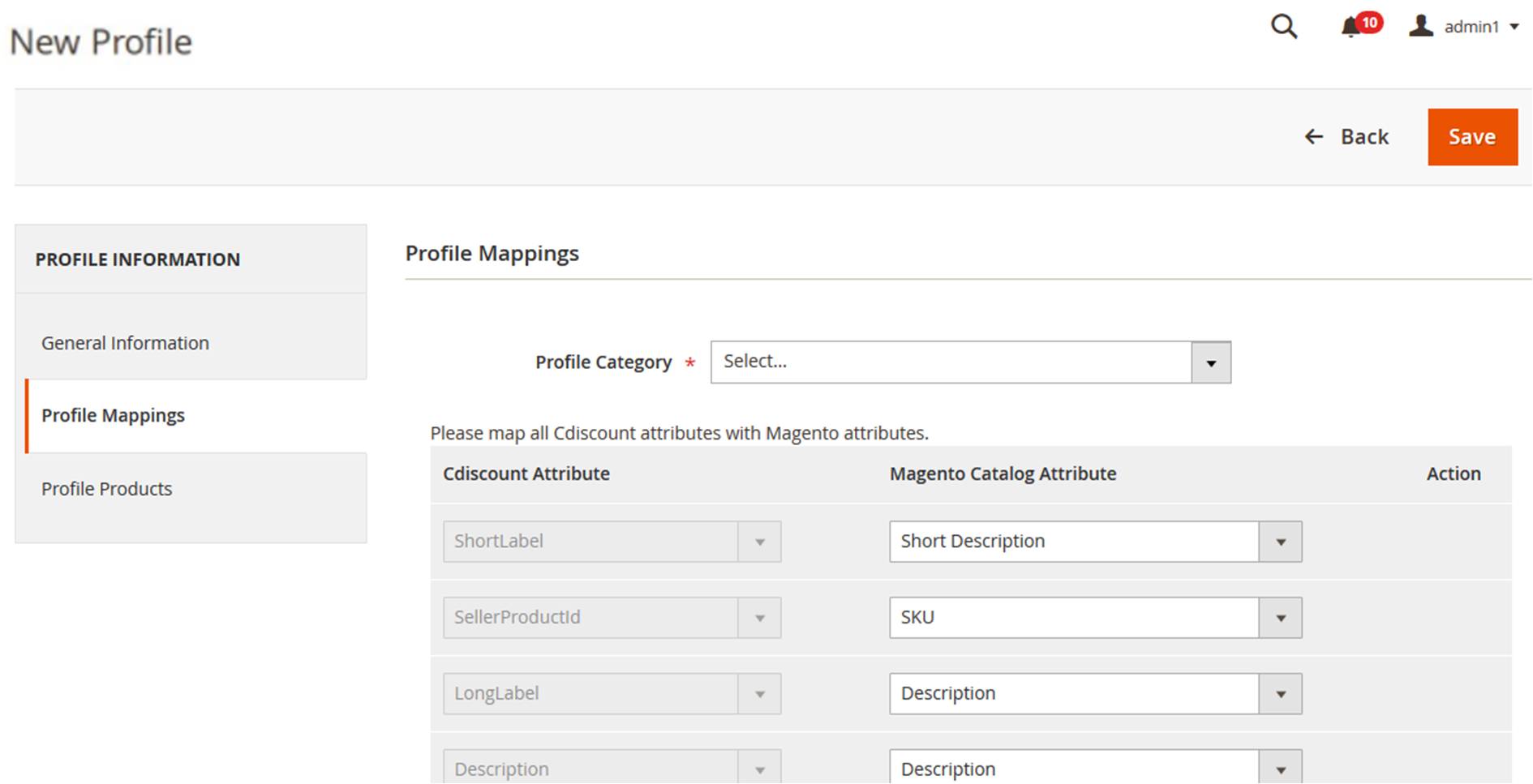
- In the right panel, under Profile Mappings, do the following steps:
- In the Profile Category list, click to search select the required category.
A Search field appears as shown in the following figure:
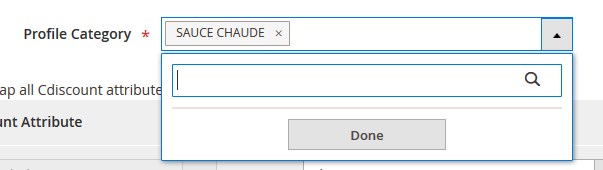
- Type the initial of the required category to be searched.
A list appears as shown in the following figure:
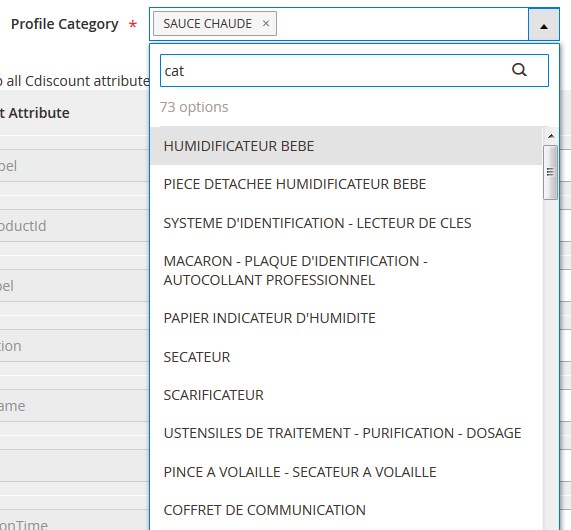
- Select the required category, and then click the Done button.
The selected category appears in the Profile Category field. - Scroll down to map the Magento Catalog Attribute to the respective Cdiscount Attribute, and then do the following steps:
- In the Magento Catalog Attribute column, select the required Magento attribute from the corresponding list to map it with the corresponding Cdiscount attribute.
- Repeat the mapping of all the required or optional Magento attributes listed with the corresponding Cdiscount attributes.
- Click the Add Attribute button to add more attributes if required.
- In the Profile Category list, click to search select the required category.
- In the left navigation panel, click the Profile Products menu.
In the right panel, the page appears as shown in the following figure:
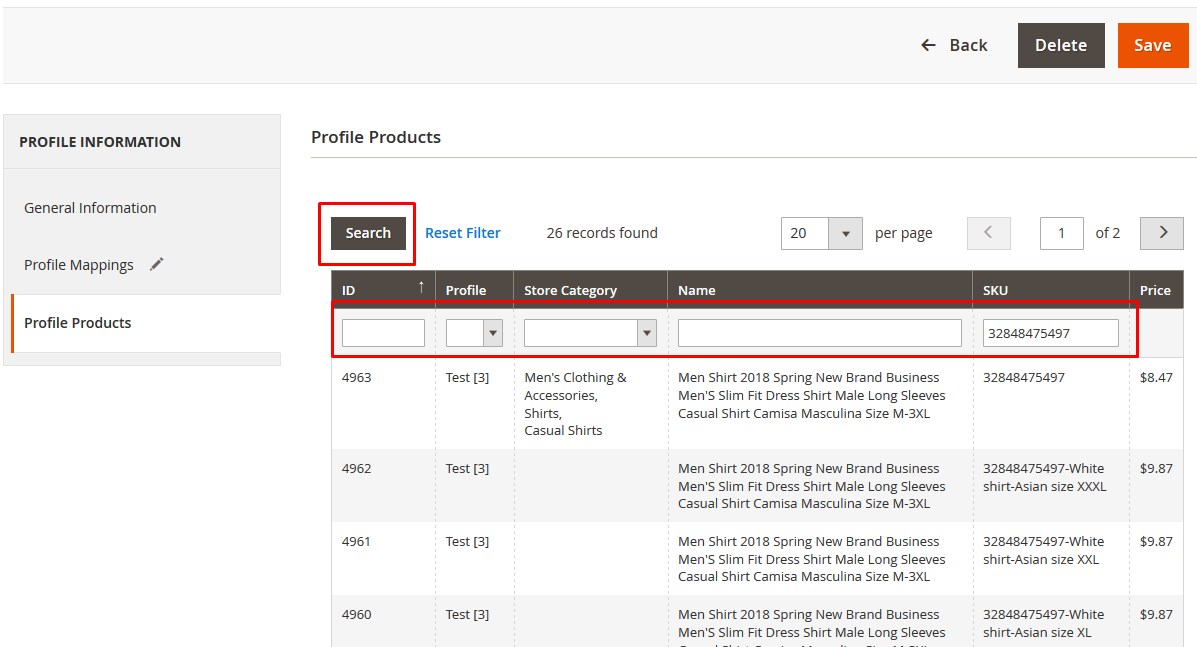
- To view all the products in the profile, click on Reset Filter.
The existing products will be displayed. - Enter the required search criteria and then click the Search button to search the products.
The products based on the entered criteria are listed. - Click the Save button.
The listed products are added in the profile. The profile is created and listed on the Manage Profiles page.
Note: If the store owners want to add all the products then they need to click only the Search button and then the Save button without applying any filters.
×












