
4.1.Add a New Profile ↑ Back to Top
To add a new profile,
- Go to the Magento Admin panel.
- On the left navigation bar, click on the Bol Integration.
The menu appears as shown below:

- Click on Manage Profiles.
The Profile Management page appears as shown below:
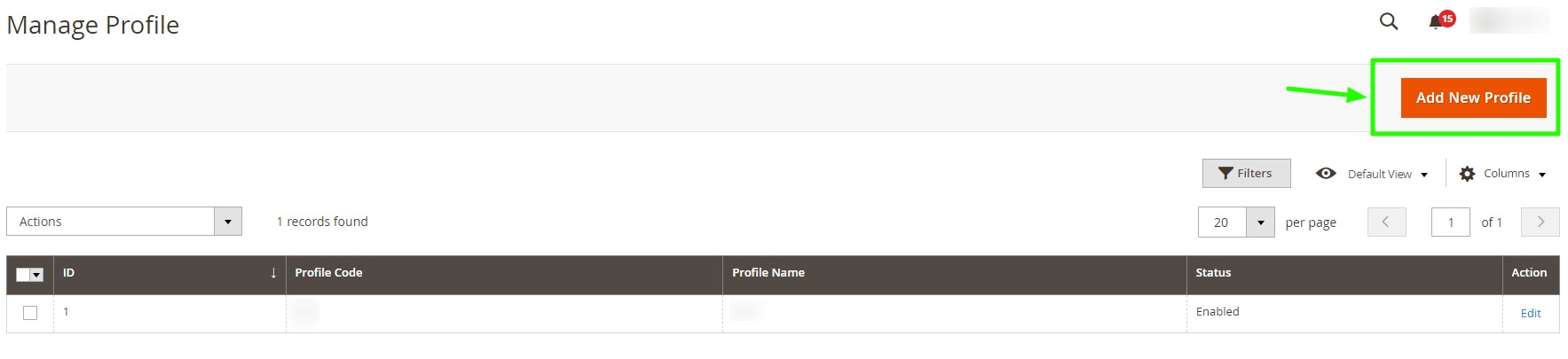
- The New Profile page appears as shown below:
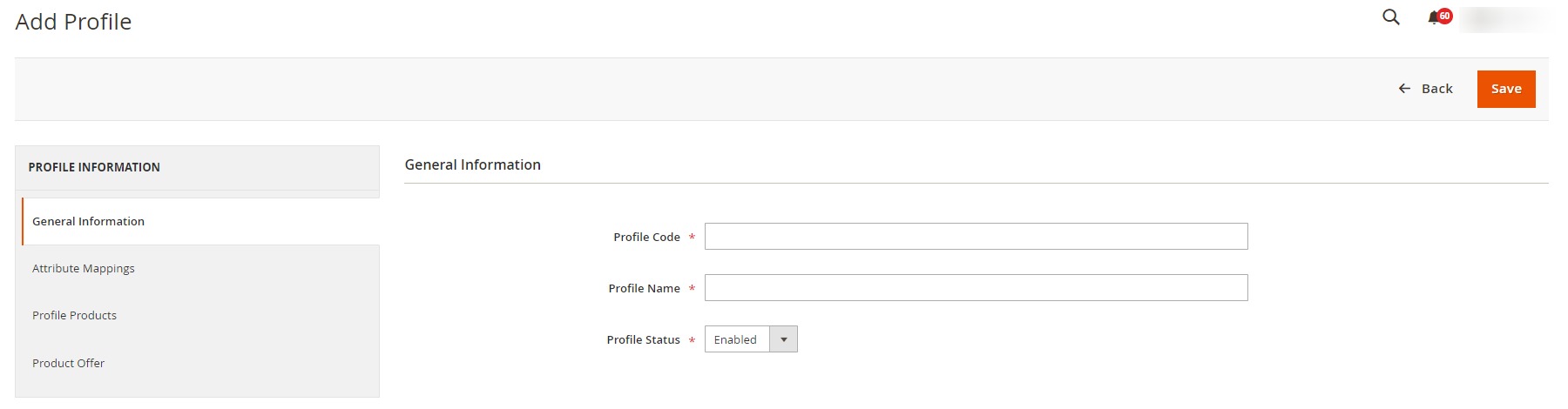
- Under General Information, do the following steps:
- In Profile Code, enter the unique code for the profile.
- In Profile Name, enter the name of your profile.
- In Profile Status, select the status of the profile, i.e., Enable or Disable.
- Now in the left menu click on Attribute Mappings, the section appears as shown below:
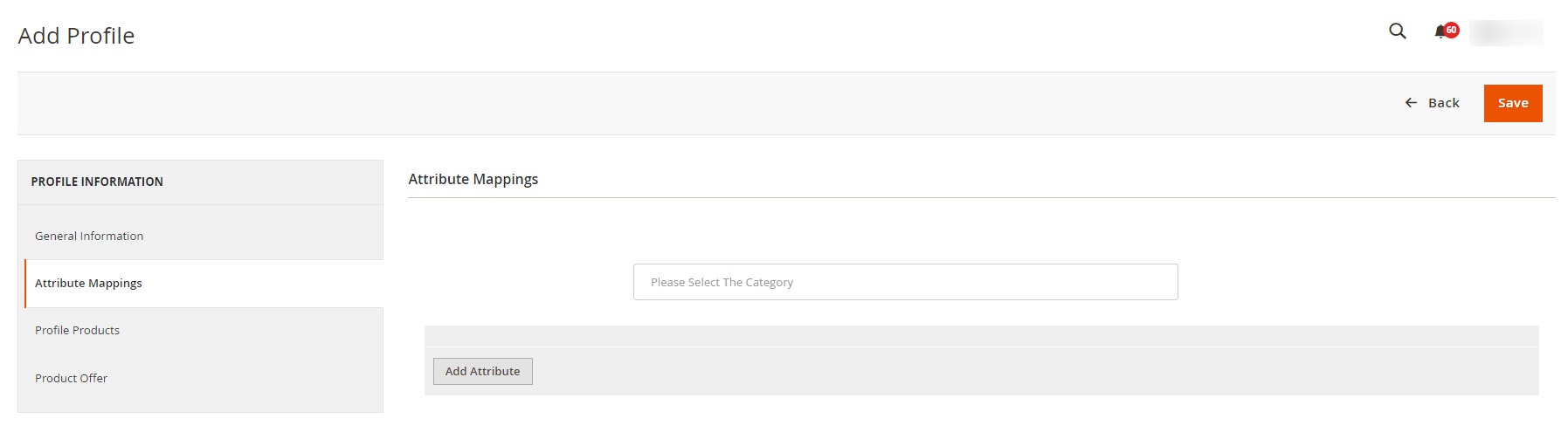
- Under Attribute Mapping, you can directly search the categories or choose from the drop-down menu. Add the Bol Category and then map the Bol required and optional attributes with the Magento attributes.
- Then in the left menu, click on Profile Products, the section appears as shown below:
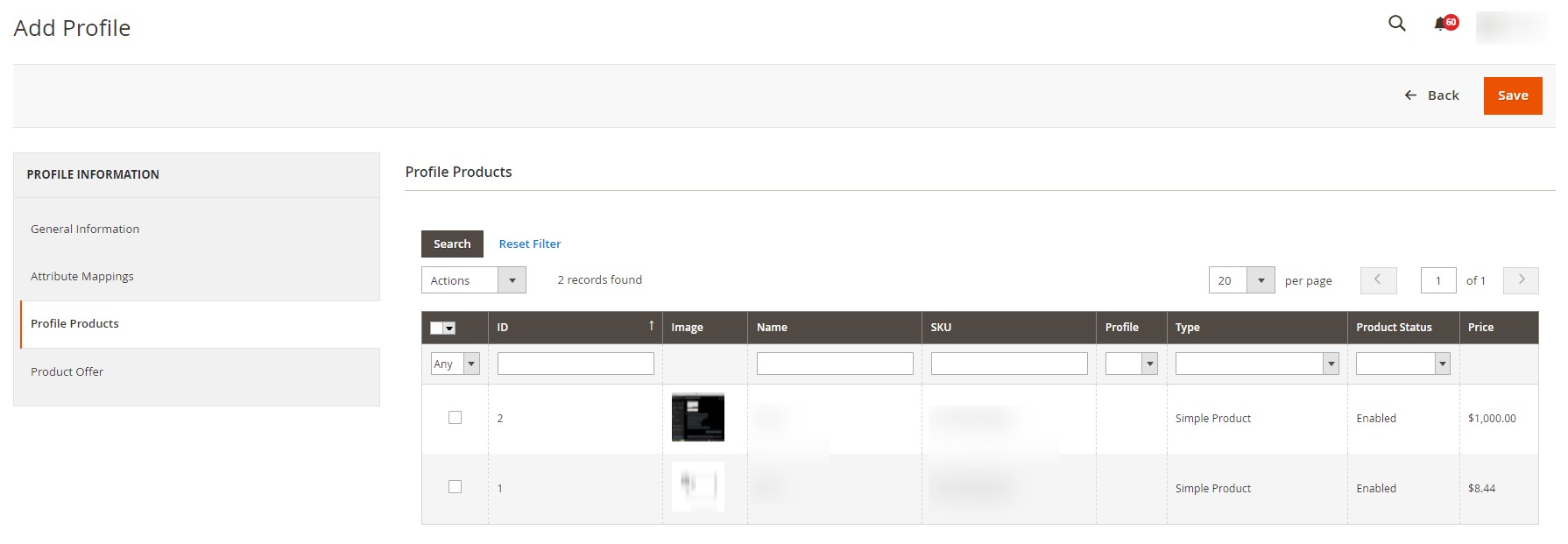
All the listed products will be displayed here in the grid. - In the left menu click on Product Offer, the section appears as shown below:
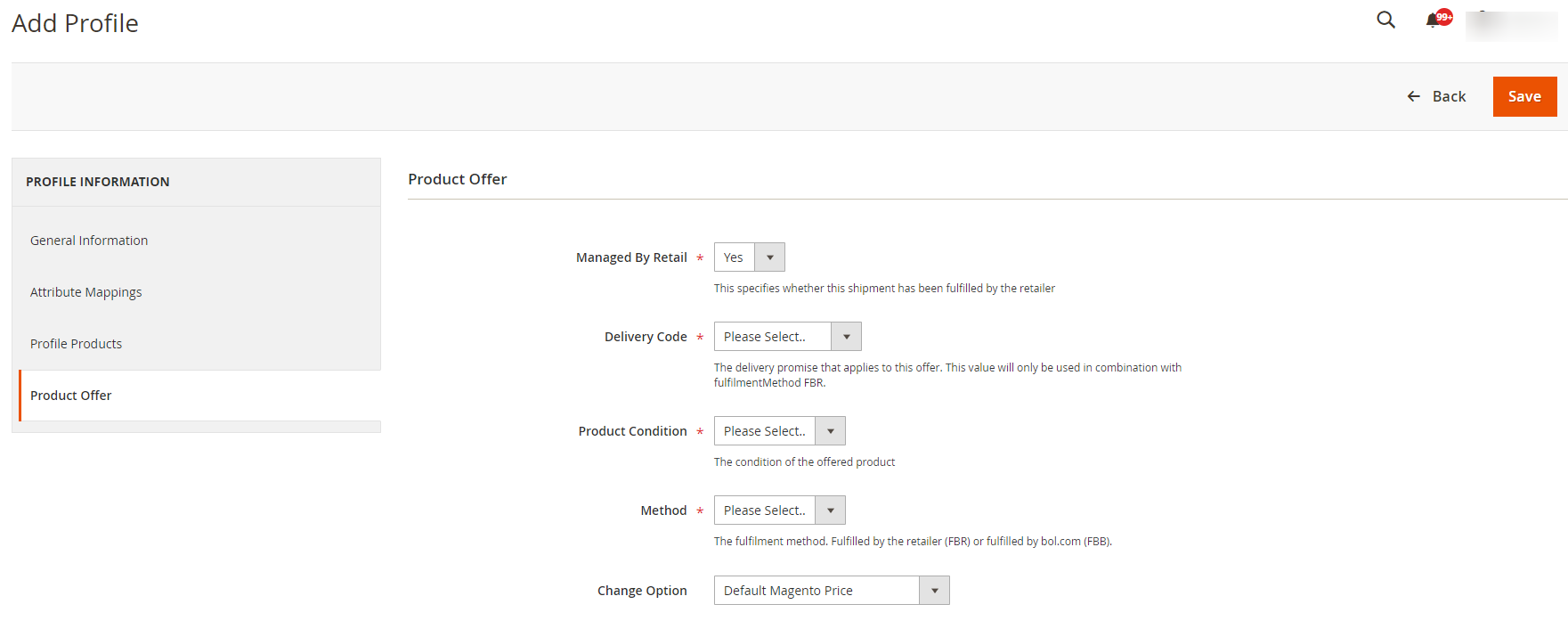
- Under Product Offer do the following steps:
- In the Managed By Retail, select Yes to specify if the shipment has been fulfilled by the retailer.
- In Delivery Code, select the delivery promise that applies to this offer. This value will only be used in combination with the Fulfilment Method ‘FBR’.
- In Product Condition, select the condition of the offered product.
- In Method, select the fulfilment method- Fulfilled by the retailer (FBR) or fulfilled by bol.com (FBB).
- In the Change Option, select the price option.
×












