
3.Advanced Reindex Module Configuration Setting ↑ Back to Top
Advanced Reindex Module Configuration Setting
Following the successful installation of the Advanced Reindex Module on the Magento 2 store, the admin has to set up configuration settings for enabling the feature’s of the extension.
To configure the settings:
1. Go to the Admin panel and scroll through the dashboard, present on the left navigation bar.
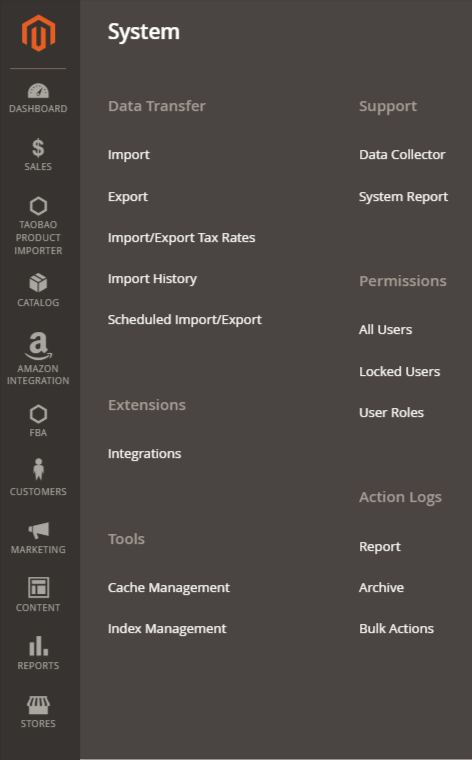
2. On the left navigation bar, click on the Store menu and then click on Configuration.
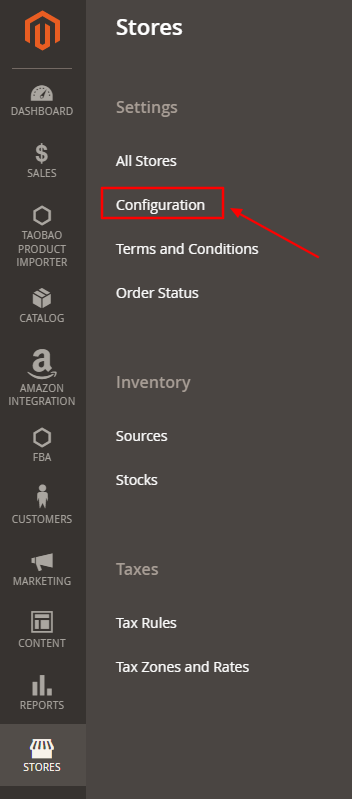
3. The Configuration page appears, then go to left navigation bar of the page and click on the Reindex and Cache options.
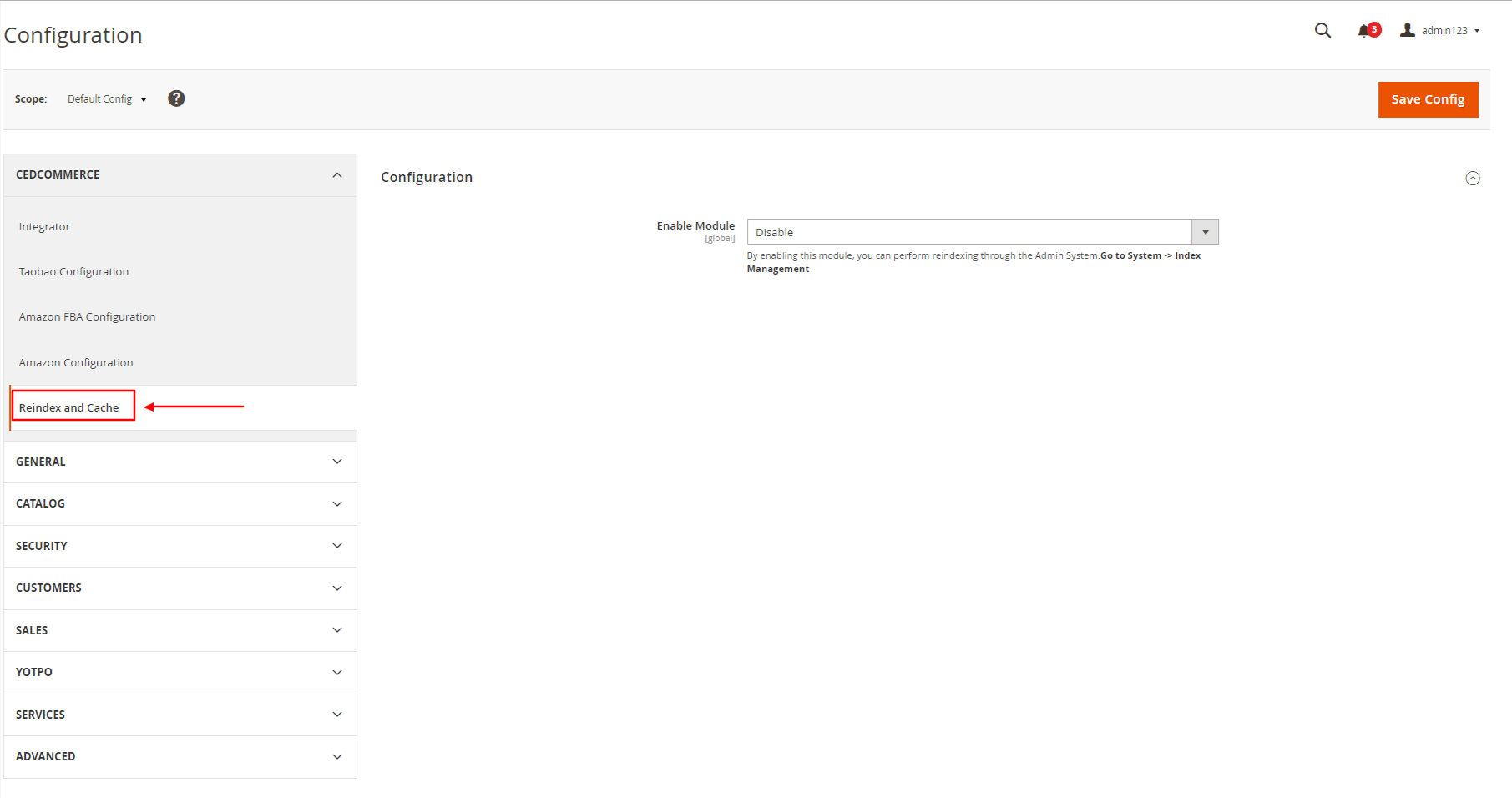
4. Click on the drop box and enable the module by selecting Enable option from the drop box, then click on Save Config (Configuration) option present on the top right side.
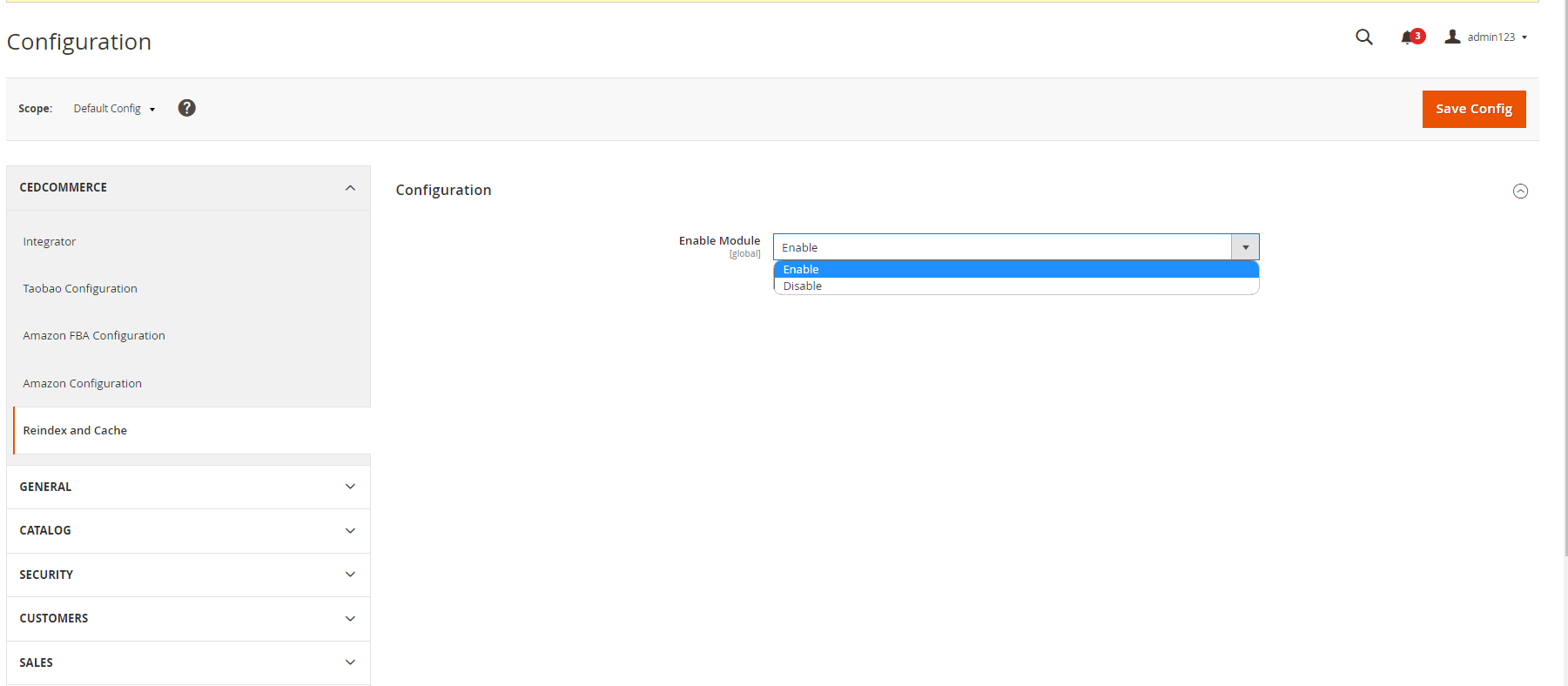
5. Proceed to dashboard and click on System, then select the Index Management Option.
6. After clicking on Index Management, the following page appears.
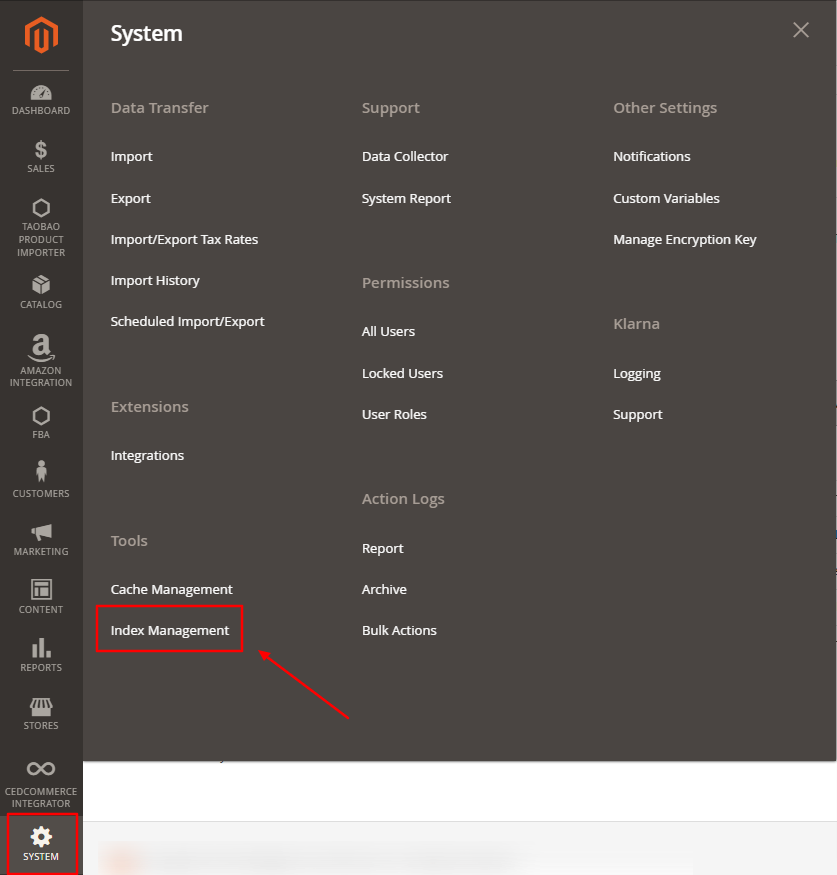
7. On this page, you can make use of the three features for reindexing module namely: Bulk Upload, Mass Action, and Inline.
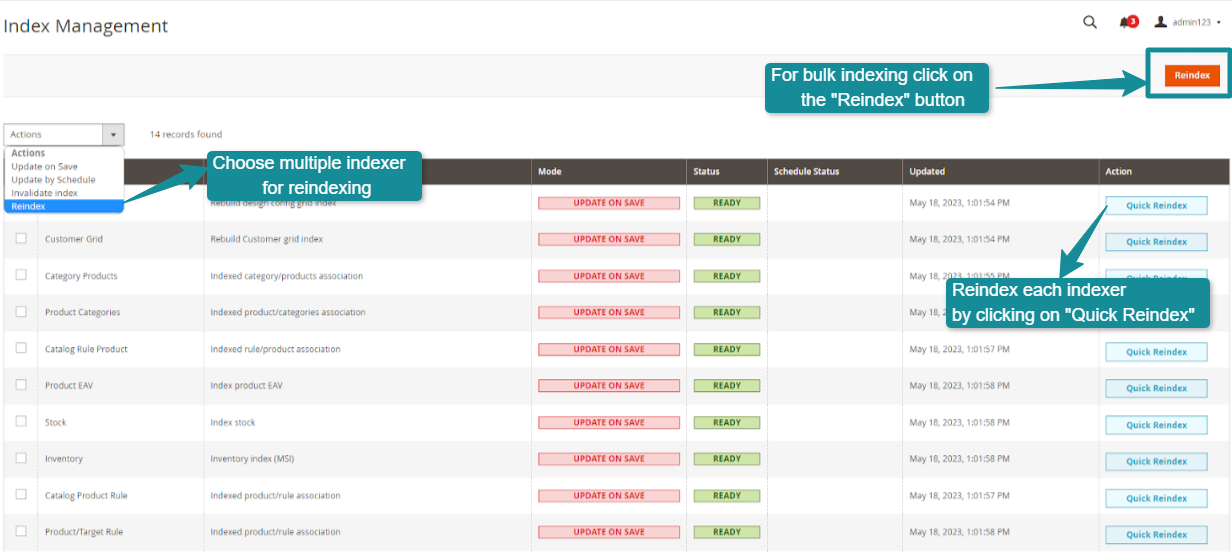
8. The Mass Action button present on the left side of the grid allows you to select more than one product and reindex accordingly.
9. With the Bulk Upload feature allows you to select all the products at once and reindex them at once by clicking on the Reindex option present on the top right corner.
10. The Inline attribute of the extension allows you to select specific product , by clicking on “Quick Reindex“, and make changes in product data as per your requirement.











