
9.Manage Home Page Widget ↑ Back to Top
MageNative allows you to customize your App with a highly functional and interactive app builder.
The App Builder consists of a number of sections or Blocks which are designed to enhance user experience.
Admin can add the following blocks:
- Banner Slider
- Category Slider
- Product slider
- Animation Banner
- DealGroup Slider
Note: Admin can repeat the blocks unlimited time to create the homepage.
Banner Slider
To Add Banner Slider:
1) Go to the Admin panel.
2) On the left navigation bar, click the MageNative menu, and then click Home Page Widgets.
The Manage Home Page Widget page appears as shown in the following figure:
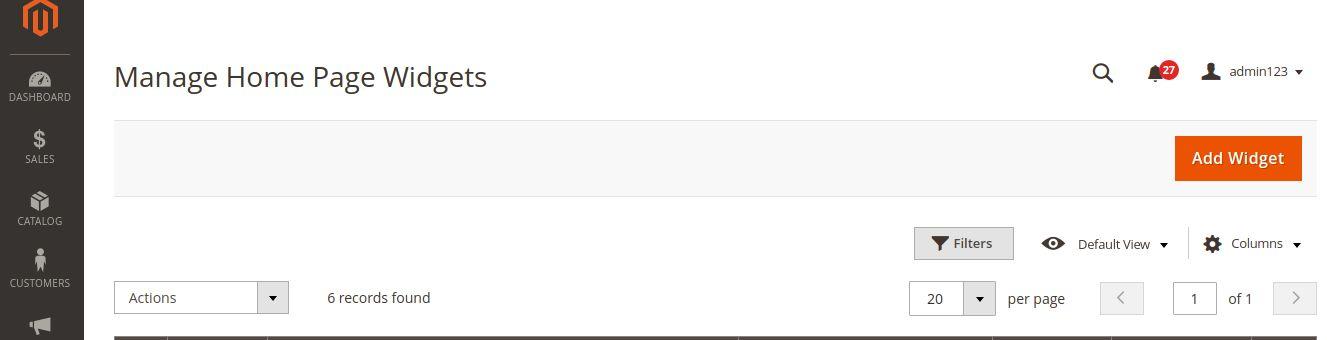
3) Click on Add Widget Button
The Add New Widget page appears as shown in the following figure:
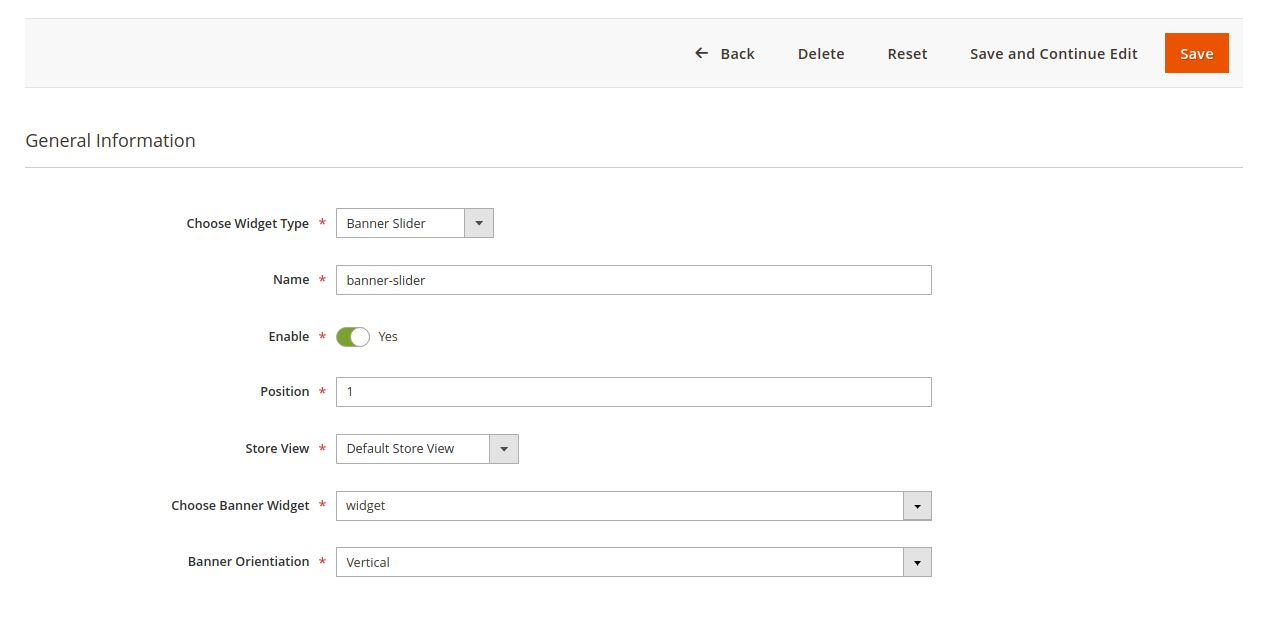
4) Under General Information, do the following steps:
- In the Choose Widget Type, select the Banner Slider
- In the Name box, enter the title of the widget.
- Set Enable to Yes if you want to use it immediately.
- In the Position box, enter a numeric value.
Note: A higher number has a higher priority - In the Store View list, select the required website.
- In Choose banner widget, select the banner widget which you want to assign.
- In Banner Orientation, the admin can organize the banner vertically and horizontally.
Category Slider
To Add category Slider:
1) Go to the Admin panel.
2) On the left navigation bar, click the MageNative menu, and then click Home Page Widgets.
The Manage Home Page Widget page appears as shown in the following figure:
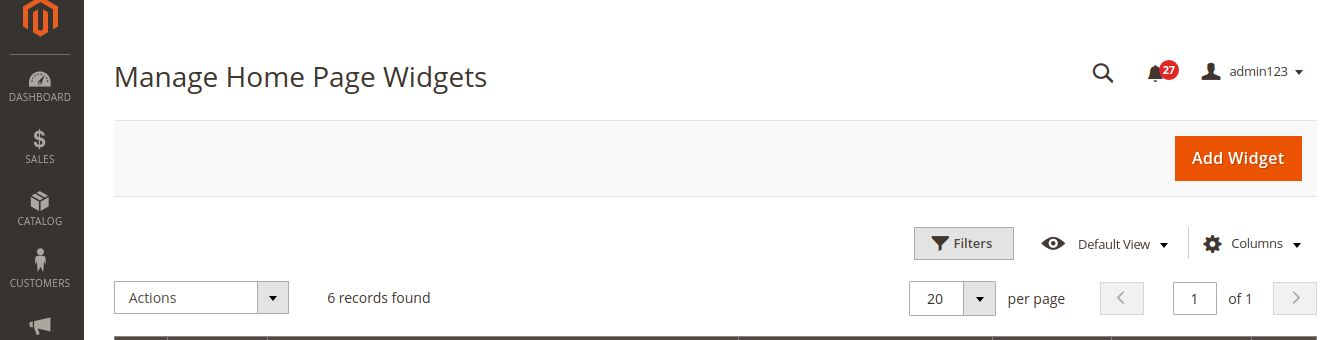
3) Click on Add Widget Button
The Add New Widget page appears as shown in the following figure:
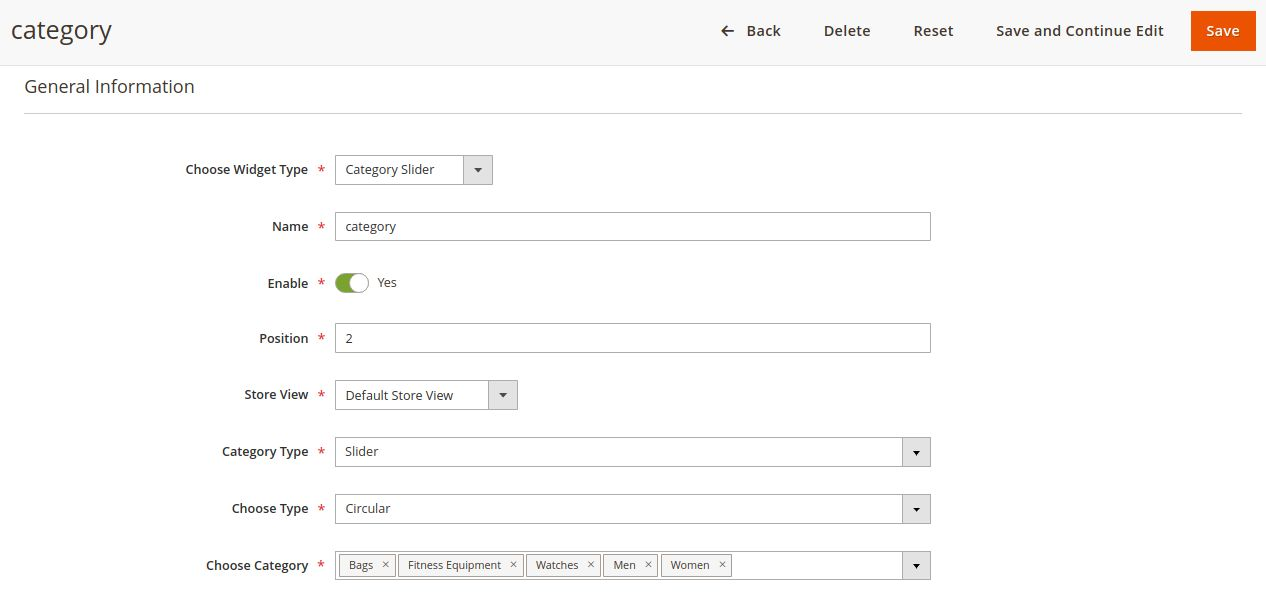
4) Under General Information, do the following steps:
- In the Choose Widget Type, select the Category Slider
- In the Name box, enter the title of the widget.
- Set Enable to Yes if you want to use it immediately.
- In the Position box, enter a numeric value.
Note: A higher number has a higher priority - In the Store View list, select the required website.
- In Category Type, select the category layout (Grid or Slider) to show on the category on the Homepage.
- In Choose Type, the admin can organize the category layout in Square and circle.
- In Choose Category, the admin can assign the category on the homepage.
Product Slider
To add Product Slider:
1) Go to the Admin panel.
2) On the left navigation bar, click the MageNative menu, and then click Home Page Widgets.
3) Click on Add Widget Button
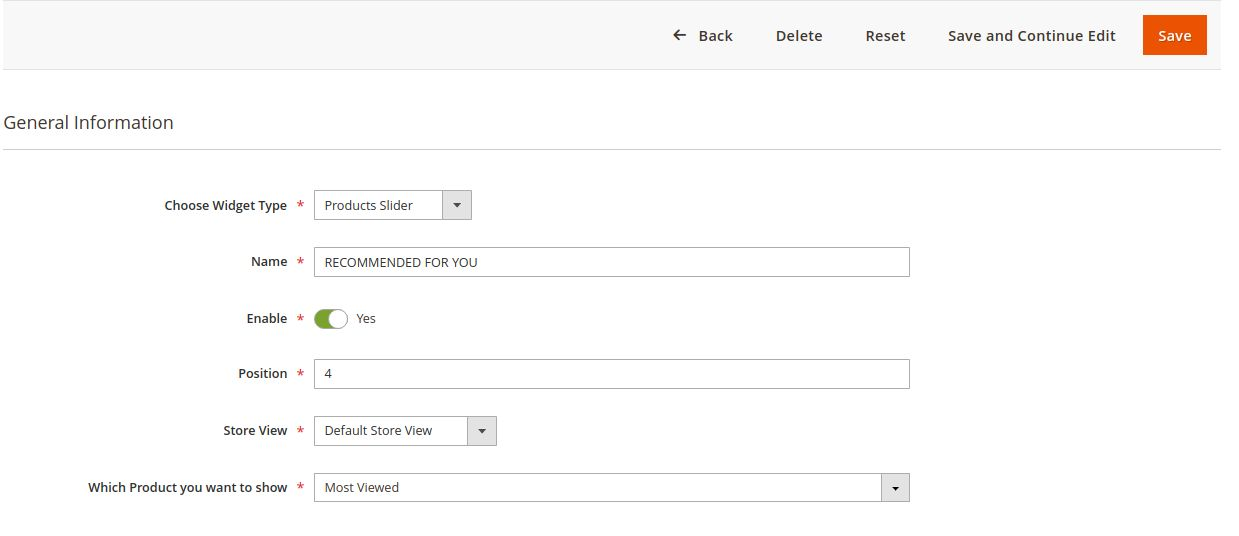
4) Under General Information, do the following steps:
- In the Choose Widget Type select the Product Slider
- In the Name box, enter the title of the widget.
- Set Enable to Yes if you want to use it immediately.
- In the Position box, enter a numeric value.
Note: A higher number has a higher priority - In the Store View list, select the required website.
- In Product Type, select the Product which you want to show on the Homepage.
Animation Banner
To add Animation Banner:
1) Go to the Admin panel.
2) On the left navigation bar, click the MageNative menu, and then click Home Page Widgets.
3) Click on Add Widget Button
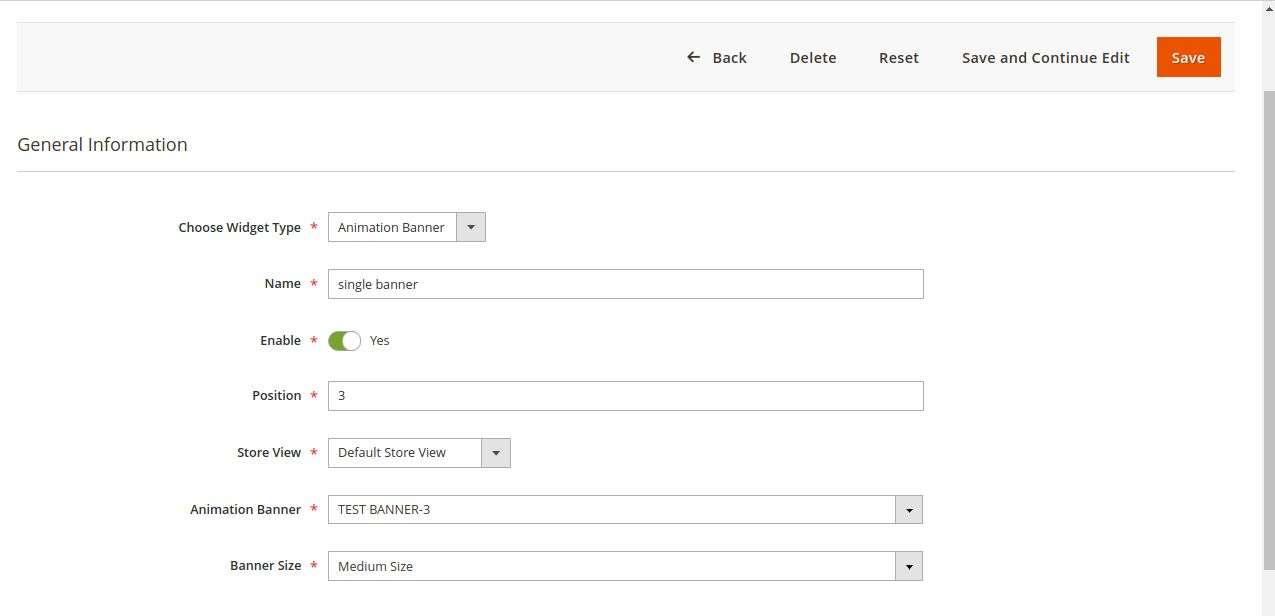
4) Under General Information, do the following steps:
- In the Choose Widget Type, select the Animation Banner
- In the Name box, enter the title of the widget.
- Set Enable to Yes if you want to use it immediately.
- In the Position box, enter a numeric value.
Note: A higher number has a higher priority - In the Store View list, select the required website.
- In Animation Banner, select the banner which you want to show on the Homepage.
- In Banner Size, select the size of the banner which you want to show on the Homepage.
DealGroup Slider
To add DealGroup Slider
1) Go to the Admin panel.
2) On the left navigation bar, click the MageNative menu, and then click Home Page Widgets.
3) Click on Add Widget Button
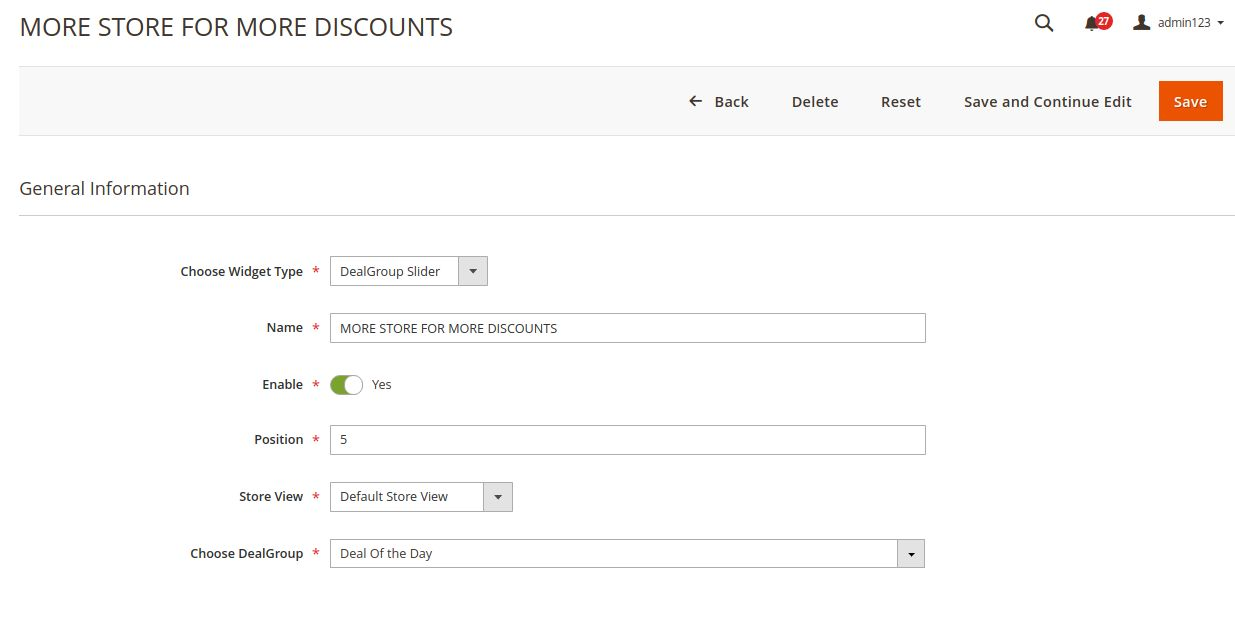
4) Under General Information, do the following steps:
- In the Choose Widget Type, select the Deal group Slider
- In the Name box, enter the title of the widget.
- Set Enable to Yes if you want to use it immediately.
- In the Position box, enter a numeric value.
Note: A higher number has a higher priority - In the Store View list, select the required website.
- In the Choose DealGroup section, select the Deal which you want to show on the Homepage.











