
5.Manage Home Page Banner Widget ↑ Back to Top
The admin can assign the available banner images to the Banner widget while creating the widget. Only the assigned banner images are displayed on the app homepage. If the admin creates multiple widgets, then the widget with the highest priority is displayed on the homepage. If two or more widgets have the same priority, then all of them are displayed on the homepage.
Admin can perform the following tasks:
To add a banner widget
- Go to the Admin panel.
- On the left navigation bar, click the MageNative menu, and then click Manage Home Page Banner.
The Manage Home Page Banner Widget page appears as shown in the following figure:
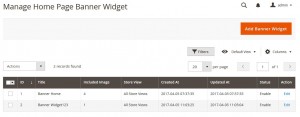
- Click the Add Banner Widget button.
The Create New Widget page appears as shown in the following figure:
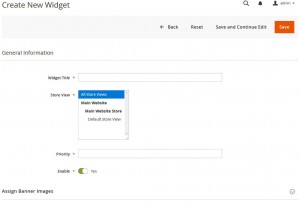
- Under General Information, do the following steps:
- In the Widget Title box, enter the title of the widget.
- In the Store View list, select the required website.
- In the Priority box, enter a numeric value.
Note: A higher number has a higher priority. - Click the Enable
 icon to switch to the enable or disable mode.
icon to switch to the enable or disable mode.
Tips :
:
 : Resembles the Enable mode.
: Resembles the Enable mode.
 : Resembles the Disable mode.
: Resembles the Disable mode.
- Click the Assign Banner Images tab.
The tab is expanded and appears as shown in the following figure:
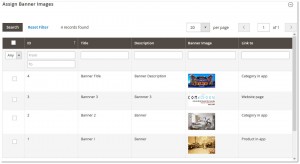
- Select the checkboxes associated with the required banners.
- Click the Save button.
To edit the existing banner widget
- Go to the Admin panel.
- On the left navigation bar, click the MageNative menu, and then click Manage Home Page Banner.
The Manage Home Page Banner Widget page appears as shown in the following figure:
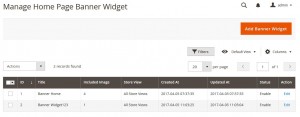
- In the Action column, click the Edit link associated with the banner widget that is to be edited.
The banner widget page appears as shown in the following figure:
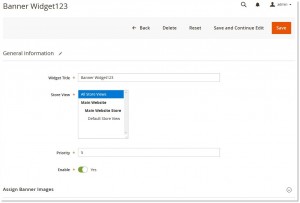
- Make the required changes, and then click the Save button.
The banner widget is edited and saved.
To delete the existing banner widget
- Go to the Admin panel.
- On the left navigation bar, click the MageNative menu, and then click Manage Home Page Banner.
The Manage Home Page Banner Widget page appears as shown in the following figure:
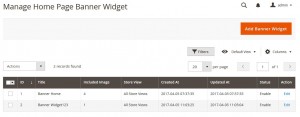
- In the Action column, click the Edit link associated with the banner widget that is to be deleted.
The banner widget page appears as shown in the following figure:
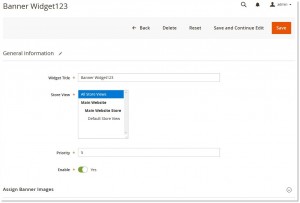
- Click the Delete button.
A confirmation dialogue box appears as shown in the following figure:

- Click the OK button.
The banner widget is deleted.
×












