
4.Manage Banner ↑ Back to Top
Admin can upload the promotional banner for the app home page. Admin can perform the following tasks:
To add a banner image
- Go to the Admin panel.
- On the left navigation bar, click the MageNative menu, and then click Manage Banner.
The Manage Banner page appears as shown in the following figure: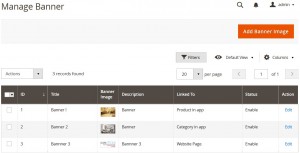
- Click the Add Banner Image button.
The Upload New Banner page appears as shown in the following figure:
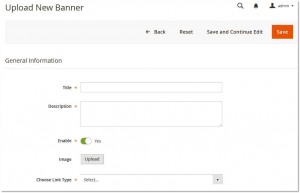
- In the Title box, enter the title for the banner.
- In the Description box, enter the description of the banner.
- Click the Enable
 icon to switch to the enable or disable mode.
icon to switch to the enable or disable mode. - Click the Upload button, next to the Image field, to upload the banner image.
- In the Choose Link Type list, select one of the following options:
- Product in app: To redirect the user to the Products page available on the Front-end view of the app.
Note: When the admin selects the Product in app option, then the Choose Product field appears below the field.- In the Choose Product list, select the product to redirect the user to the selected product page.
- Category in app: To redirect the user to the Category page available on the Front-end view of the app.
Note: When the admin selects the Category in app option, then the Choose Category field appears below the field.- In the Choose Category list, select the category to redirect the user to the selected category page.
- Website Page: To redirect the user to the specific link provided.
Note: When the admin selects the Website Page option, then the Static Link field appears below the field.- In the Static Link box, enter the required link to redirect the user to that particular page.
- Product in app: To redirect the user to the Products page available on the Front-end view of the app.
- Click the Save button.
The new banner is added and the page view is moved to the Manage Banner page.
To edit the existing banner image
- Go to the Admin panel.
- On the left navigation bar, click the MageNative menu, and then click Manage Banner.
The Manage Banner page appears as shown in the following figure:
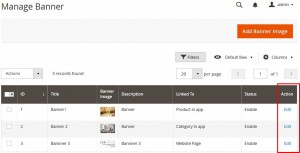
- In the Action column, click the Edit link associated with the banner image that the admin wants to edit.
The banner page appears as shown in the following figure:
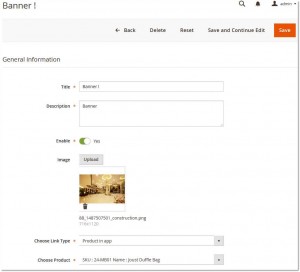
- Make the required changes, and then click the Save button.
The banner image is edited and saved.
To delete the existing banner image
- Go to the Admin panel.
- On the left navigation bar, click the MageNative menu, and then click Manage Banner.
The Manage Banner page appears as shown in the following figure:
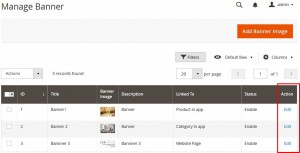
- In the Action column, click the Edit link associated with the banner image that the admin wants to delete.
The banner page appears as shown in the following figure:
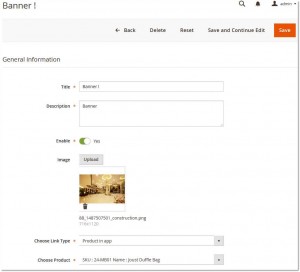
- Click the Delete button.
A confirmation dialogue box appears as shown in the following figure:

- Click the OK button.
The banner image is deleted.
×












