
4.Order Based Badges ↑ Back to Top
Navigate to CED Marketplace > Vendor Badges > Order-based badges
A page of the badge list will appear as shown in the below screenshot.
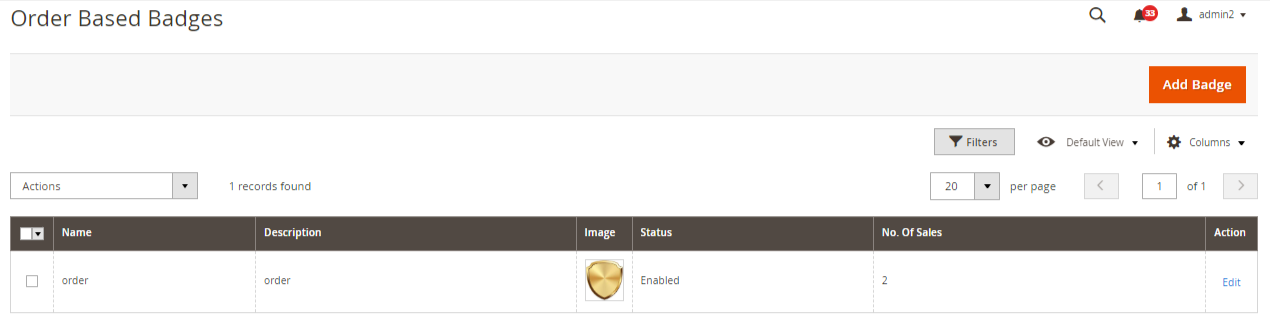
Direct actions like deleting the badge and changing the status from enable to disable or vice versa using the Actions drop-down menu can be performed.
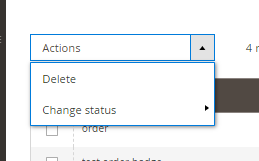
Add New badge
Moreover, a list of badges can be viewed here. Click on Add Badge button on the Order Based Badge page. The respective screenshot can be seen above.
Set the below parameters to add a badge.
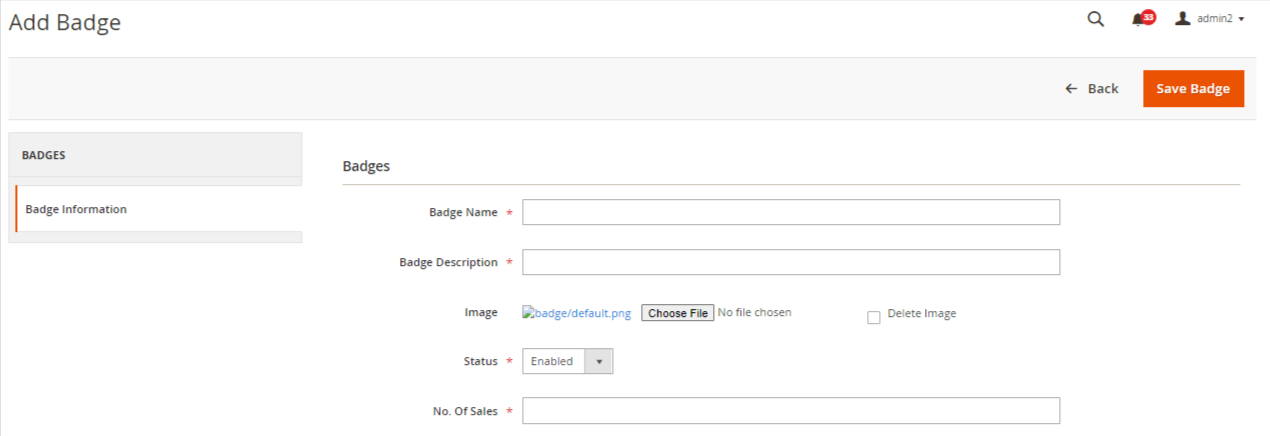
- Badge Name: Give the vendor badge a name. Admins will see this name as a reference.
- Badge Description: Fill in the short description.
- Image: Upload an image of the badge that will be visible to the customers on the vendor’s profile page of the particular seller.
- Status: Select the status as Yes if the admin wants the badge to be active on the marketplace.
- No. of Sales: Provide a parameter that will be used to decide if a vendor is eligible for the particular badge.
- Save once your settings are done using the Save Badge button placed in the top right corner of the page.
Edit Badge details
Users can edit the details of badges by clicking the Edit label on the list when navigating to the Order Based Badge page.
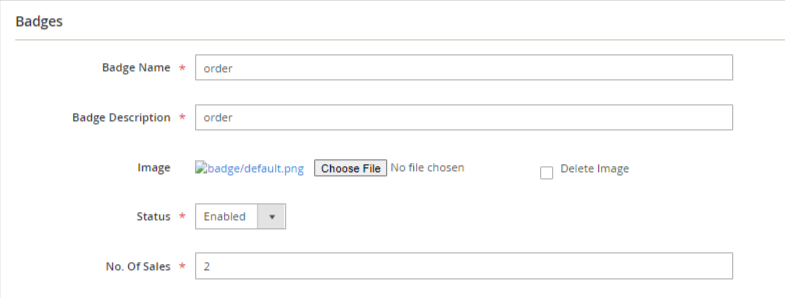
Update the badge details as per the requirements and then click on the ![]() button.
button.
×












