
6.2.Price Template ↑ Back to Top
On the left section, under “Templates“, you can see “Price Template“
“Price Template” is the place where you can provide the details related to the increment or decrement in the price. You can further apply the template to the products that fall under a specific profile. The “Price Template” page appears as follows:
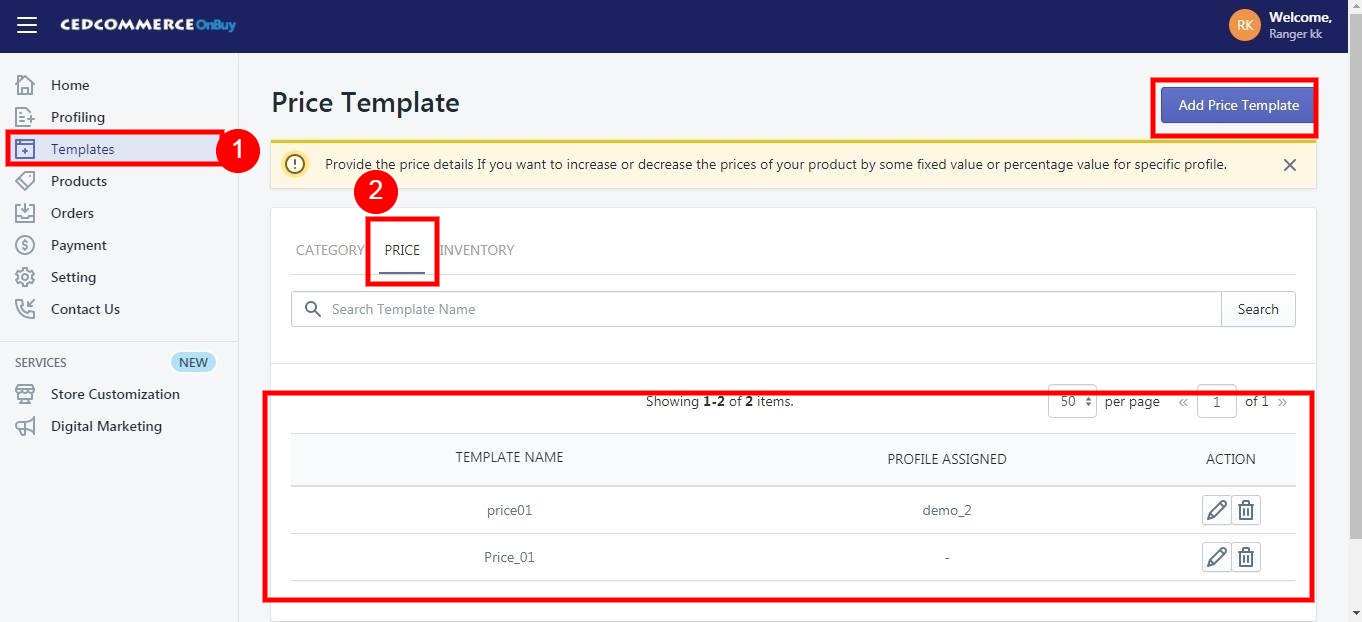
To create a “New Price Template“, you need to click on the “Add New Price Template” button which will lead you to the following window:
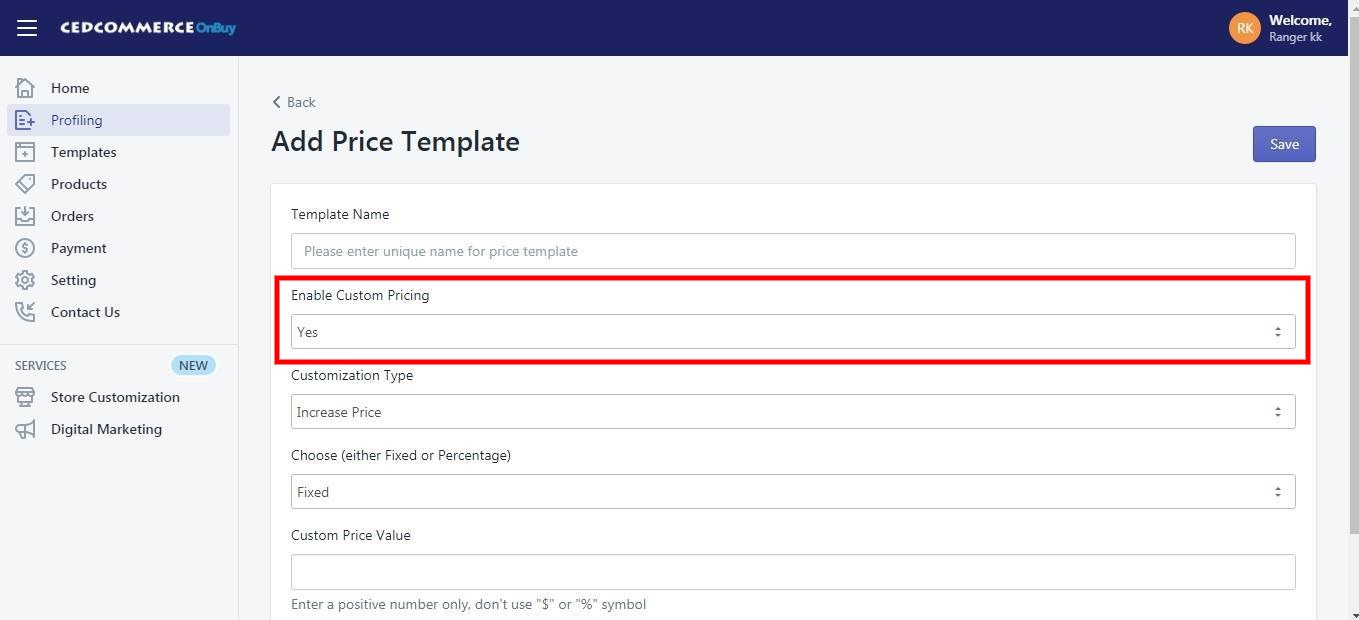
-> Template Name – Provide the name of the template you want to assign accordingly.
-> Enable Custom Pricing: If you enable this option, you can see a few more options to manage the pricing differently to your Shopify Store price like:-
“Customisation Type” , “Choose Fixed or Percentage Type” and “Custom Price Value” to fill up and give custom pricing.
You can either “Increase” or “Decrease” the price one fetches from Shopify store and the resultant price will be seen on OnBuy marketplace.











