
2.Miravia Module Installation Steps ↑ Back to Top
Miravia Module Installation Steps
There are two ways to install the Miravia Module.
Method 1:
- Install the Miravia Module through the composer link. CLICK HERE.
Method 2:
Manual Installation.
Follow these simple steps to install the Miravia Marketplace extension in your Magento store effortlessly.
Step #1 – Firstly move to the Magento root directory by navigating to: /var/www/html/magentorootdirectory.
Note* – The above path will differ in your case.
Step #2 – Now within the app folder in the Magento root directory, create a new folder named “code”. Inside the “code” folder, create another folder with Vendor name of module i.e., “Ced”. Then create two sub folders for module name i.e., ConnectBase & ConnectMiravia.
So, the final directory are :
{magento_root_dir}/app/code/Ced/ConnectBase
{magento_root_dir}/app/code/Ced/ConnectMiravia
As you can see the registration.php file is of base module. It will be found in the base module folder (to be shared by CedCommerce).
Here, you will notice “Ced_ConnectBase” written at the end of the file. This is the name of the folder excluding “Ced_” i.e, ConnectBase. The base module needs to be placed inside it.
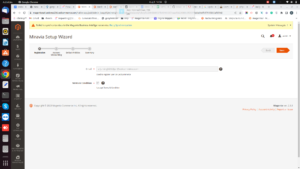
In the miravia module as well, finding the registration.php file is the same as explained above. You also have to name the folder and place the miravia module in it as mentioned above.
Step #3 – Now move/paste the base module & miravia module files & folder inside ConnectBase & ConnectMiravia folder respectively.
registration.php file should be in parallel to app/code/Ced/ConnectBase path.
Once you have pasted the file open the command prompt. Now, change to the magento root directory with the help of below commands.
Simply run the below commands one by one.
- php bin/magento setup:upgrade
- php bin/magento setup:di:compile
- php bin/magento setup:static-content:deploy
- php bin/magento cache:flush
Step #4 – Open Magento and there you will find the extension named Miravia Marketplace











