- Overview
- How To Install the Wish Marketplace Integration App
- Wish Configuration Setup
- Product Section
- Upload Product
- Upload Product On Wish
- Disable Products On Wish
- Enable Product On Wish
- Sync With BigCommerce
- Update Shipping On Wish
- Update Inventory On Wish
- Update Status From Wish
- Update Price On Wish
- Delete Product From Wish
- Tag Brands In Your Products
- Sync Modifier
- Sync Products With BigCommerce
- Filter Product Options
- More Actions
- Shipping Template
- Product Settings
- Wish Feed
- Import Products
- Upload Product
- Wish Products
- Manage Ads
- CSV Actions
- Order Section
- Tickets
- Infractions
- Penalty
- Settings

4.1.13.Filter Product Options ↑ Back to Top
Filter out your preferences to view the details of your desired products by clicking the “Filter” button. The Filter section shows the following options-
- Product ID – provide the Product ID of the product you wish to filter
- Title – Enter the product title here
- Type of product – Select the type of product i.e. whether you are looking for Simple or Variant products.
- SKU – Provide the product SKU here
- Price – Input your desired price range/limit in this section. Type in your preferred “Lowest price limit” to “Highest price limit”.
- Parent SKU – Here, you need to enter the parent SKU of the product
- Wish Product ID – Enter the Wish product ID of the product you want to filter
- Barcode – submit the unique Barcode of the product you wish to filter out
- Item Status – enter the status of the product – whether it is enabled/disabled.
- Inventory – The option allows you to set the lowest to the highest number of product inventory.
- Review status – Filter the status as per your wish and choose from – Approve/Rejected/Pending option.
- Product Tags – Enter the tags that the product is entitled to.
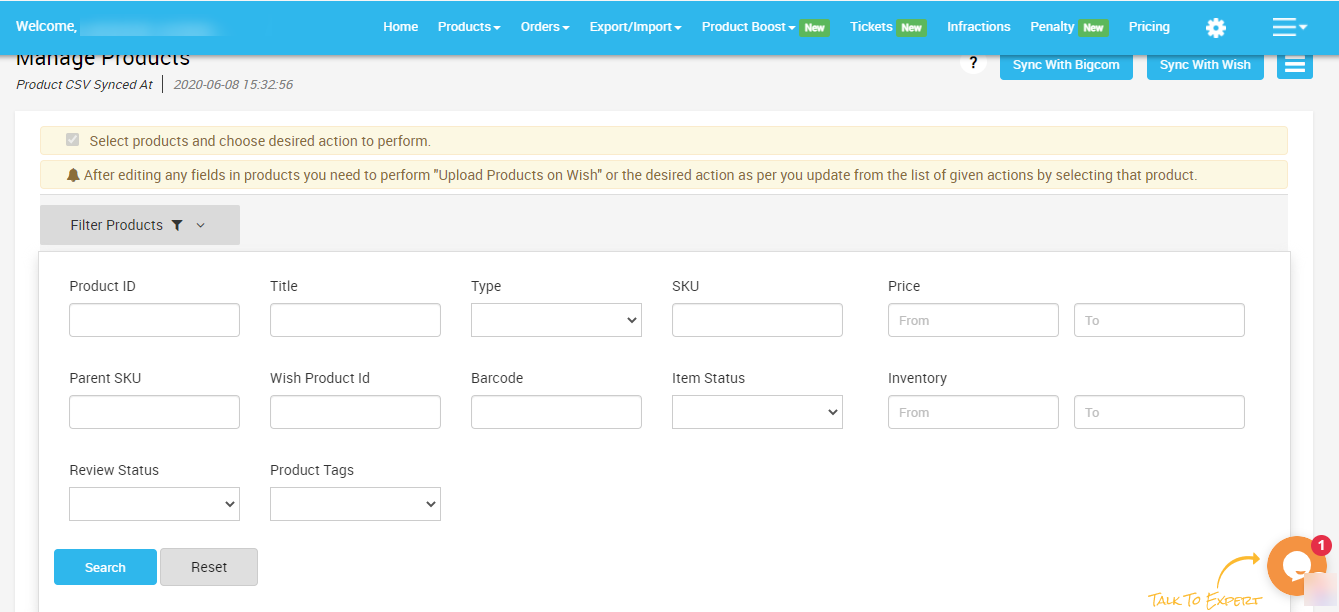
After filtering all your requirements in the given fields, simply click on “Apply filter” to view your desired product information.
×












