
4.Products ↑ Back to Top
The product section of the app provides you with every bit of detail you need to sync, list, and manage your products. To amend or update product settings, first, go to the ‘Products’ section.
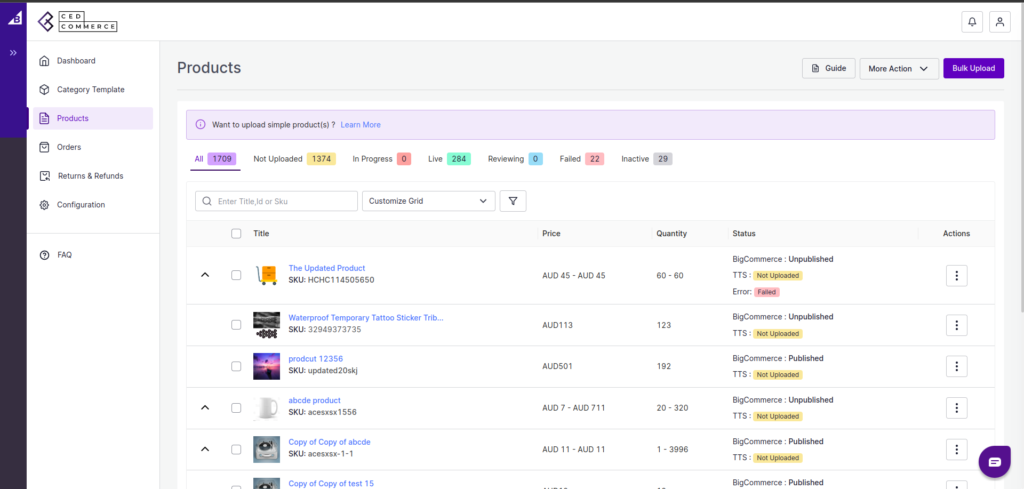
Product Status
At the top bar, you can view products on the basis of their status; it shows the following statuses:
All: It shows the total products in the connector, whether they are listed or not listed on TikTok Shop.
Not Uploaded: Total no. of products imported from BigCommerce to the app but not uploaded on the TikTok Shop.
In Progress: It lists the total number of products that are in progress and being uploaded on the TikTok Shop.
Live: The total number of products currently listed on TikTok Shop.
Reviewing: Products that are still not live on TikTok Shop, and review is still awaited.
Failed: The list of products that failed to get uploaded on the TikTok Shop due to some error or discrepancy in the listing.
In active: If you don’t want to show your product on TikTok Shop, you can deactivate it from the app, and such products fall under the “Seller deactivated” category. For example, if you have a winter apparel collection in your catalog but in the summer season, you don’t want to sell them. So, rather than deleting them from the TikTok Shop, you can deactivate them.
Bulk Upload
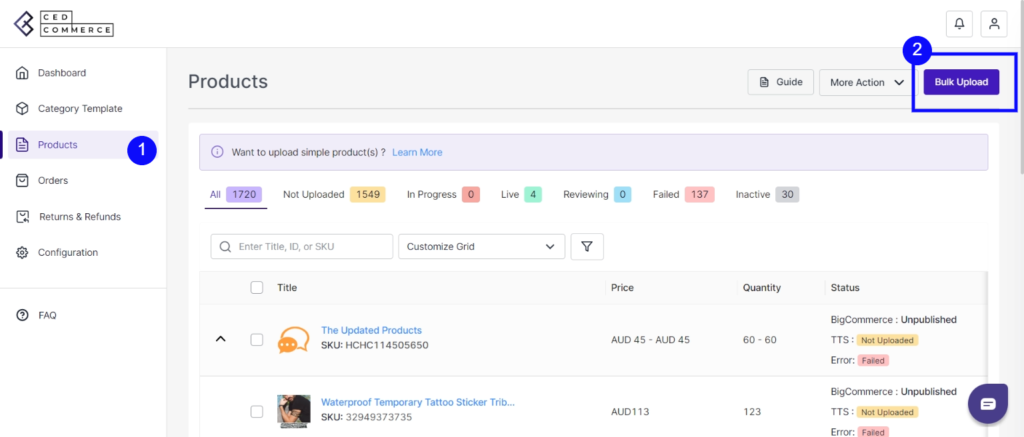
- Go to the “Products” section and click on the “Bulk Upload” tab in the right corner of the app.
- A pop-up message will appear, with two options, i.e., “Choose category template and TikTok Shop warehouse.”
- Click on the drop-down menu to choose the desired templates and warehouse. Click on upload to proceed.
More Action
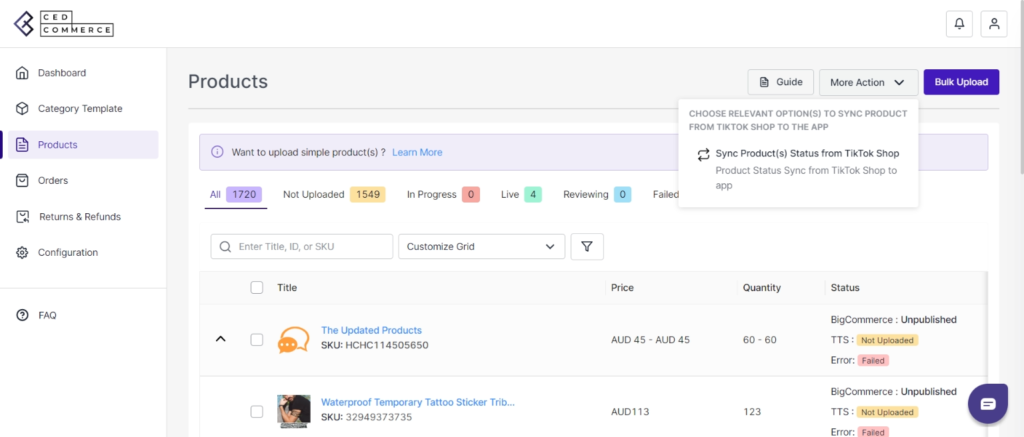
With the ‘More Action’ tab, you can sync product statuses from TikTok Shop to the connector app.
Sync TikTok Shop Status: By clicking on this, you can sync product status with TikTok Shop, i.e., product status from TikTok Shop will be synced with the connector.











