- Overview
- Sears Program Type ( FBM vs. FBS)
- How To Install the Sears Marketplace Integration App?
- How To Retrieve the API Credentials From Sears Seller Portal
- Registration and Sears Configuration Setup
- Sears Other Configurations Settings
- Dashboard
- Map Category
- Map Sears Attributes
- Manage Products
- Sears Feed Details
- View Sears Category
- View Sears Attributes
- Import and Export Product CSV
- Product Update
- Orders

10.2.Get the Product Status From Sears ↑ Back to Top
To get product status from Sears
- Go to the Sears Marketplace Integration App.
- On the top navigation bar, click the Products menu.
- The menu appears as shown in the following figure:
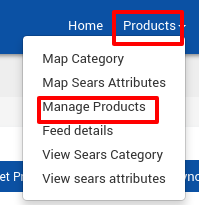
Click Manage Products.
The Manage Products page appears as shown in the following figure:
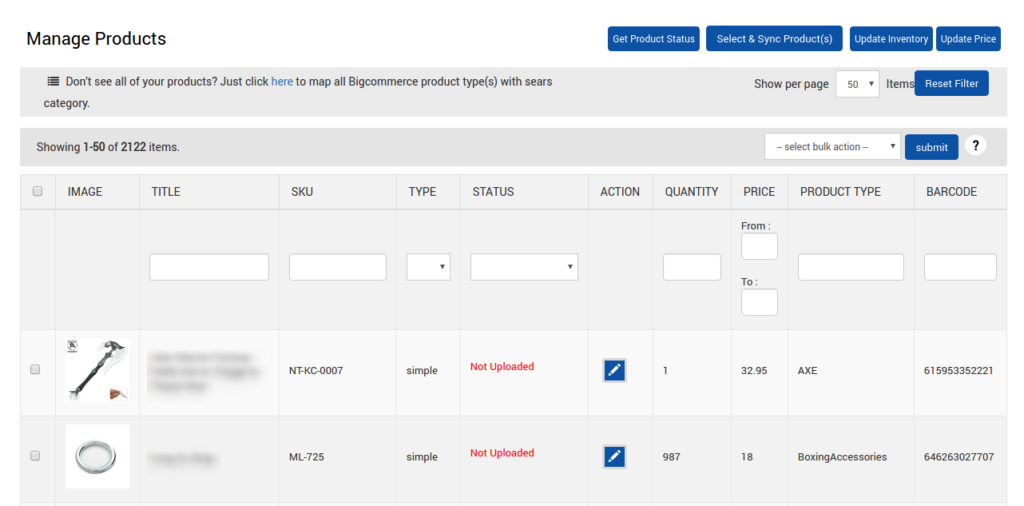
- On this page, all the products are listed with all the details. Admin can view more details of a specific product by using the View icon.
- Click the Get Product Status button.
- The Product status sync with Sears page appears as shown in the following figure:
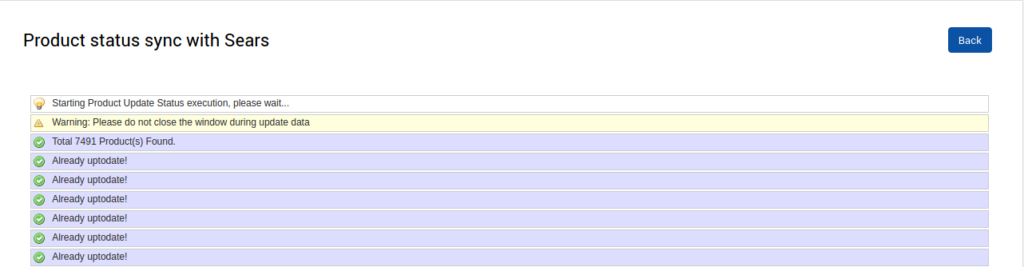
- The statuses of the error-free products are updated in the App.
- Note: If there is an error in the product status synchronization process, then it appears on the page as shown in the figure. Also, a success message appears for the products whose statuses are successfully updated.
- Click the Back button to go back to the Manage Products page.
×












