- Overview
- Sears Program Type ( FBM vs. FBS)
- How To Install the Sears Marketplace Integration App?
- How To Retrieve the API Credentials From Sears Seller Portal
- Registration and Sears Configuration Setup
- Sears Other Configurations Settings
- Dashboard
- Map Category
- Map Sears Attributes
- Manage Products
- Sears Feed Details
- View Sears Category
- View Sears Attributes
- Import and Export Product CSV
- Product Update
- Orders

10.3.Select and Sync the Product Details ↑ Back to Top
To select and synchronize the product details
- Go to the Sears Marketplace Integration App.
- On the top navigation bar, click the Products menu.
- The menu appears as shown in the following figure:
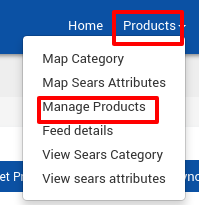
Click Manage Products.
The Manage Products page appears as shown in the following figure:
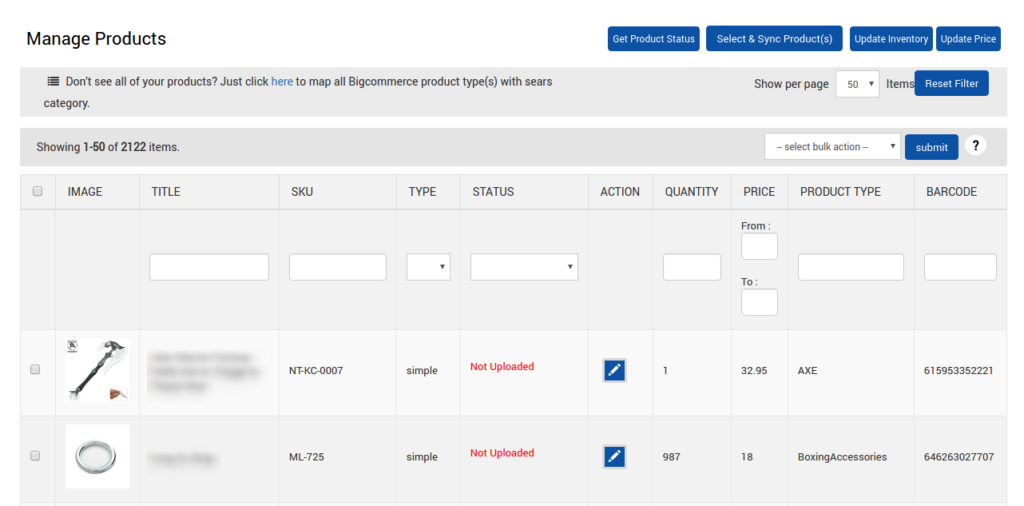
Click the Select & Sync Product(s) button.
The page appears as shown in the following figure:
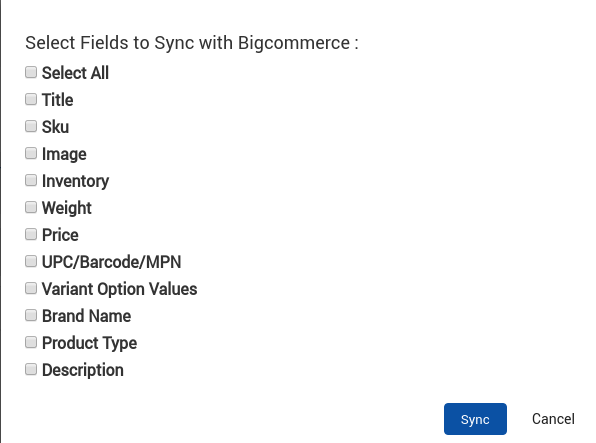
Select the checkboxes associated with the required fields, and then click the Sync Details button.
The page appears as shown in the following figure:

The synchronization process is executed.
×












