- Overview
- Sears Program Type ( FBM vs. FBS)
- How To Install the Sears Marketplace Integration App?
- How To Retrieve the API Credentials From Sears Seller Portal
- Registration and Sears Configuration Setup
- Sears Other Configurations Settings
- Dashboard
- Map Category
- Map Sears Attributes
- Manage Products
- Sears Feed Details
- View Sears Category
- View Sears Attributes
- Import and Export Product CSV
- Product Update
- Orders

10.1.Edit the Product Details ↑ Back to Top
To edit the product details
- Go to the Sears Marketplace Integration App.
- On the top navigation bar, click the Products menu.
- The menu appears as shown in the following figure:
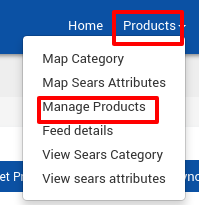
Click Manage Products.
The Manage Products page appears as shown in the following figure:
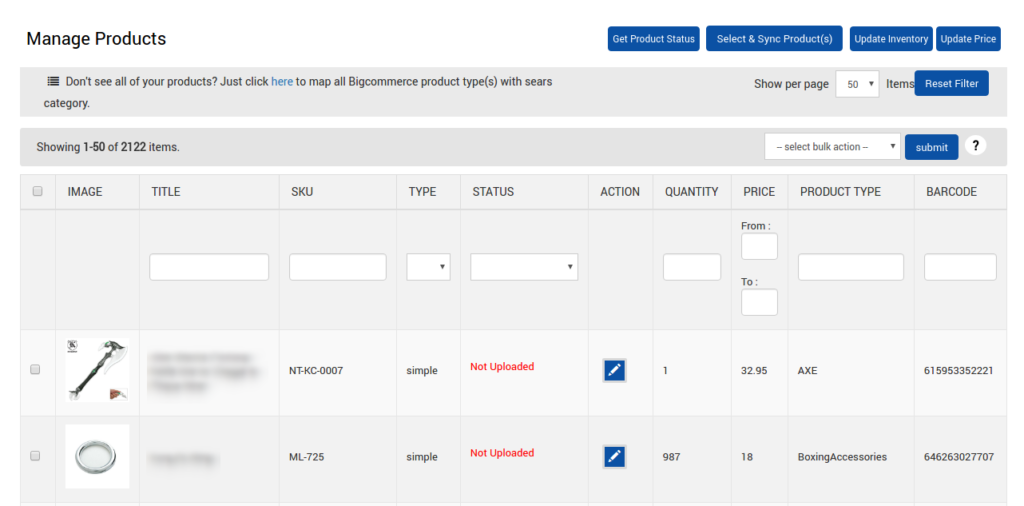
- On this page, all the products are listed with all the details. Admin can view more details of a specific product by using the View icon.
- Scroll down to the required product row.
- In the Action column of the respective row, click the corresponding Edit
 icon.
icon. - The editing page appears as shown in the following figure:
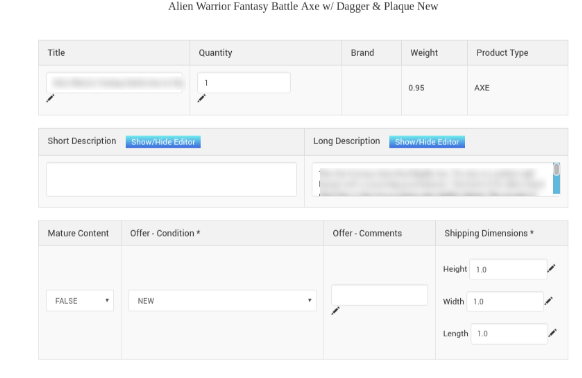
- Make the changes in the required fields.
- To make the changes in the Short Description area and the Long Description area if required, do the following steps.
- Click the Show/Hide Editor button.
- Make the changes required.
- Again click the Show/Hide Editor button to close the editor.
- Scroll down to the Barcode(UPC/GTIN/ISBN) (Optional) area if required.
- Common Attributes section
- Additional Attributes section
- The section appears as shown in the following figure:
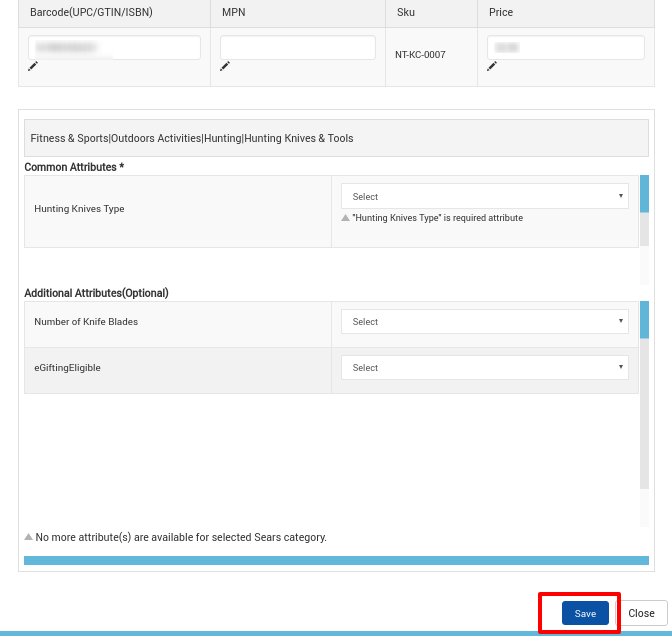
- Select the required options from the required list.
- Click the Save button to save the changes.
- To close the product editing page, click the Close button.
×












