
2.How to install Mercado Libre integration app? ↑ Back to Top
Now there are two ways to install the Mercado Libre BigCommerce Integration app.
- BigCommerce app store – if you wish to install the Mercado Libre integration app directly.
- BigCommerce Channel Manager – you can also install the app through BigCommerce Channel Manager.
The steps to install the integration app, either way, is explained below:
To install Mercado Libre BigCommerce Integration app directly-
- Go to the Mercado Libre Marketplace Integration App link. The page appears as shown in the following figure:
IMAGE Needed - Here, you need to click on the “GET THIS APP” button.
- If You are New to BigCommerce, you need to click on the “Sign Up” option and if you already have a BigCommerce Store, then click on the “Log In” option. After that, a dialog box appears as shown below:
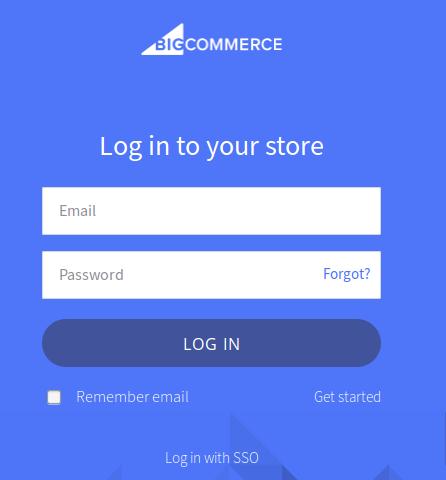
- Here, enter the Login credentials, and then click the login button.
- After logging in, you will have to click on the Apps section and then search Mercado Libre Integration App. The page appears as shown below:
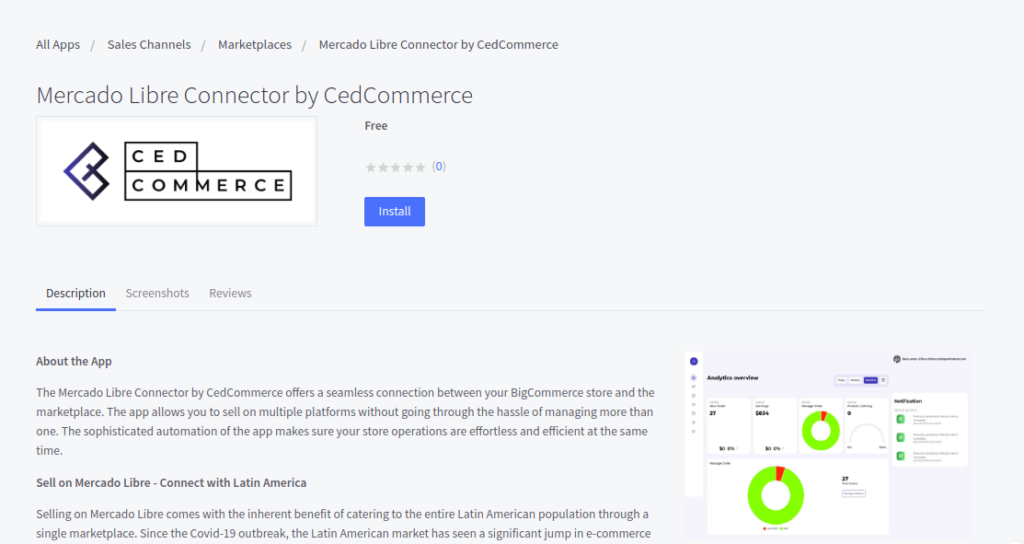
- Click on the Install app button.
- A confirmation window appears where you need to click on the “Confirm” button. Once done, you will proceed with the onboarding process.
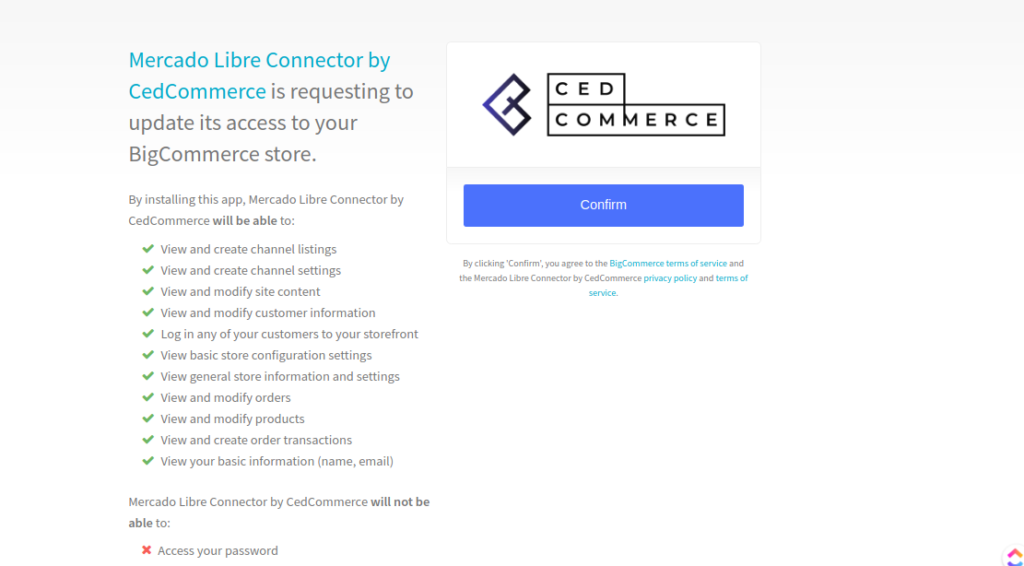
To install Mercado Libre app through BigCommerce Channel Manager-
- Log in to your BigCommerce Account by entering your login credentials. Refer to the image below for better understanding-

- Go to the “Channel Manager” tab provided in the menu on the left, as shown in the image below:
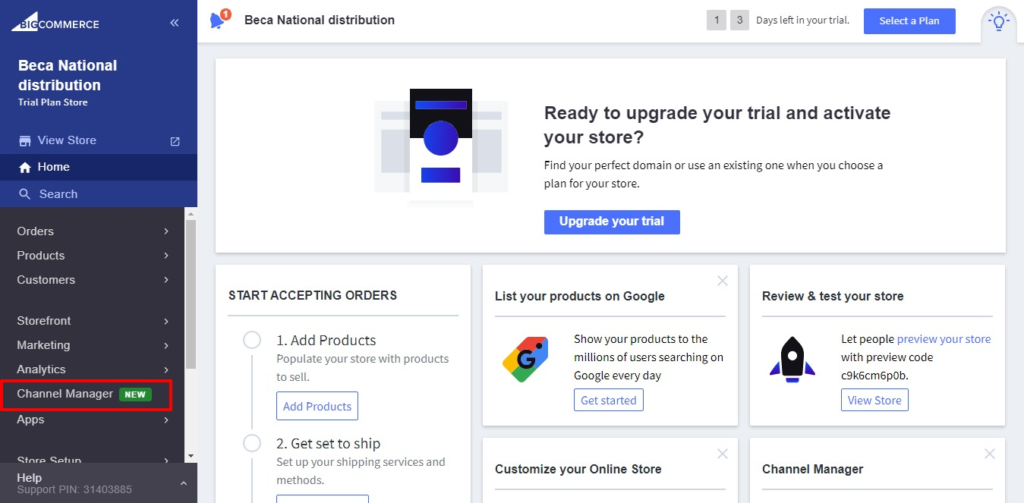
- Select the marketplace – Mercado Libre as shown in the image below:
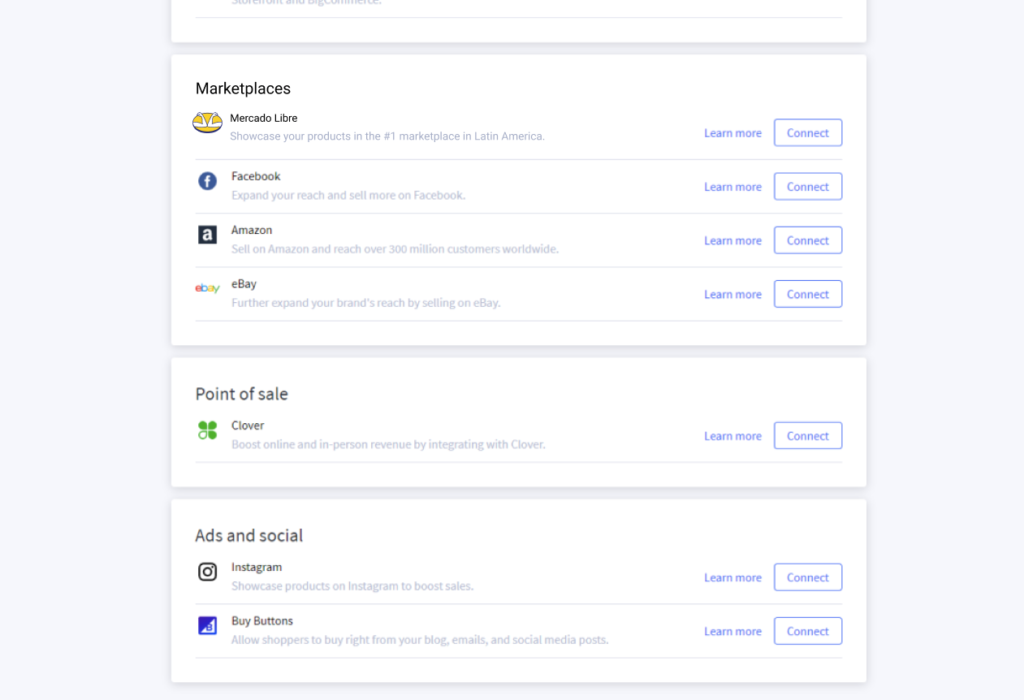
- You will find a list of app developers; from the option, choose “CedCommerce” and click on the “Connect” button. Refer to the image below for better understanding-
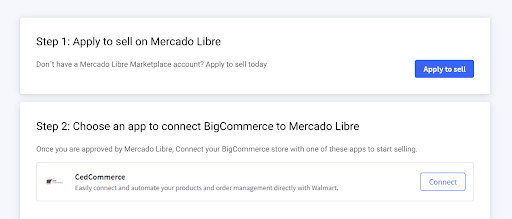
- A page appears as follows; you will find the Mercado Libre marketplace option. Click on the “Connect” button.
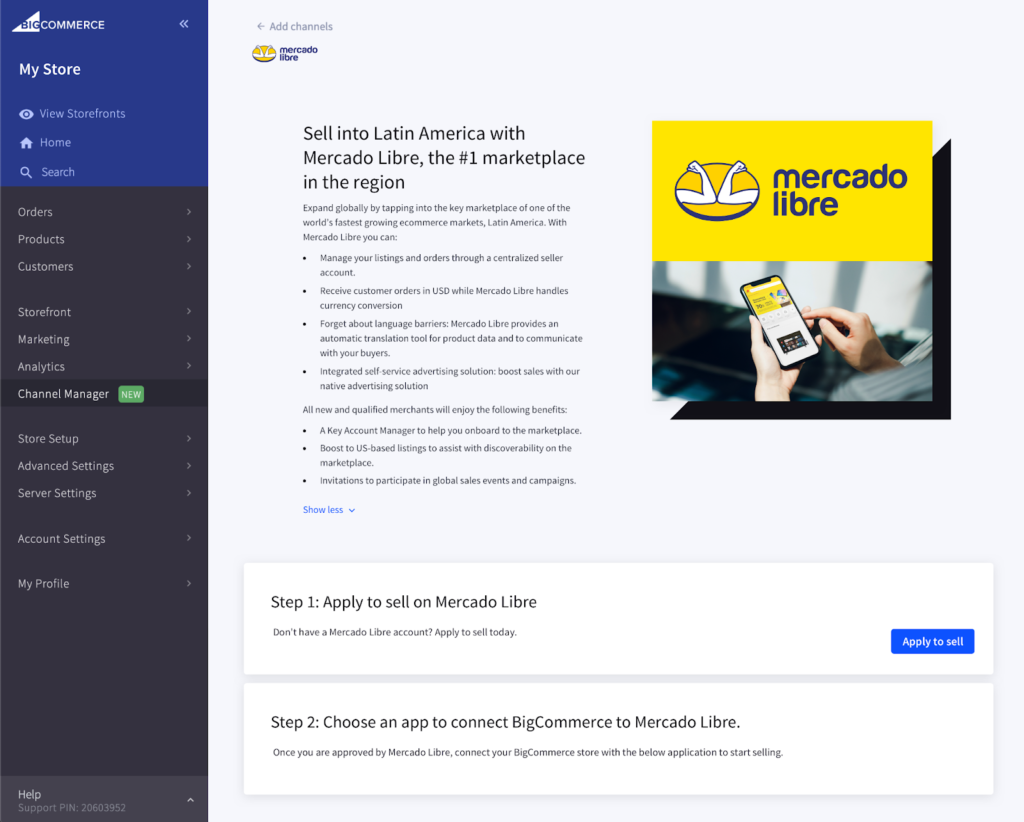
- Then you will be redirected to the “Mercado Libre Integration app” page. Here you need to click on the “Install” button as shown in the image below-
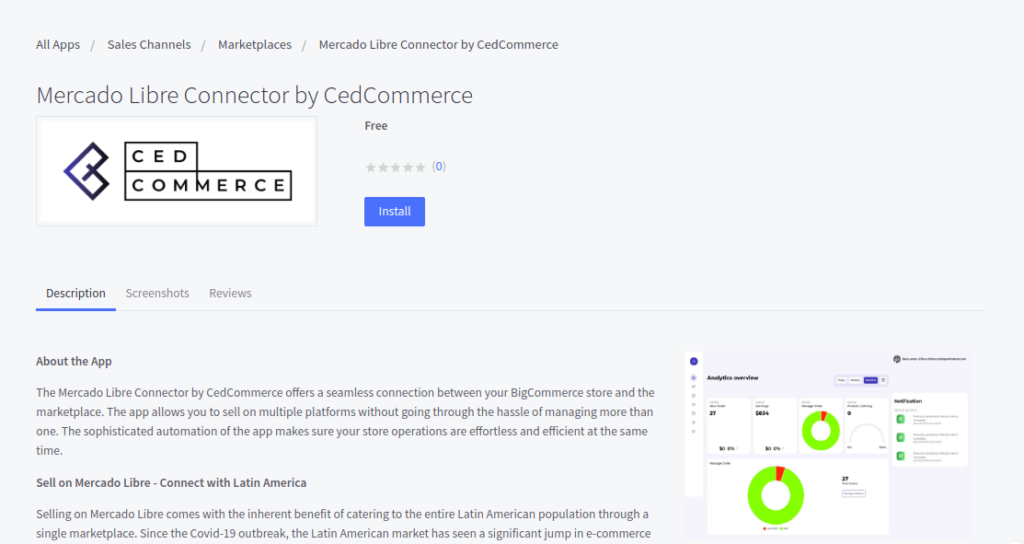
- A confirmation window will appear where you need to click on the “Confirm” button to proceed with the onboarding process.
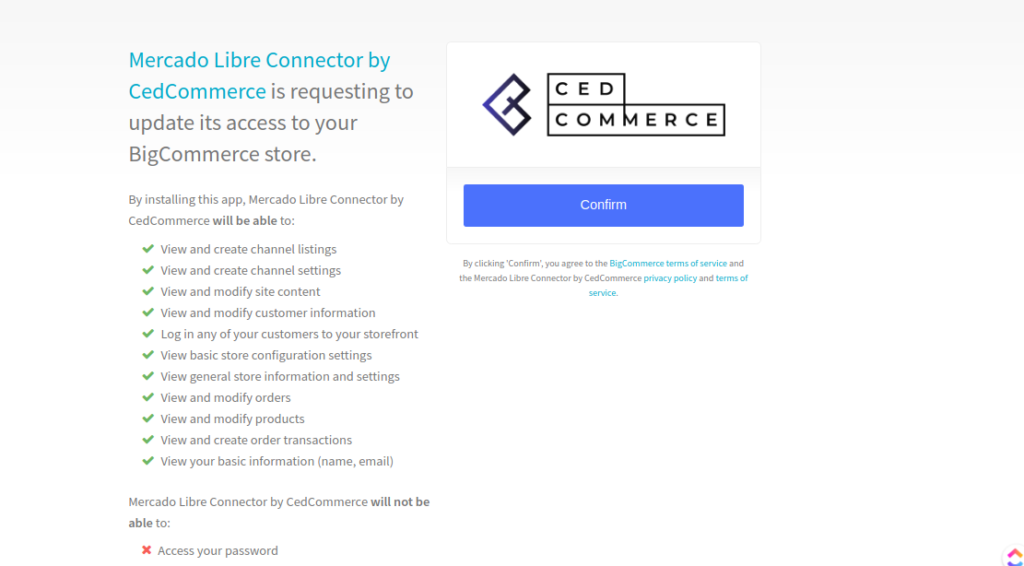
×












