
3.Configuration setup ↑ Back to Top
Once the Mercado Libre BigCommerce Integration is successfully installed in your BigCommerce store, the seller has to set up the configuration settings to establish a connection between the BigCommerce store and Mercado Libre Seller Panel.
To complete the setup & configuration settings, you need to follow these steps-
Step 1:-
- You need to connect your Mercado Libre account with the app.
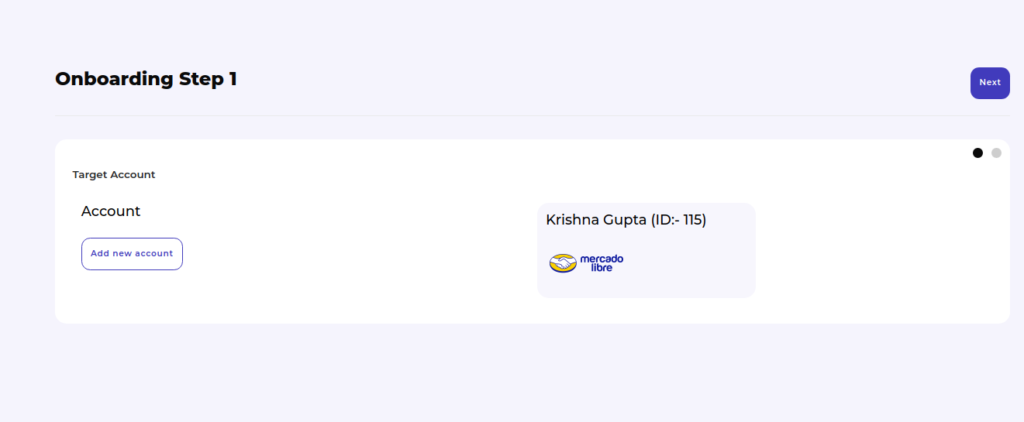
- A pop-up window appears, as shown below. You need to enter your login credentials.
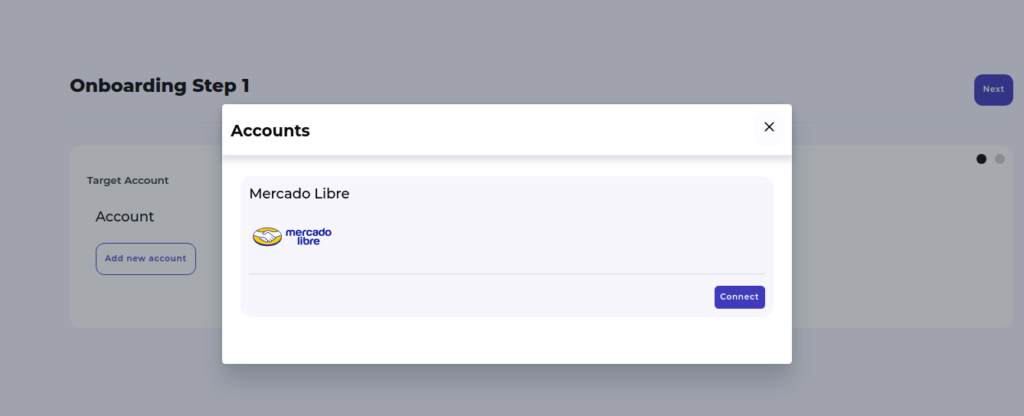
- As you enter your login details, you will get a confirmation message that your account is successfully connected. Here you need to click on the “Next” button to proceed further. Refer to the image:
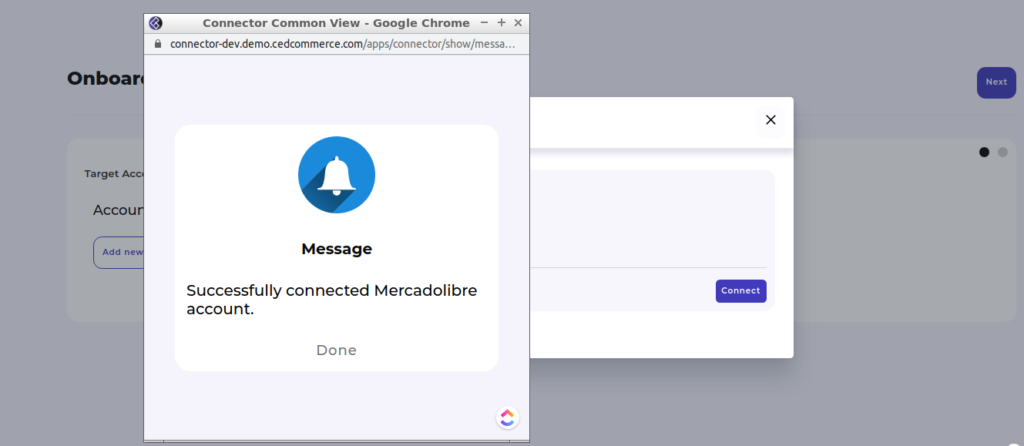
Step 2:-
In this step, you will be redirected to the “Catalog Upload Mapping” step. Here you need to choose the Mercado Libre category in which you want to sell and assign the BigCommerce products accordingly.
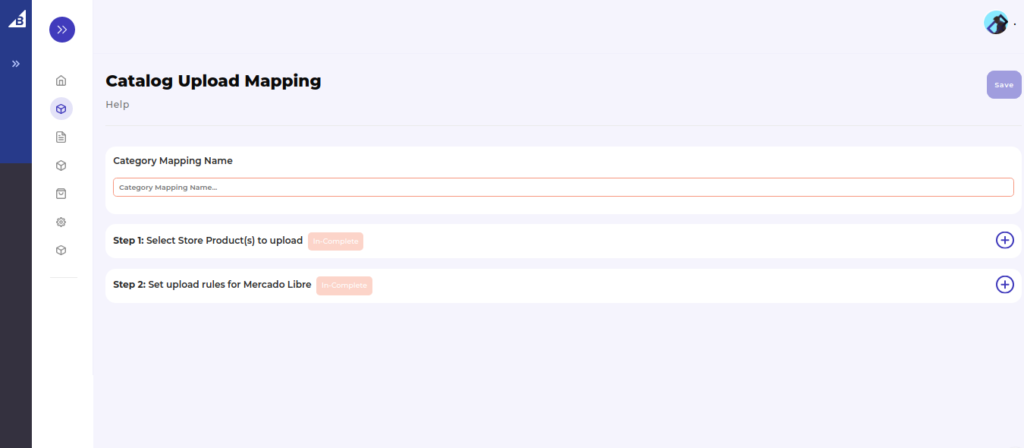
- Once you will choose the Mercado Libre category,
- Then you need to map Mercado Libre category-specific attributes with the BigCommerce attributes or assign the fixed value.
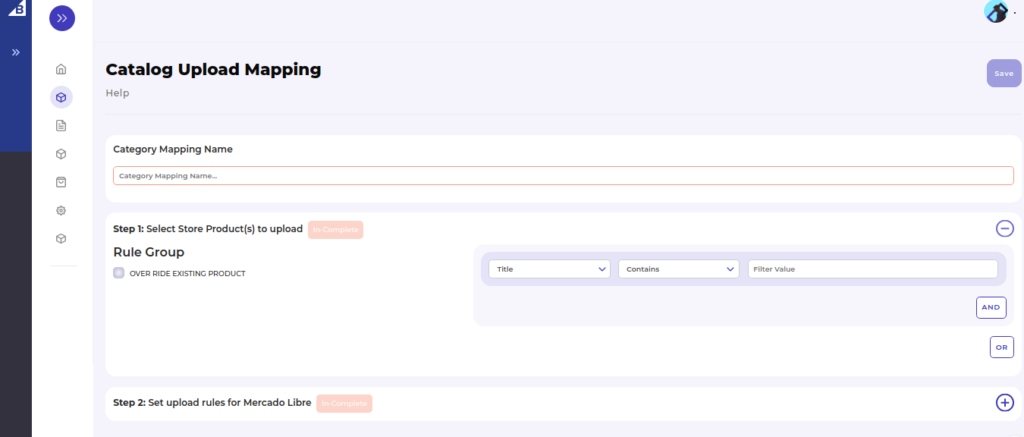
Note: Attributes that are required and available on the BigCommerce, are mapped automatically.
Click on the “Save” button to proceed further. Refer to the image for a better understanding:
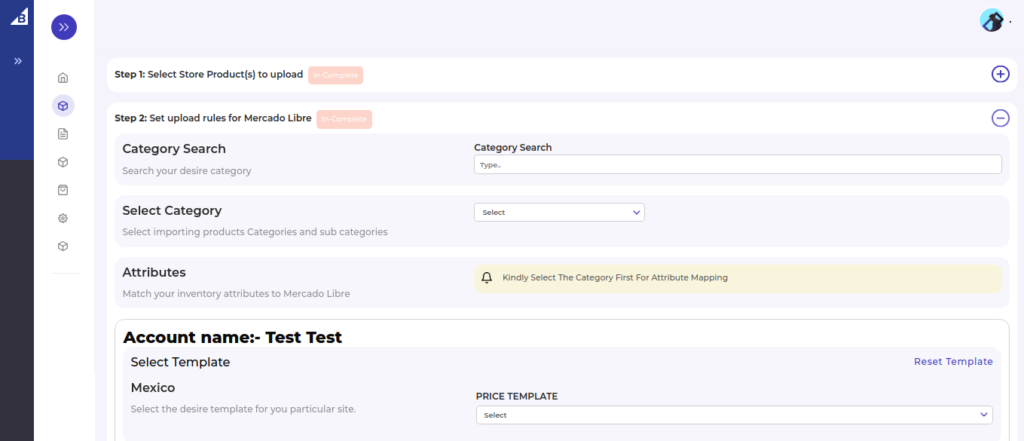
×












