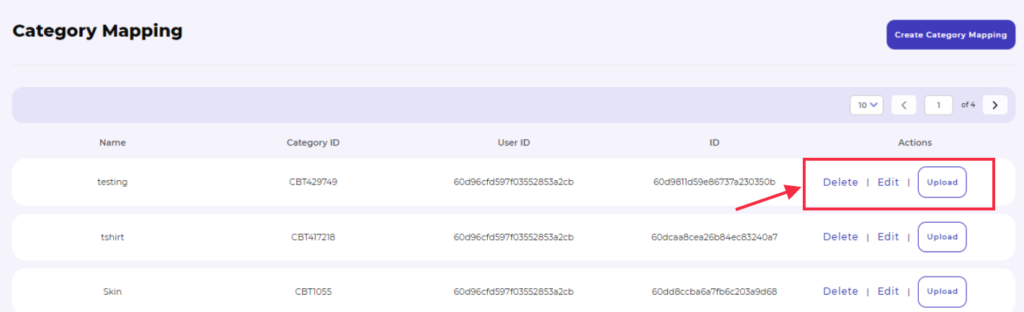5.Category Mapping Section ↑ Back to Top
In the Category Mapping section, you can select the categories in which you want to upload products, map the Mercado Libre attributes with BigCommerce attributes and select the pricing template.
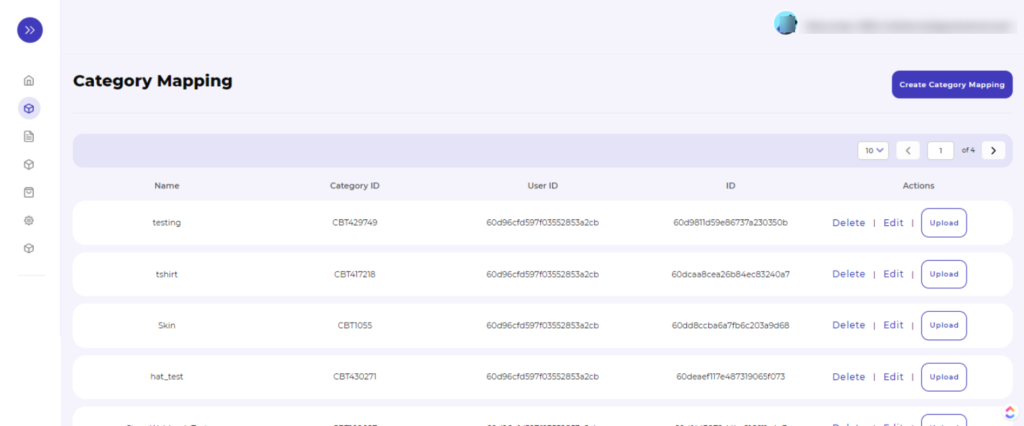
Why is Category Mapping Done?
For example, If you are selling Clothing type Products, you will select “Clothing Category” as the Mercado Libre category, which is best for your products.
How to create Category mapping?
To Map the Mercado Libre Category, you need to click on the “ Category Mapping ” option given on the navigation bar on the left.
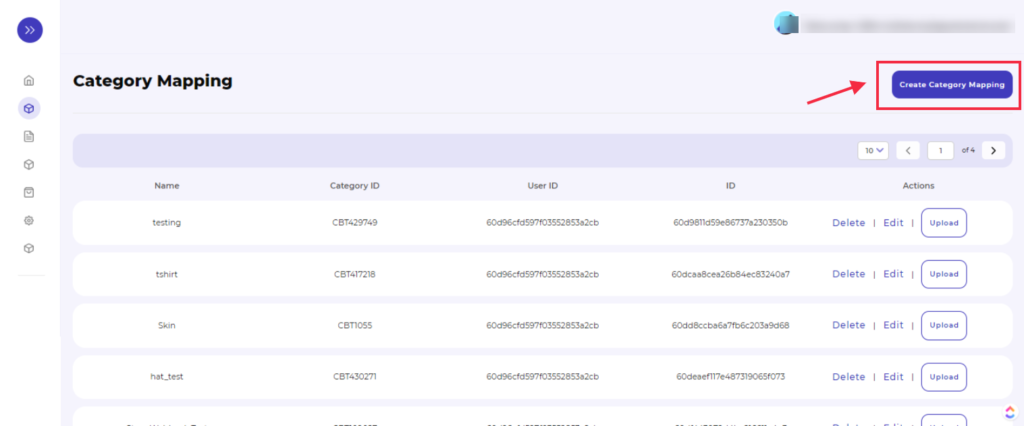
- As soon as you click on the “Category Mapping” option, the following page will get displayed.

- Here you firstly need to provide the Category mapping name in the given box, as shown in the image below.
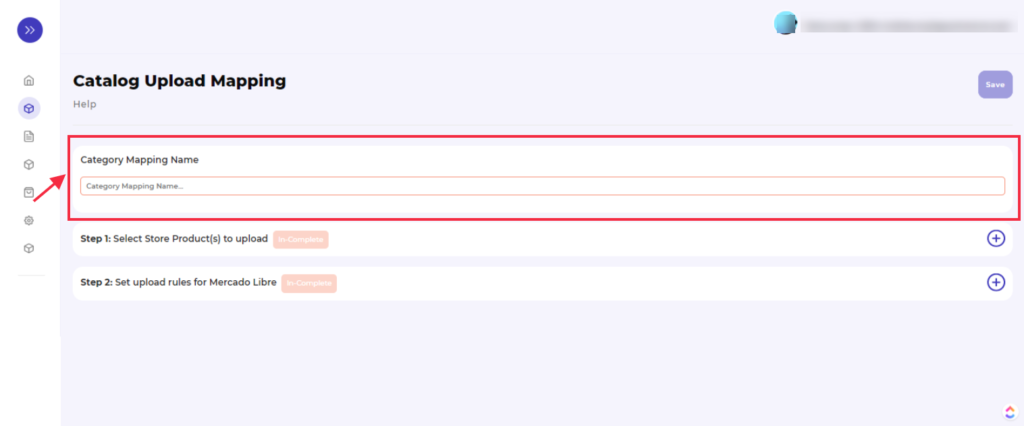
- Then select the Store Product(s) to upload by clicking on the + icon as shown below.
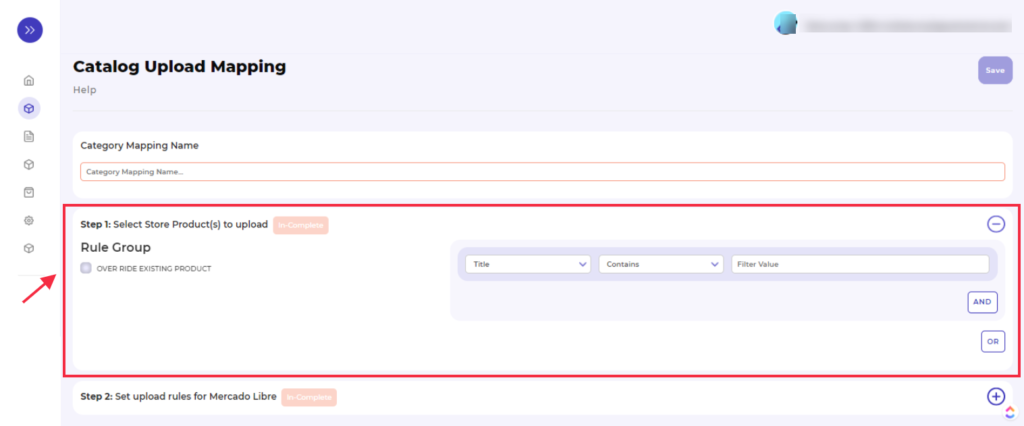
As soon as you click the + icon the option expands, and you need to specify Rule Group. And for that, you need to select the following requirement here-
- Type: select from the drop-down option like title, SKU, Brand, and Category
- Contains: select the desired contains option from the drop-down option such as Equals, not Equals, contains, does not contains, and greater than
- Filter Value: add a filter value to the category template
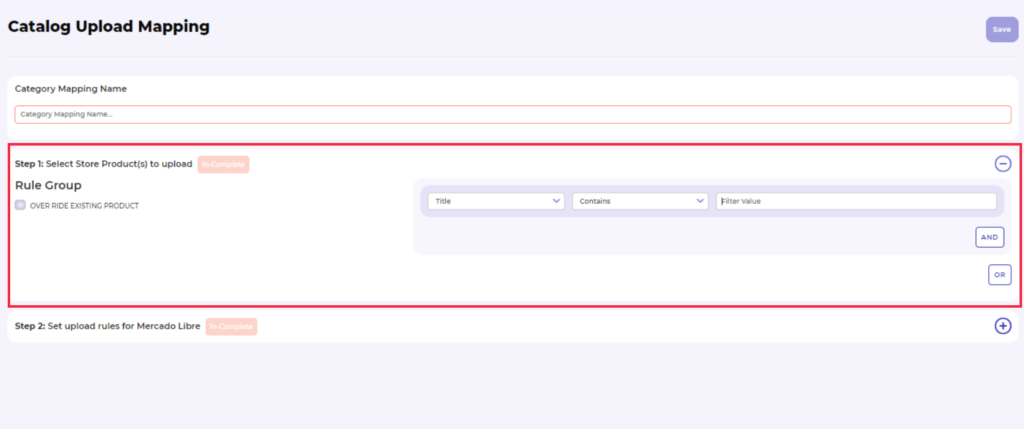
To Set the upload rule for Mercado Libre – you need to –
- Category Search: Search for your desired category
OR - Select Category: Select the product(s) category and subcategories from here.
- Attributes: It consists of the Variant Attributes, Attributes, and Standard Attributes.
- In the Variant attributes section, you need to map the variant attributes of the BigCommerce with the variant attributes of the Mercado Libre, like the color attribute of the BigCommerce with the color attribute of the Mercadolibre and vice versa.
- In the Attributes section, all required attributes are automatically mapped with the BigCommerce attributes. For the rest of Mercado Libre attributes, you can choose the attributes accordingly or assign a fixed value.
- Lastly, we have some standard attributes, which you can manage accordingly.
Select Template: If you want a custom price other than the price available on BigCommerce, then you can use this section. Here you can create custom Price templates and assign them site-wise.
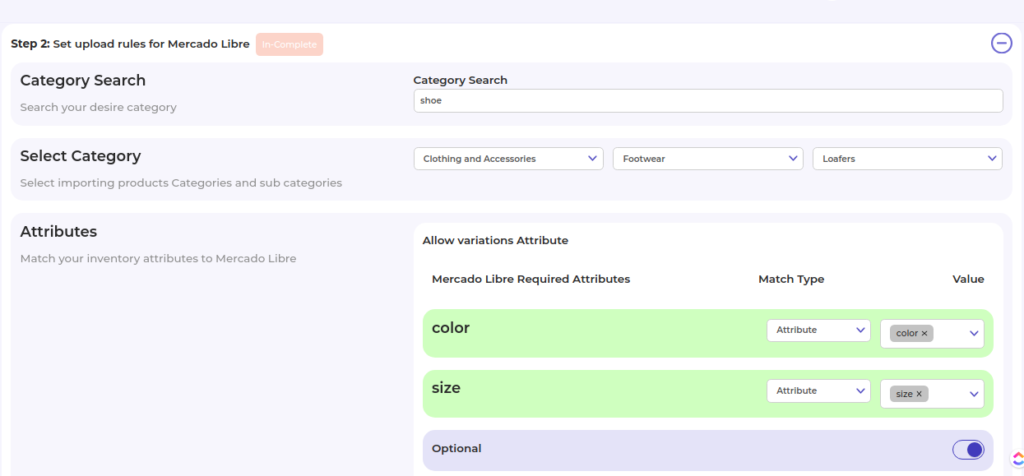
Once you fill in the details, all you need to do is “Save” the changes.
Besides allowing you to create Category Mapping, the section also will enable you to:
- Delete: The actions enable you to delete any existing category mapping template.
- Edit: The action allows you to edit the existing category mapping template in case you want to change any product rule mapping or any attribute mapping.
- Upload: From here you can upload the products on the Mercado Libre marketplace which you have assigned in these Category Mapping templates.