
6.Product Linking ↑ Back to Top
The Product Linking section enables you to view linked products, those products which require linking or unlinking. Also can manually link all products through Close Match and Linking Required.
Step 1: Select the product linking section and click on it. This action will take you to a new page where you can easily manage linking and unlinking of the product.
Actions you can perform on Product Linking:
-
Link Catalog
The link catalog feature of the BigCommerce app initiates linking of the Amazon products and BigCommerce products.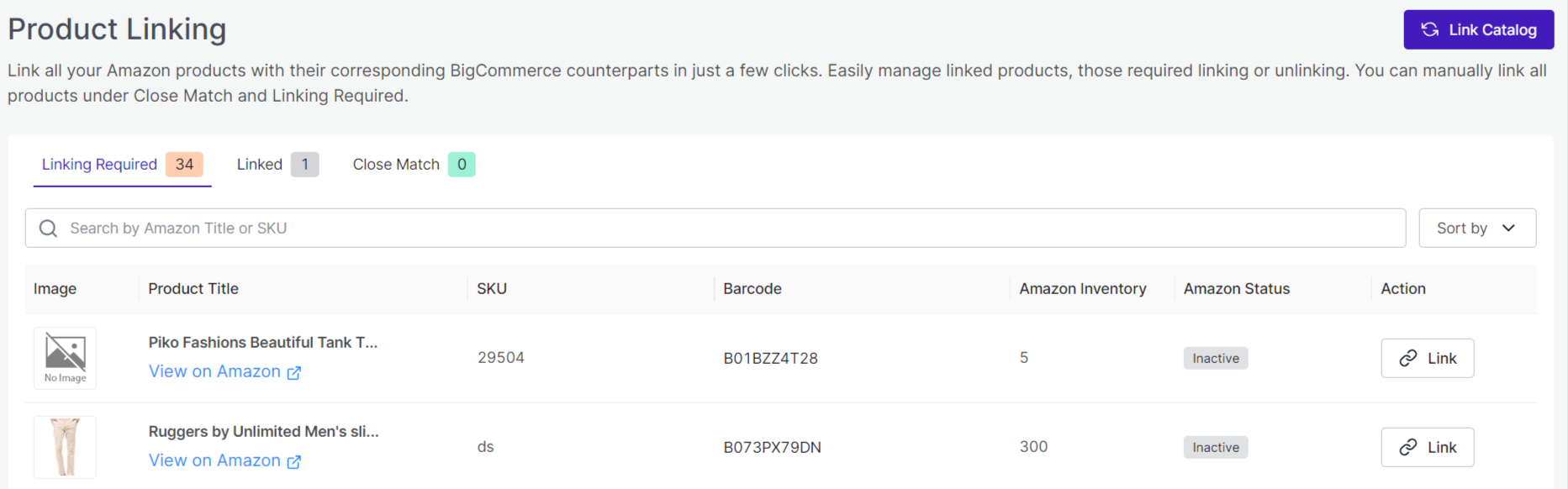
Step 1: Go to the product linking segment and select, the product listing page opens.
Step 2: Take your cursor to the top right corner of the page and click on the Link Catalog option.
Step 3: A popup message will appear, confirm that you want to initiate linking and the catalog link will start.
6.2. Descriptions of the fields in Product Linking
- Linking Required: The conditions for linking products with BigCommerce for Amazon marketplace. Furthermore, the criterion for linking the Amazon products with the corresponding BigCommerce counterpart involves the matching of Product Titles, SKU and Barcode.
- Linked: The products link your Amazon listed products with their corresponding BigCommerce equivalent.
- Close Match: The Close match criterion generally indicates an error where only product titles of Amazon match with BigCommerce products.











