
5. Manage Products (Product Listings) ↑ Back to Top
The intent of the Manage products or Product listing section is to smoothly manage all products imported from the BigCommerce application and sync product status from Amazon.
Step 1: Select the Manage products. A new page will open up where you can view the status of your product.
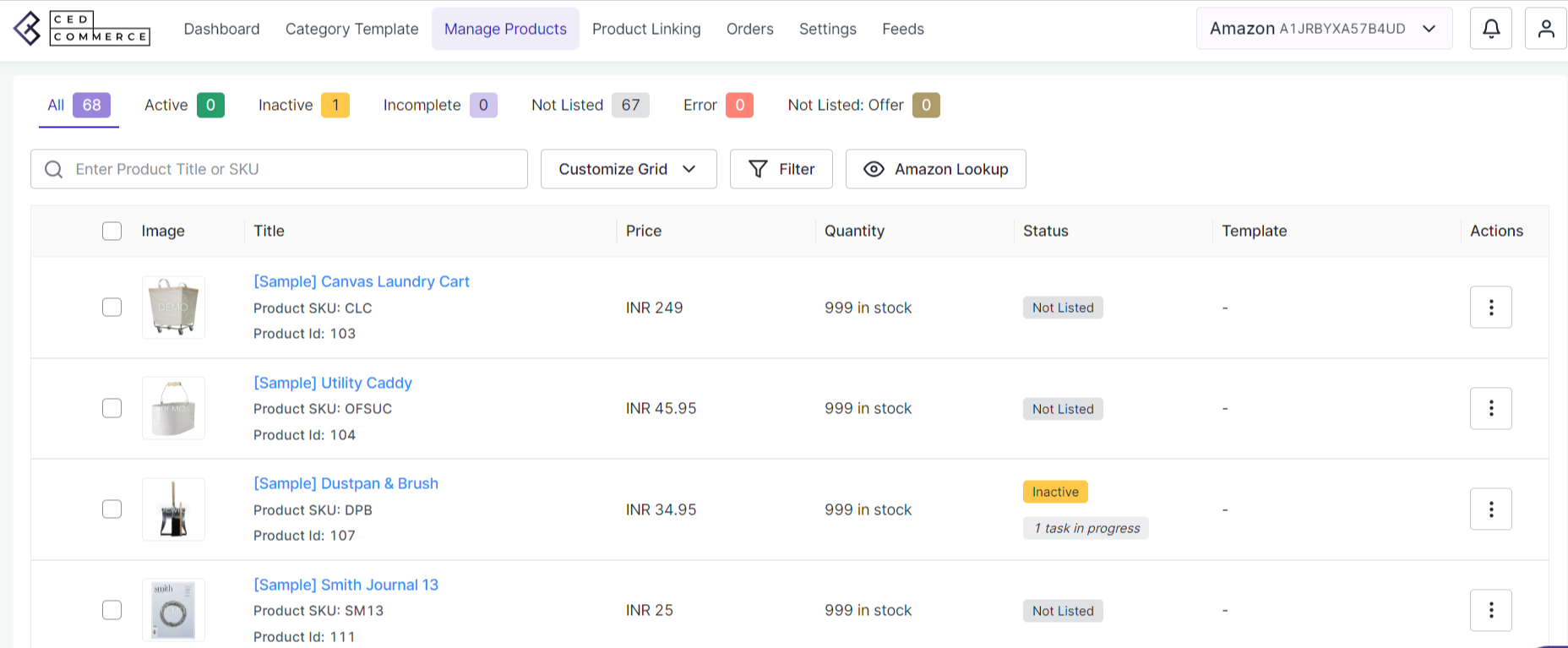
Description of the fields in Product Listing:
- Active: The active product status highlights the number of active products on Amazon that are available for sale from those assigned products that are listed.
- Inactive: The inactive status of products unveils the details about the number of inactive products that are not available for selling among those which are listed.
- Incomplete: Incomplete product status indicates that the product information (image, title, price or quality) is not filled properly.
- Not Listed: The not listed product status indicates that the product listing is not showing.
- Error: The error status provides insight into why products cannot be successfully uploaded to the marketplace, and this can be linked to any factor responsible for the improper product upload.
- Not Listed: Offer: This field of the product listing that the product can be listed as offers
Actions you can perform on Product Listings:
-
Bulk Upload
5.1. Bulk Upload
The Bulk upload feature helps sellers effortlessly upload their products in bulk on the Amazon marketplace from the BigCommerce store.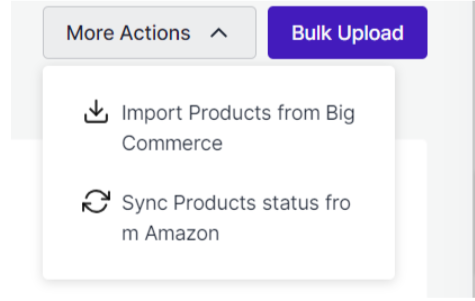
Step 1: Go to the Manage Product ( Product Listing) section and click on it. This action leads you to the Product Listing page.
Step 2: Select the Bulk Upload option present on the top right corner of the page.
Step 3: A pop up will appear for selecting the bulk upload on Amazon by the desired template from the drop down menu. Select the products from the drop down menu for uploading the bulk product.











