
3.5.Delete Deals ↑ Back to Top
To delete the created deal
- Go to the Vendor panel.
- On the left navigation bar, click the Vendor Deals menu, and then click List Deals.
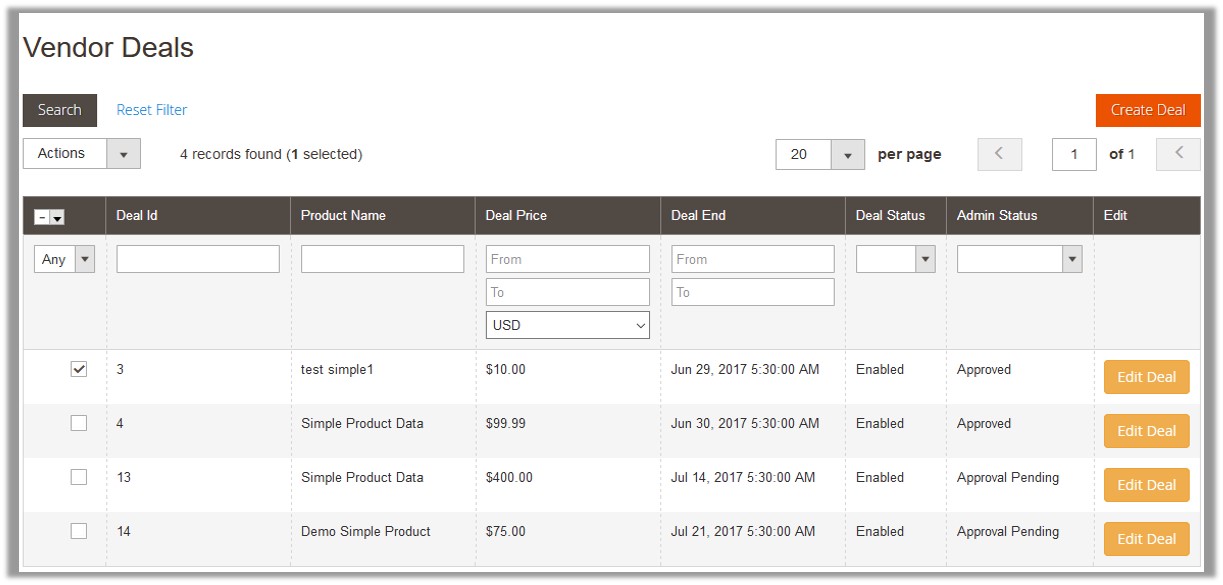
- Scroll down to the required deal.
- In the Edit column of the required deal row, click the Edit Deal button.
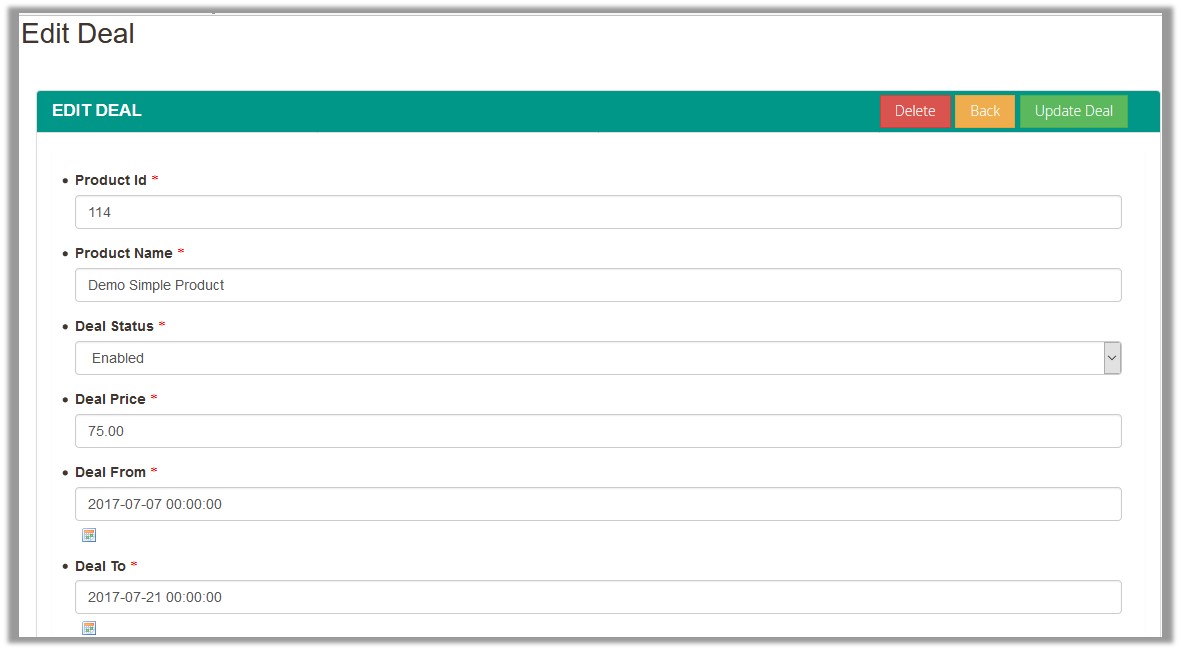
- Click the Delete button.
A confirmation dialog box appears. - Click the OK button.
The deal is deleted and the page is redirected to the Vendor Deals page, where the deal is removed from the list and a success message appears as shown in the following figure:
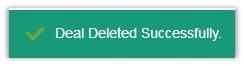
To delete all the selected deals
- Go to the Vendor panel.
- On the left navigation bar, click the Vendor Deals menu, and then click List Deals.
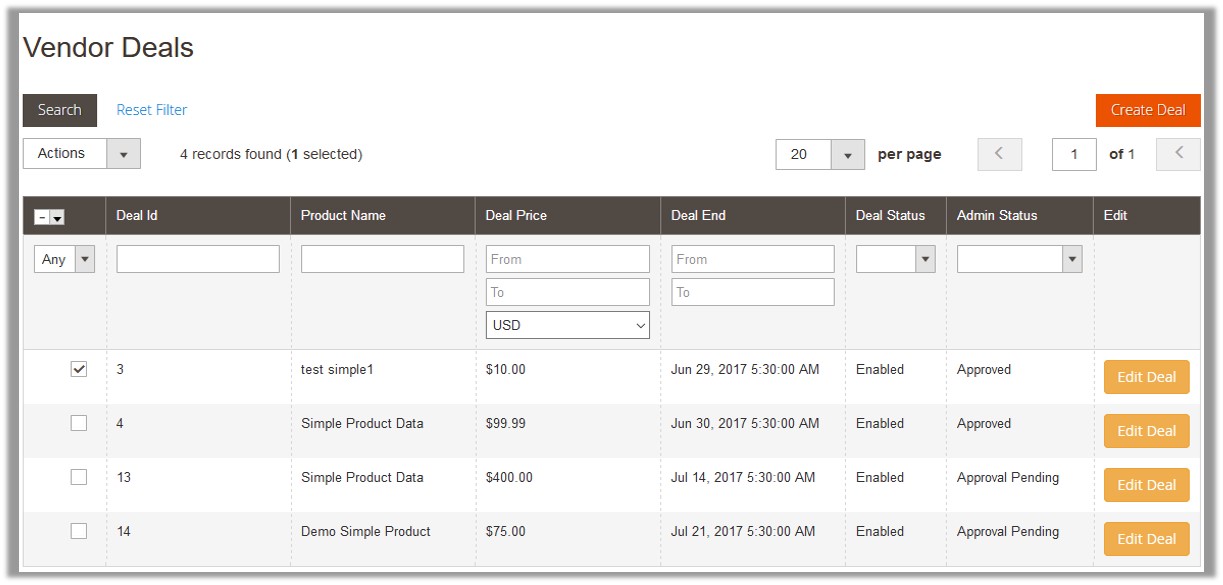
- Select the checkboxes of the deals that the admin wants to delete.
- In the Actions list, select the Delete option.
The Submit button appears.
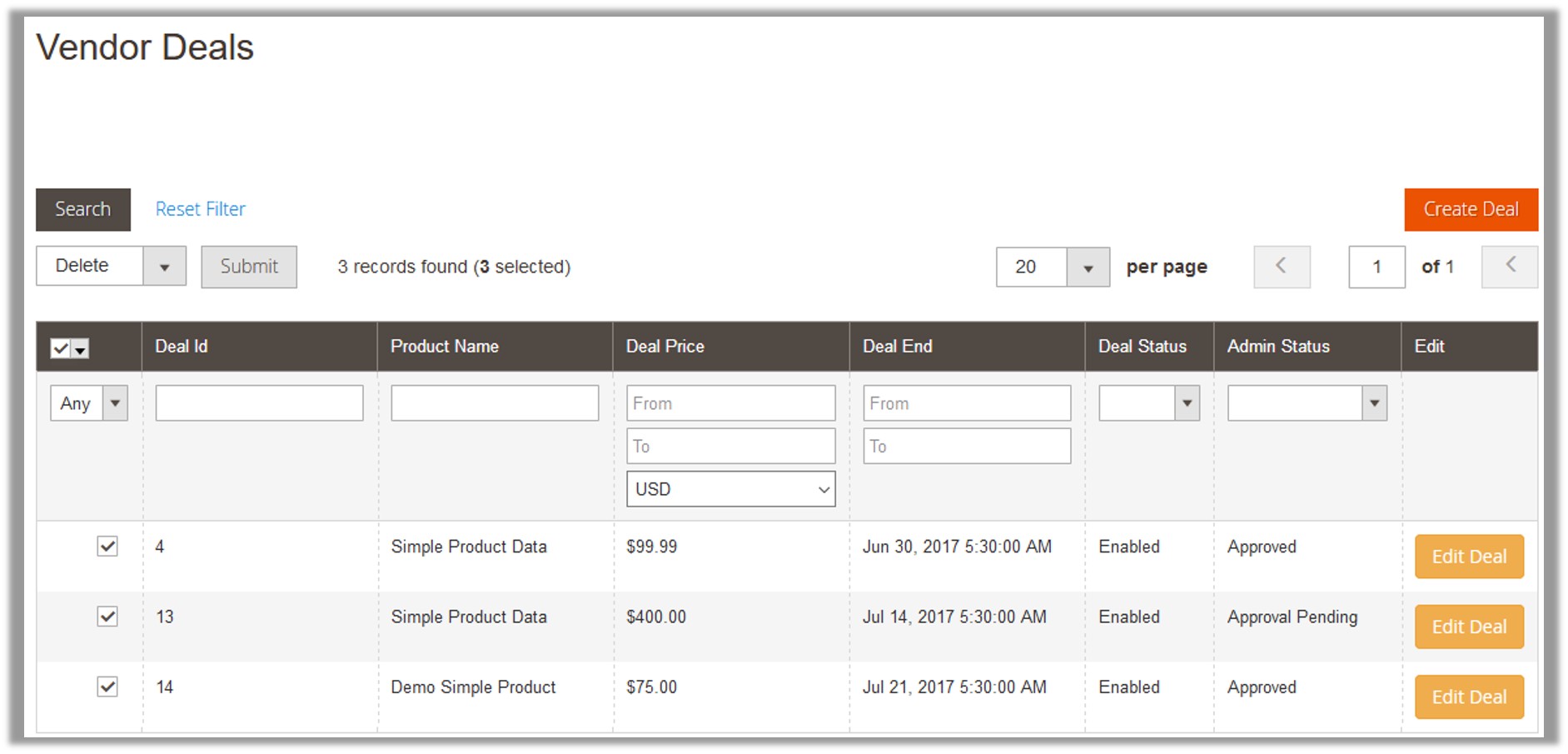
- Click the Submit button.
A confirmation dialog box appears. - Click the OK button.
The selected deals are deleted.
×













Leave a Reply
You must be logged in to post a comment.