
3.1.Actions ↑ Back to Top
The admin can submit the following actions on the selected pin codes in bulk:
- Delete Items: Deletes the selected pin codes
- Change Can Ship(s) Status: Changes the status of the shipment availability
- Change Can COD(s) Status: Changes the status of the Cash on Delivery payment option
To delete pin codes in bulk
- Go to the Admin panel.
- On the left navigation bar, click the PINCODE CHECKER menu, and then click Manage Pincodes.
The Manage Pincodes page appears.
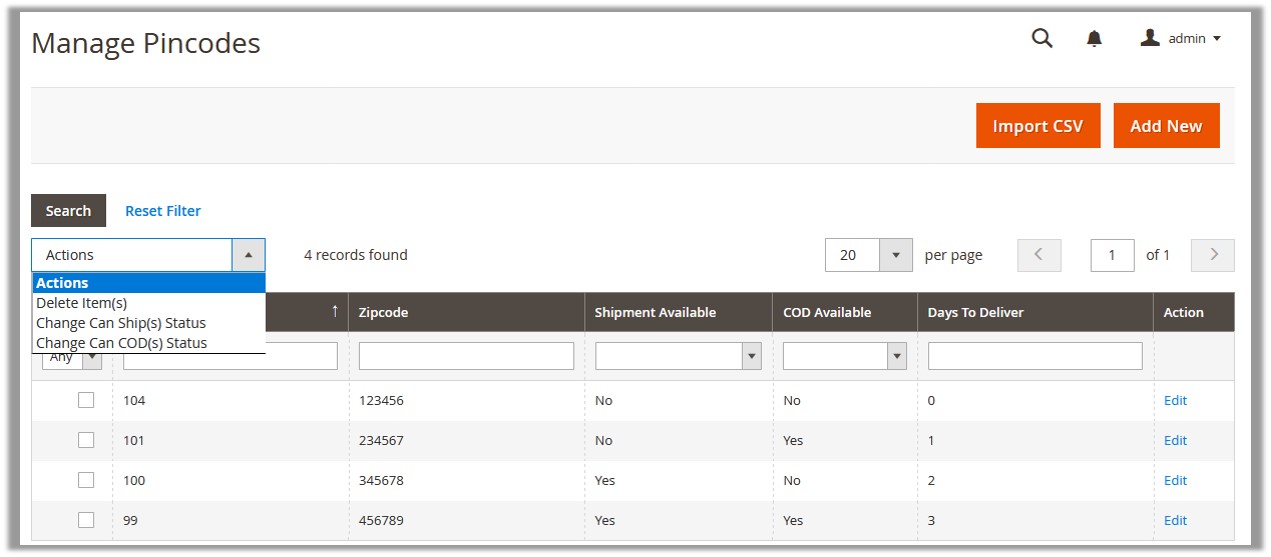
- Select the check box associated with the required pin codes.
- In the Action list, select the Delete Items
The Submit button appears next to the Action list. - Click the Submit button.
A confirmation dialog box appears as shown in the following figure:

- Click the OK button.
The selected pincodes are deleted.
To change the status of the shipment availability
- Go to the Admin panel.
- On the left navigation bar, click the PINCODE CHECKER menu, and then click Manage Pincodes.
The Manage Pincodes page appears.
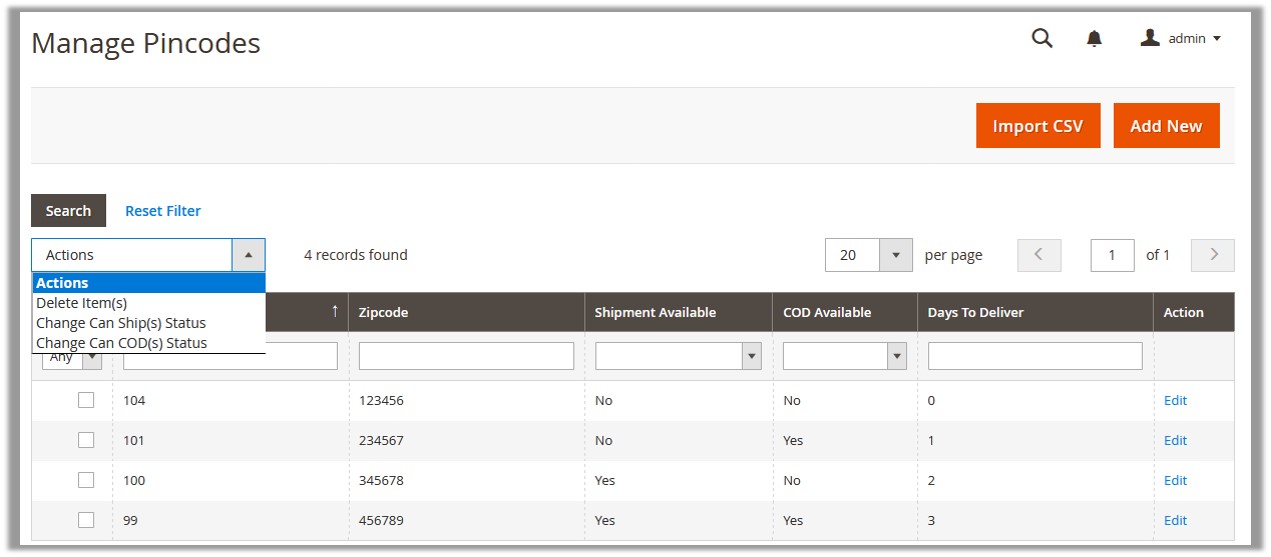
- Select the check box associated with the required pin codes.
- In the Action list, select the Change Can Ship(s) Status
The Status list and the Submit button appear next to the Action list. - In the Status list, select Yes or No as per requirement.
- Click the Submit button.
A success message appears.
To change the status of the Cash on Delivery payment option
- Go to the Admin panel.
- On the left navigation bar, click the PINCODE CHECKER menu, and then click Manage Pincodes.
The Manage Pincodes page appears.
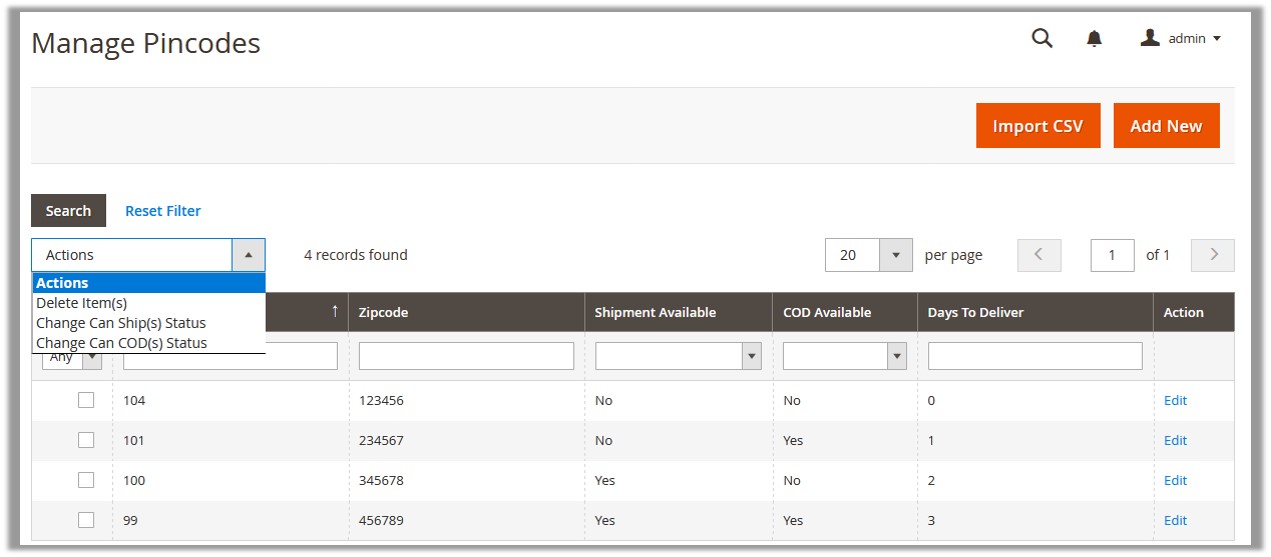
- Select the check box associated with the required pin codes.
- In the Action list, select the Change Can COD(s) Status
The Status list and the Submit button appear next to the Action list. - In the Status list, select Yes or No as per requirement.
- Click the Submit button.
A success message appears.
×












