To remove room

2.3.Remove Room ↑ Back to Top
The Catalog page appears as shown in the following figure:
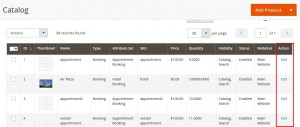
The product page appears.
The tab is expanded and the following two tables appear:
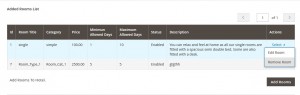
A confirmation dialog box appears.
![]()
×












