
2.Create a Product for Group-Buying ↑ Back to Top
To create a product by using the Group Buying feature
- On the left navigation bar, click the PRODUCTS menu, and then click Catalog.
The Catalog page appears as shown in the following figure:
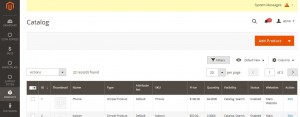
- Click the arrow next to the Add Product button, and then click the required product type.
The New Product page appears as shown in the following figure:
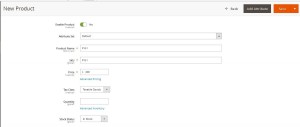
- Enter the values in the required fields.
- Click the Advanced Pricing link.
The Advanced Pricing page appears as shown in the following figure:
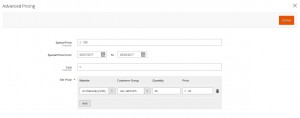
- On the Advanced Pricing page, do the steps as follows:
- Enter the values in the fields, if required.
Tier Price: It is a way to encourage the users to buy larger quantities of a product by applying discounts based on the quantity ordered. - Under Tier Price, do the steps as follows:
- Click the Add
- In the Website list, select the required website.
- In the Customer Group list, select the required group of users.
- In the Quantity box, enter a value.
A quantity value to which the tier pricing is applicable. - In the Price box, enter a value.
An amount value that is chargeable to the users when they buy the specified quantity of the product.
- Click the Done button.
- Enter the values in the fields, if required.
- Click the Images And Videos tab.
- Under Images And Videos, select the image of the product.
- Click the Group-Buying tab.
- Under Group-Buying, in the Group Buy Enable list, select Yes.
Note: This enables the Group Buying feature for the product. - Click the Save button.
×












