
4.1.Search and Import Products through Keywords ↑ Back to Top
To import the products based on keywords, the admin can follow any of the following tasks:
- Search the products based on the defined criteria and then import the selected products
- Import all the products based on the defined criteria
To import the products based on keywords
- Go to the Admin panel.
- On the left navigation bar, click the AMAZON AFFILIATE menu.
The menu appears as shown in the following figure:
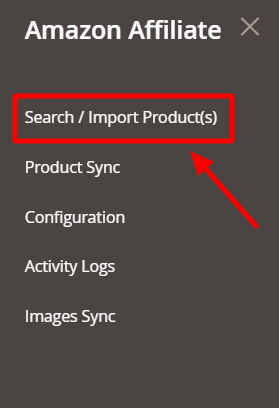
- Click Search / Import Products(s).
The Amazon Affiliate Product List page appears as shown in the following figure:
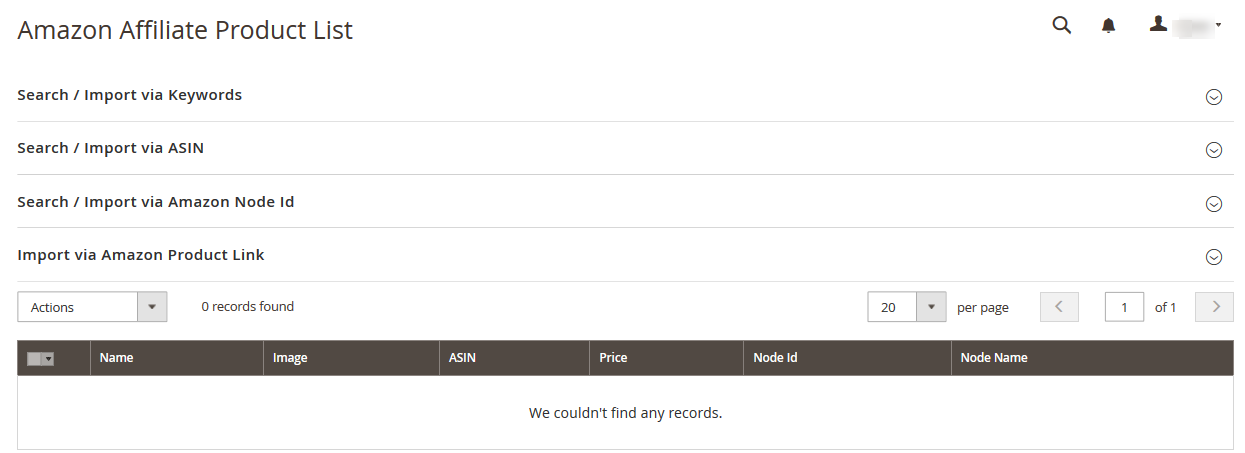
- Click the Search / Import via Keyword tab. It is expanded as shown below:
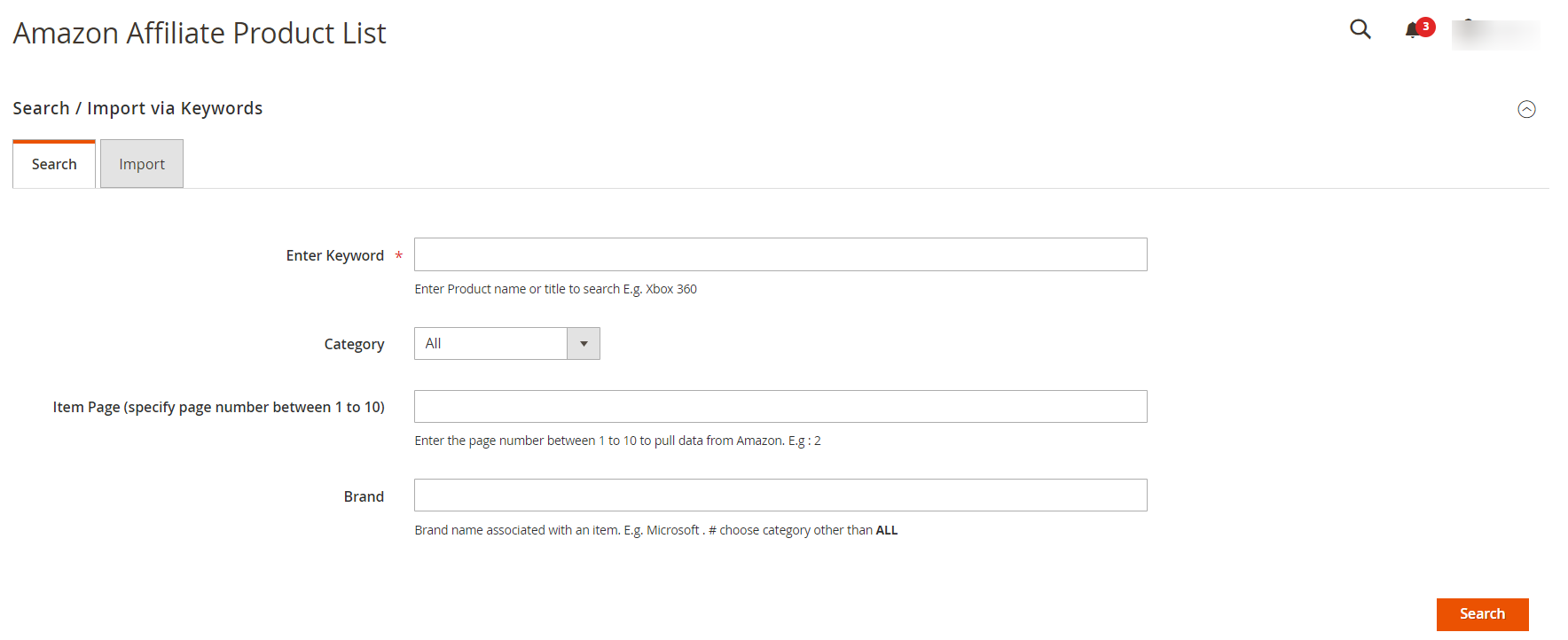
- Under Search / Import via Keyword do the following steps:
- In the Enter Keyword box, enter the keyword.
For example: Xbox 360 - In the Category list, select the required category of the product.
- In the Item Page box, enter the page number between 1 to 5 to pull data from Amazon.
- In the Brand box, enter the brand name associated with the item.
For example: Samsung - Click the Search button.
The search result appears as shown in the following figure:
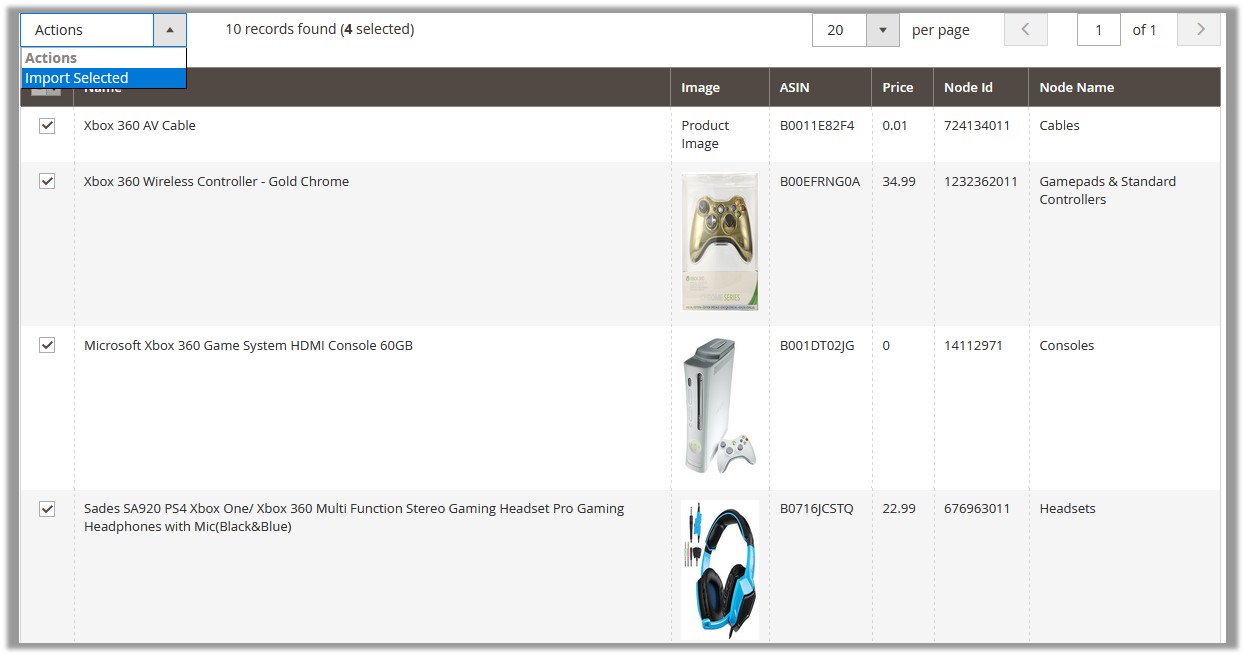
- Select the checkboxes associated with the required searched product.
- In the Actions list, select Import Selected.
The Submit button appears next to the Actions list.

- Click the Submit button.
The selected products are imported from Amazon to the Magento store and a success message appears.
- In the Enter Keyword box, enter the keyword.
- To import all the products based on the defined criteria, click the Import tab.
The tab is expanded and the fields appear as shown in the following figure:
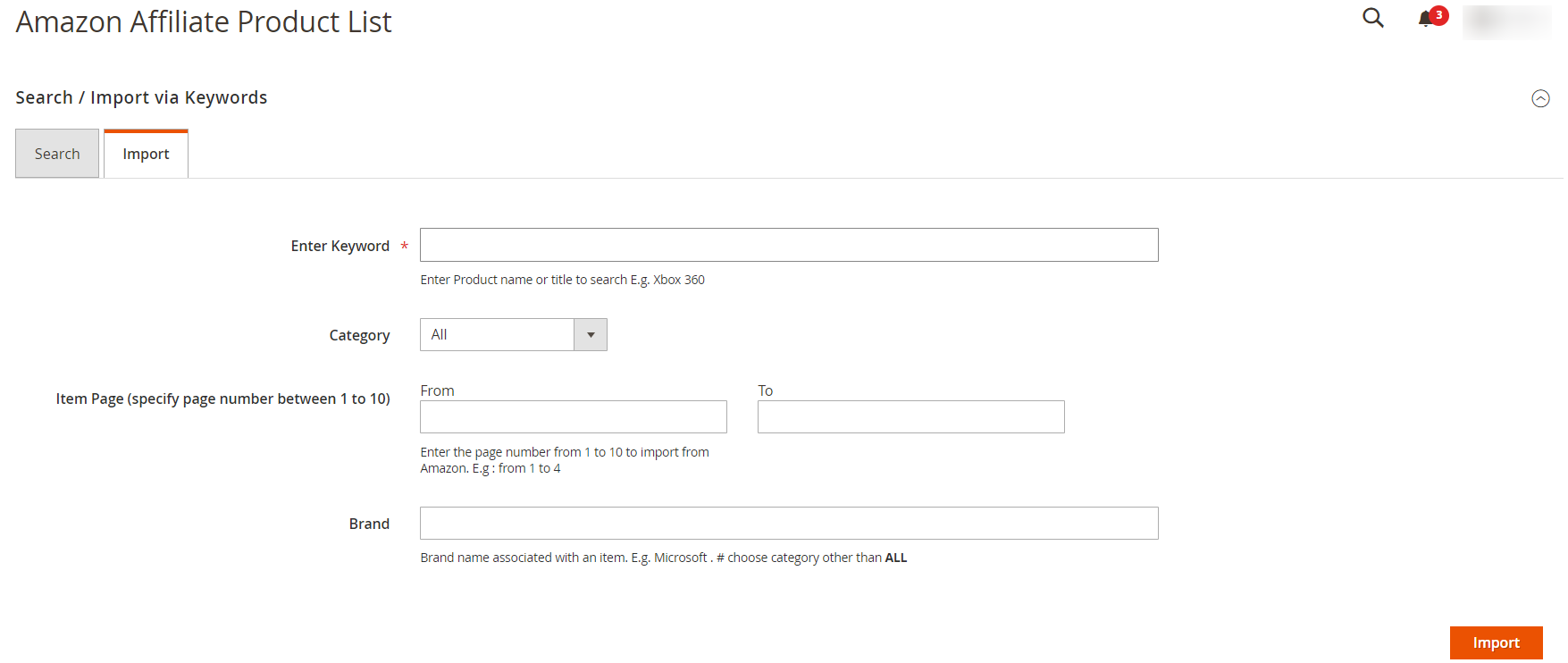
- In the Enter Keyword box, enter the keyword.
For example: Xbox 360 - In the Category list, select the required category of the product.
- In the From and the To boxes next to the Item Page field, enter the page number from 1 to 5 to pull data from Amazon.
- In the Brand box, enter the brand name associated with the item.
For example: Samsung - Click the Import button.
Based on the defined criteria, the products are imported, and the page appears as shown in the following figure:
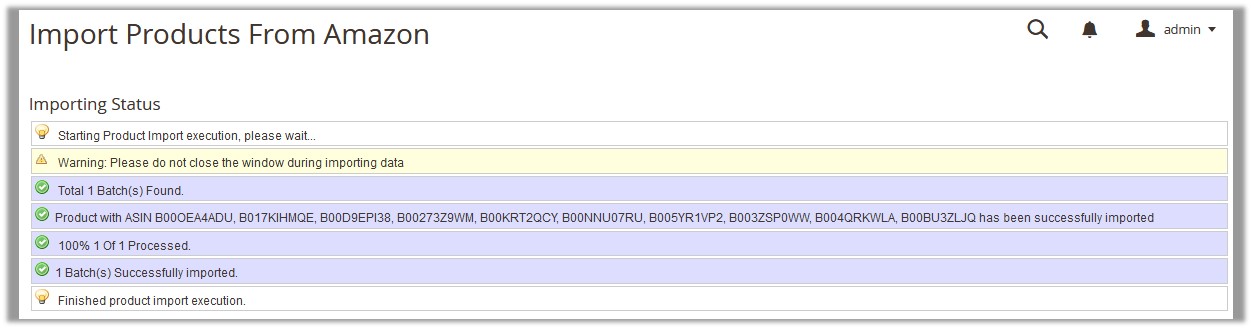
- In the Enter Keyword box, enter the keyword.
×













Leave a Reply
You must be logged in to post a comment.