
4.3.Search and Import Products through Amazon Node Id ↑ Back to Top
To import the products based on Amazon Node Id, the admin can follow any of the following tasks:
- Search the products based on the defined criteria and then import the selected products
- Import all the products based on the defined criteria
To import the products based on Amazon Node Id
- Go to the Admin panel.
- On the left navigation bar, click the AMAZON AFFILIATE menu.
The menu appears as shown in the following figure:
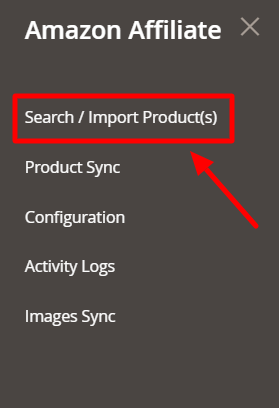
- Click Search / Import Products(s).
The Amazon Affiliate Product List page appears as shown in the following figure: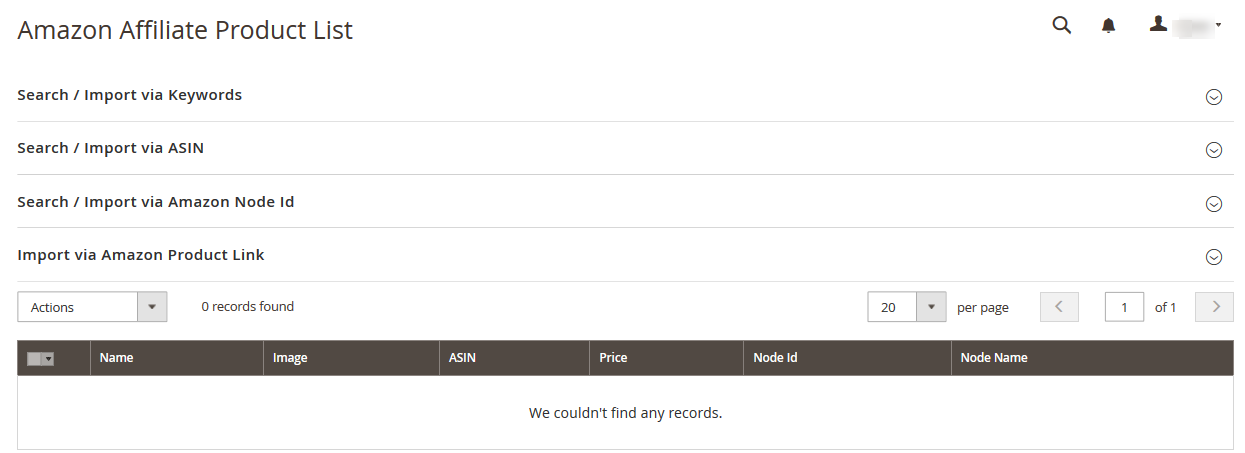
- Click the Search / Import via Amazon Node Id tab.
- To display the search result and then import all the selected products, click the Search tab.
The tab is expanded and the fields appear as shown in the following figure:
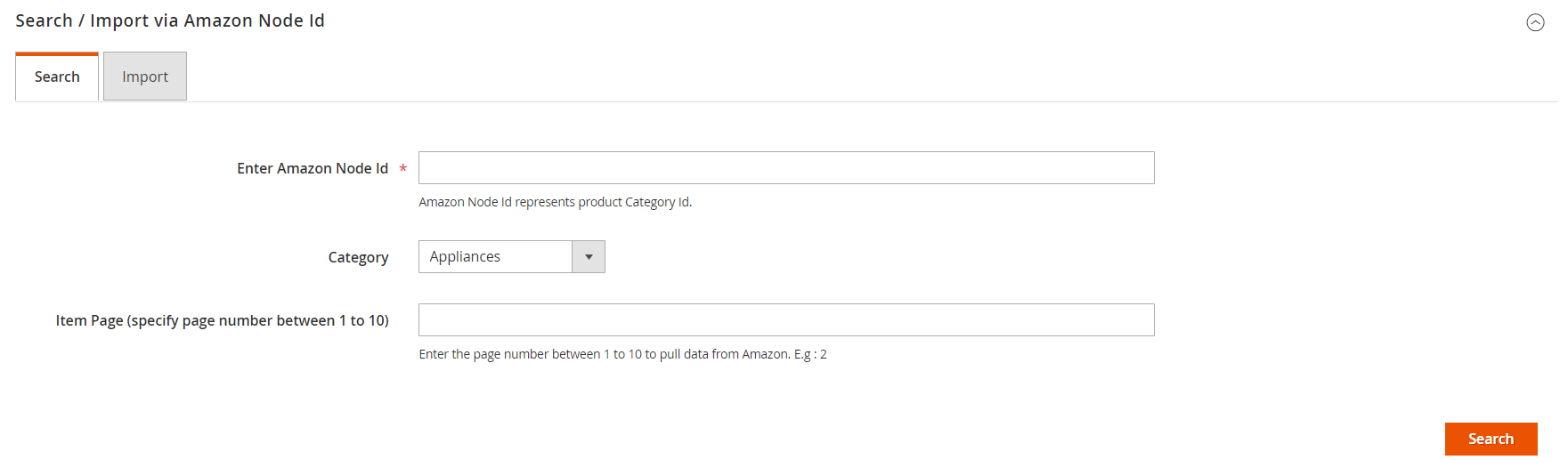
- In the Enter Amazon Node Id box, enter the keyword.
For example: 724134011 - In the Category list, select the required category of the product.
- In the Item Page box, enter the page number between 1 to 5 to pull data from Amazon.
- Click the Search button.
The search result appears as shown in the following figure:
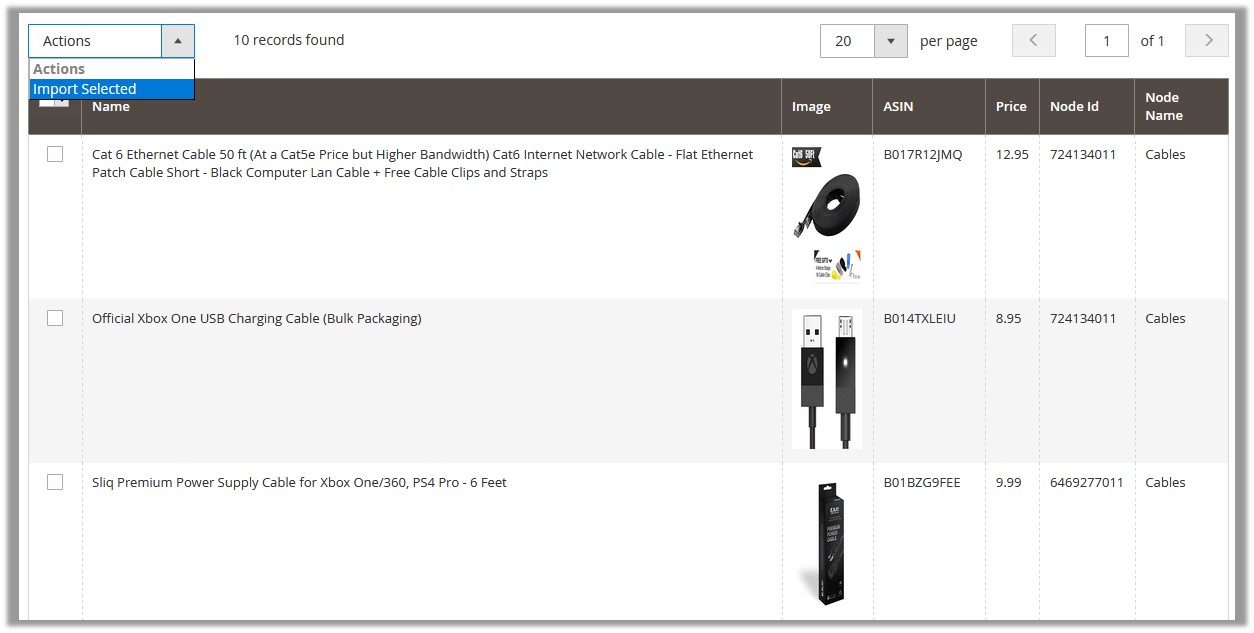
- Select the checkboxes associated with the required searched product.
- In the Actions list, select Import Selected.
The Submit button appears next to the Actions list.

- Click the Submit button.
The selected products are imported from Amazon to the magento store and a success message appears.
- In the Enter Amazon Node Id box, enter the keyword.
- To import all the products based on the defined criteria, click the Import tab.
The tab is expanded and the fields appear as shown in the following figure:
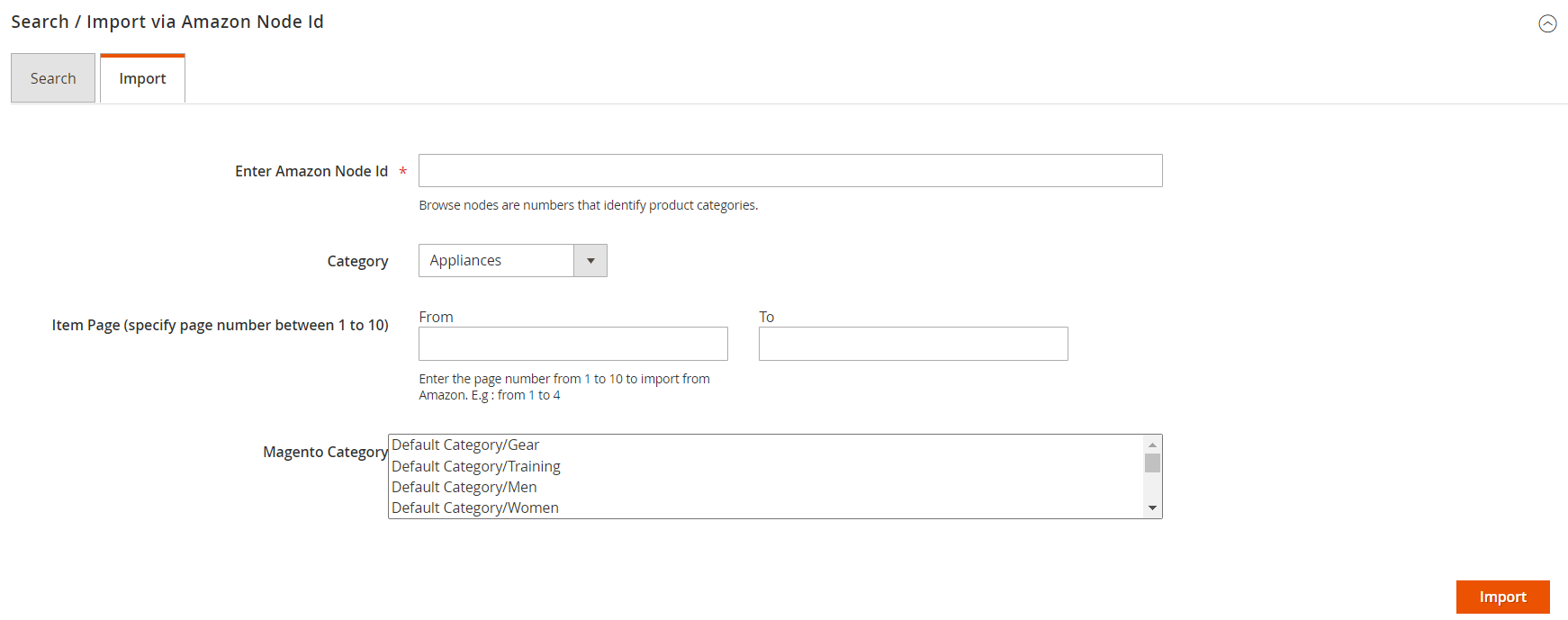
- In the Enter Amazon Node Id box, enter the keyword.
For example: 724134011 - In the Category list, select the required category of the product.
- In the From and the To boxes next to the Item Page field, enter the page number from 1 to 5 to pull data from Amazon.
- Click the Import button.
Based on the defined criteria, the products are imported, and the page appears as shown in the following figure:
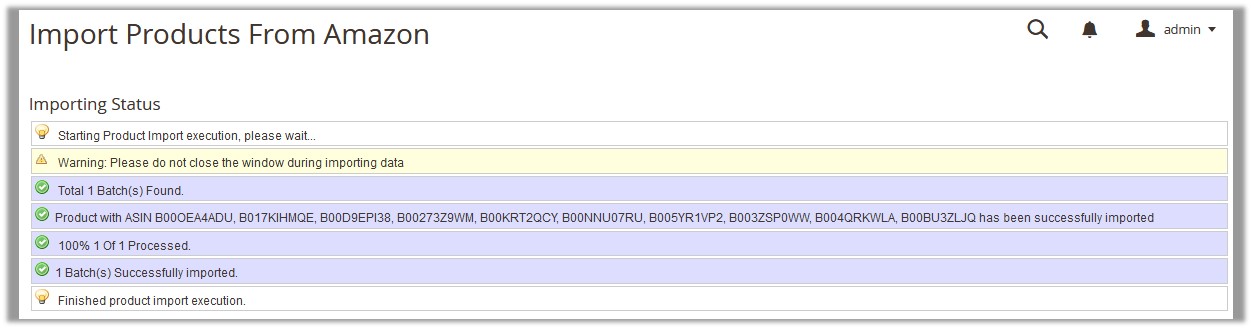
- In the Enter Amazon Node Id box, enter the keyword.
×













Leave a Reply
You must be logged in to post a comment.