
5.1.3.1.How to install Magento Plugin? ↑ Back to Top
Install the Magento integration plugin using the composer / automatic install
- Go to the Magento root folder.
- Run the unique command shared by the Ced team. (The unique code is generated using the merchants’ email id, contact us for “The Command URL”)
- Once you’ve successfully executed the command, you can view Zoho Connector installed under the vendor folder (ced/magento2-connector-zoho)
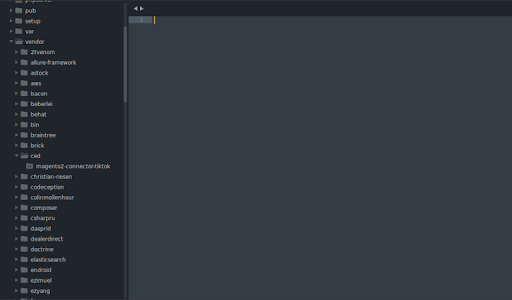
- Now run the following upgrade command in cmd
- php bin/magento setup:upgrade
- php bin/magento setup:di:compile
- php bin/magento setup:static-content:deploy -f
- php bin/magento indexer:reindex
- php bin/magento cache:flush
Manual Installation Steps:
- Go to the Magento root folder.
- Create a new folder named Ced (if it does not exists) under the app/code/ folder.
- Upload and Extract the MagentoConnectorzoho.zip package inside the <magento-root>/app/code/Ced/ directory and run the below command from Magento root.
php bin/magento maintenance:enable
php bin/magento setup:upgrade
php bin/magento setup:di:compile
php bin/magento setup:static-content:deploy -f
php bin/magento maintenance:disable
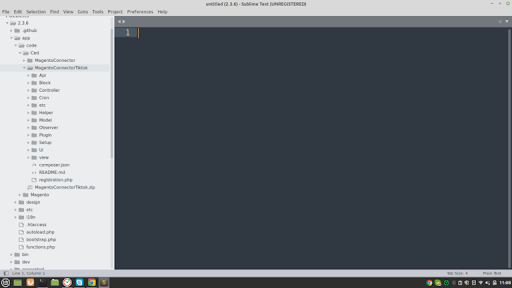
- Now verify the installation using php bin/magento module:status Ced_MagentoConnectorZoho.
- After successfully uploading the directory, the extension will be installed/upgraded.
Connecting Magento Store with the Plugin
- Log in to your Magento store.
- You can find the Zoho connector icon in the collapsable menu on the left side of the page.
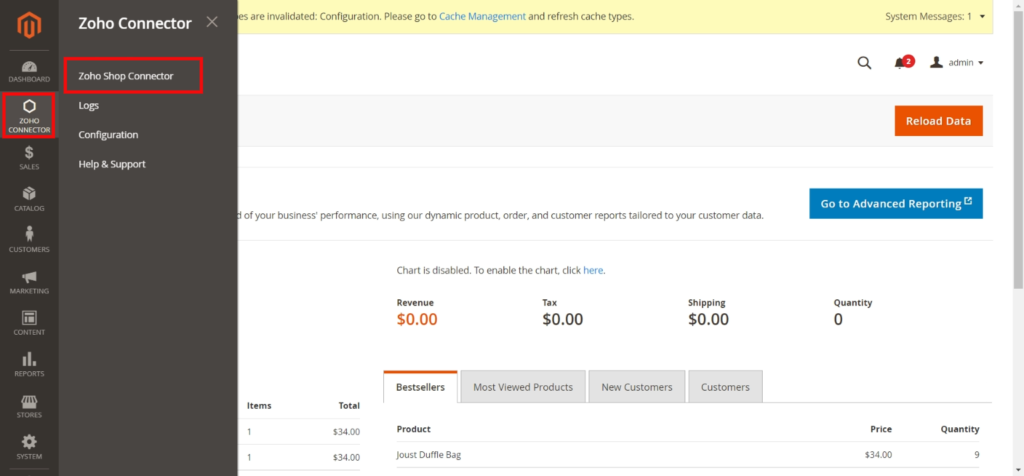
- Now, click on Zoho Shop Connector.
- The next step is entering your details like email, token type, and password to create a connection between the Magento store and the Integration plugin.
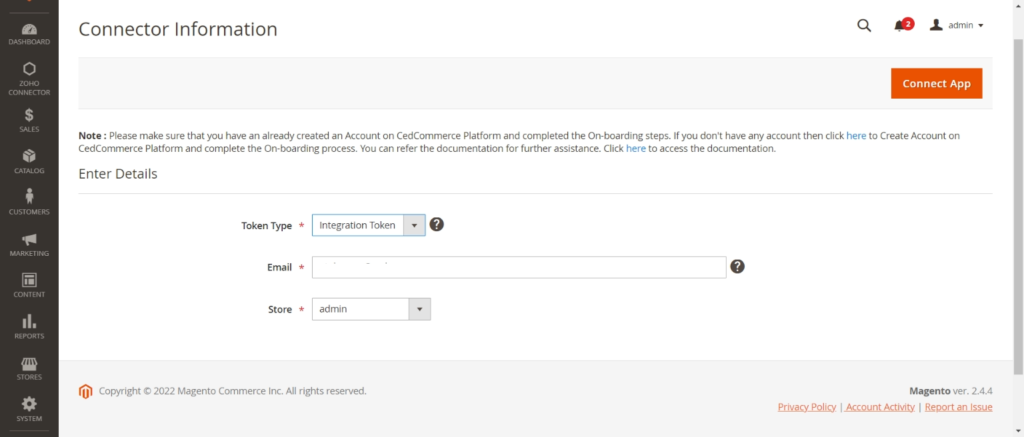
- Merchants get two token types to establish a connection between the app and Magento store.
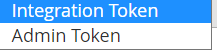
- Integration Token: It is more secure and reliable; more importantly, it doesn’t expire.
- Admin Token: Admin token is not valid for a long time; it gets expired in a few hours. This creates trouble sometimes.
- Enter the required information for each option after selecting the preferred option for the Token Type.
If Integration Token Is Selected
To establish a connection between your Magento store and CedCommerce App, it is suggested to use the Integration token as it is more reliable and safe. Enter the following details to proceed:
- Email: Enter the email id that is associated with your Magento store.
- Store ID: Select the respective store ID to connect with our app.
Now, click on Connect, available in the top right corner of your screen.
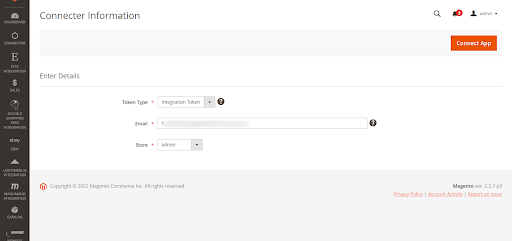
If Admin Token Is Selected
You can also opt for Admin Token to establish a connection between your Magento store and CedCommerce App; you need to enter the given details.
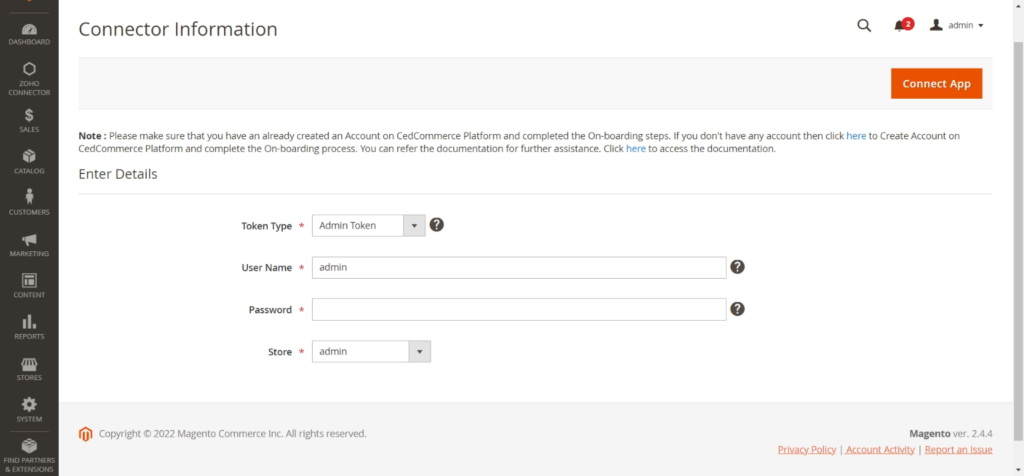
- Username: Enter the username for your Magento store.
- Password: Enter the login password for your Magento store.
- Store: Select the respective store ID to connect with our app.
Once done, click on Connect App, available in the top right corner of your screen.
(NOTE: Make sure your store is not “.htaccess” protected or else the connector app won’t work. If the site is .htaccess protected, you can disable it from your Magento store)
- You will be redirected to the Zoho connector’s app dashboard.
Once the plugin is installed and connected successfully the status changes to “Connected.”











