
5.1.1.How To Install "Zoho Inventory Integration" Plugin? ↑ Back to Top
With this tool, you can see how much inventory you have on hand, manage products and automate your stock replenishment. This is essential in managing your business: it can free up your time and help you avoid overstocking or running out of inventory. If you want to fully utilize the benefits of the “Zoho Inventory Integration” app, you need to install the plugin in your WooCommerce store. Follow these simple steps to install the plugin:
- Log in to your WooCommerce store and click on the “Plugins tab” from the collapsible Menu.
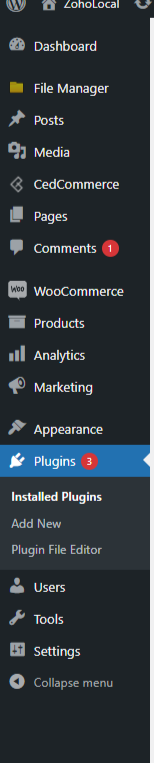
- Go to “Add new” and upload the plugin by clicking on “Upload Plugin” in the top left section.
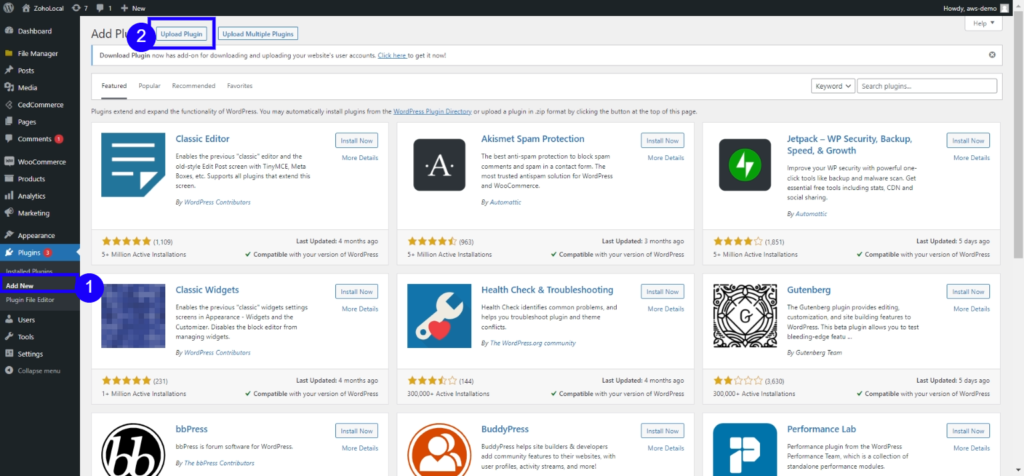
- Upload the downloaded zip file using the “Install Now” button, as shown below.
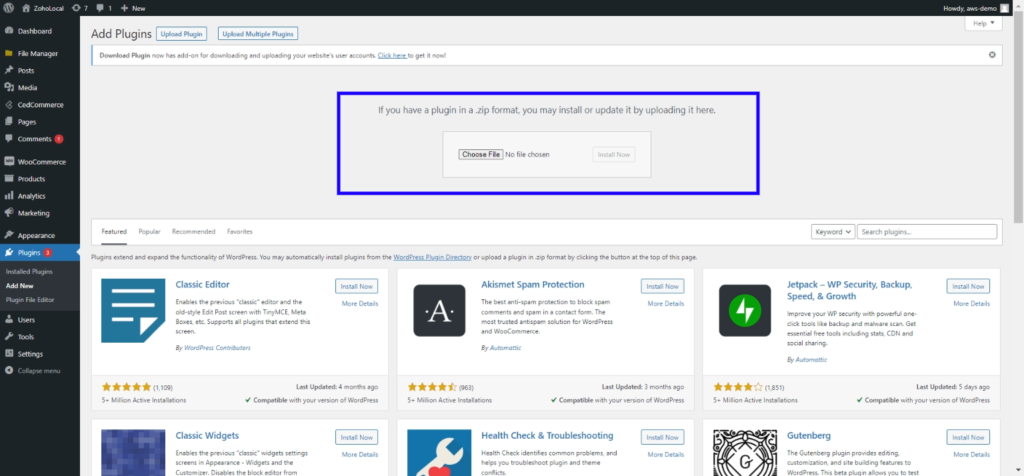
Note: Make sure the WooCommerce plugin is installed on your WordPress site before installing the “Zoho Inventory integration for WooCommerce” plugin to the store.
- Congratulations! The “Zoho Inventory Integration” has successfully been installed in your WooCommerce store. You can now enjoy the unlimited benefits of the app and sync your WooCommerce and Zoho Inventory apps.
×












