
10.2.How To create a failed order on Zoho Inventory? ↑ Back to Top
To recreate a failed order in the Zoho Inventory, follow these steps:
- Access your Zoho Inventory Integration account and navigate to the Orders section.
- Use the drop-down menu to filter and view “Failed Orders.” This will display a list of all orders that have encountered errors.
- Resolve the error by addressing the issue or correcting any incorrect information that caused the order to fail.
- Once the error has been resolved, click on the “Create” button to recreate the order in Zoho Inventory.
- Verify that all the order details are accurate and aligned with your requirements.
- Confirm order creation, by clicking on “yes”.
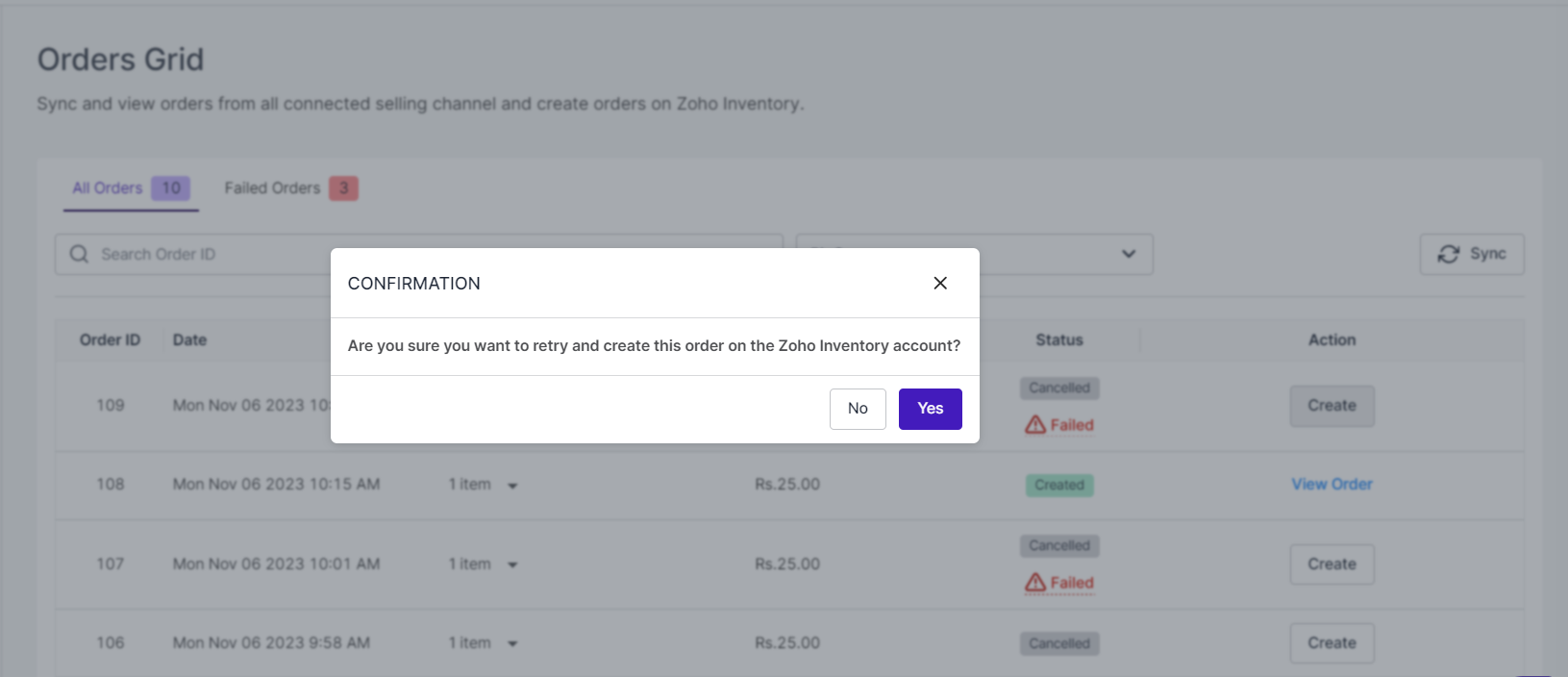
By following these steps, you can filter and identify failed orders, review the associated errors, resolve them, and recreate the order in the Zoho Inventory with the necessary corrections. This ensures that your order management processes are smooth, errors are rectified promptly, and accurate records are maintained in your inventory system.
×












