
7.2.Connected Platform Dashboard ↑ Back to Top
You can review and manage all your connected platforms using the overall central dashboard, but if you have to perform some platform-specific action, you can switch to that.
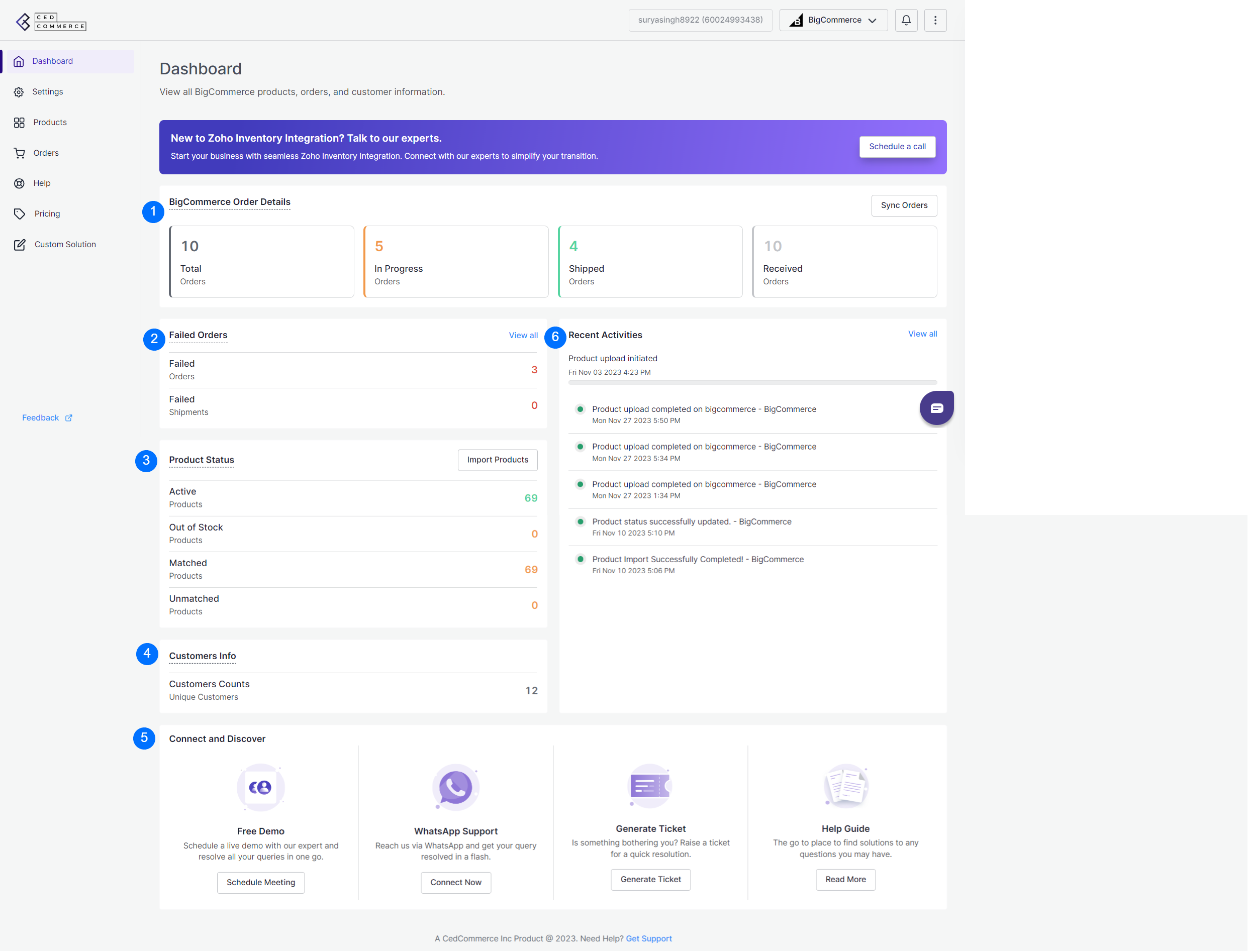
1.BigCommerce Order Details
The order status allows you to easily monitor and track the progress of your BigCommerce orders. It provides a clear overview of the total number of orders received through the BigCommerce store, along with their respective statuses. This includes information on orders that have been successfully shipped, orders that are currently being fulfilled, and other relevant details.
2. Failed Orders
The failed order status provides a specific focus on the number of orders that have experienced difficulties during the fulfillment process. This can include orders that failed to be shipped successfully or encountered other complications that prevented their fulfillment. By highlighting this information, it allows you to identify and address any issues or challenges that may have arisen in the fulfillment of your BigCommerce orders.
3. Product Status
The product status feature provides you with an overview of the current state of your products on BigCommerce. It displays the total number of active products that are available for purchase and the number of out-of-stock products that are currently unavailable.
Moreover, you can also see the total number of mapped and unmapped products.
This functionality enables you to transfer your BigCommerce products to the Zoho inventory system, ensuring that your inventory records are up-to-date and synchronized between the two platforms.
4. Customer Info
You can save details of your customer through the app, which can later be utilized for sending promotional mail, new product launches, etc.
5. Connect and Discover
In case of any confusion and concern, you can contact the CedCommerce team, who are available 24 X 7 to assist you. There are four options available, you can schedule a free demo where our expert will sit with you and show you everything live through a call, if you do not want to schedule a meeting and want instant help, you can get it through WhatsApp. You can also raise a ticket for your issues. Most of the steps and app functionality is already mentioned in “Documentation”, feel free to find your solution here.
6. Recent Activities
Whenever a new action is performed, like importing products, order shipments, inventory sync, etc. are all shown under the recent activity tab.
Sync Order
The sync order button helps you sync historical orders meaning, if you can’t find your older orders, use this feature to sync older orders in the app. Add start and end date for which you want to view orders and orders from the connected channel will be imported.











