
5.Connect To Different Selling Channels ↑ Back to Top
After authorizing and connecting the Zoho Inventory account with an integration solution, you now need to connect your eCommerce store with the app so you can manage everything through a central dashboard.
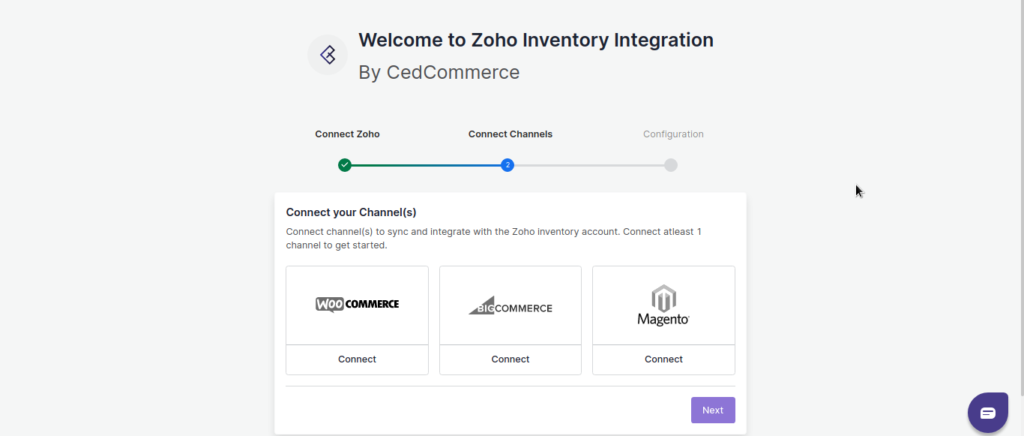
- You can connect more than one platforms from the following available operations to streamline data syncing operations:
- Adobe Commerce 2 ( formally known as Magento 2)
- BigCommerce Store
- WooCommerce Stores
Connect your Magento, WooCommerce, or/and BigCommerce store. This will help you connect your eCommerce store to the Ced solution and automate IMS & OMS functions with Zoho Inventory Solution.
Important Case
If you are already using some other integration solution for data syncing (like Inventory Syncing) between Zoho Inventory and an e-commerce store (such as BigCommerce store), then you need to review the Zoho Inventory integration app and another integration app’s setting. Make sure the syncing settings do not override, as it may create data syncing conflicts.
For example, if Mr. A is using BigCommerce integration for inventory management, then it is recommended to disable Inventory Sync in CedCommerce’s “Zoho integration application.” The use of more than one integration can create conflicts in data syncing (inventory and order) and may lead to business/ revenue loss.











