
3.3.Body ↑ Back to Top
To set up the Body of WP Advanced PDF PRO
- Go the Admin panel.
- On the left navigation bar, click the WP Advanced PDF PRO menu, and then click WP Advanced PDF PRO.
- In the left navigation panel, click the BODY menu.
The BODY page appears as shown in the following figure: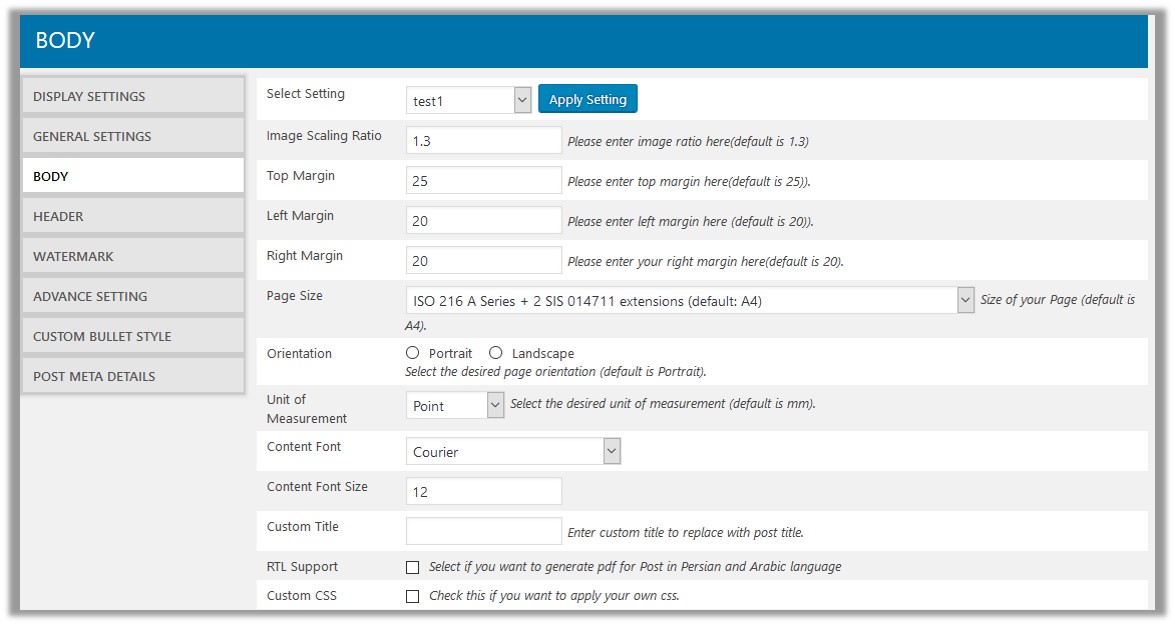
- In the right panel, do the following steps:
- In the Select Setting list, select the required setting, and then click the Apply Setting
A dialog box appears as shown in the following figure:
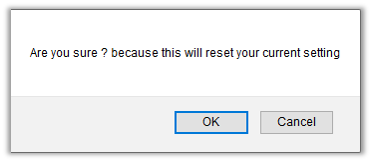
- Click the OK button to reset the setting according to the selected setting. Or click the Cancel button to retain the current settings.
- In the Image Scaling Ration box, enter the required image ratio.
The default value is 3. - In the Top Margin box, enter the required value.
The default value is 25. - In the Left Margin box, enter the required value.
The default value is 20. - In the Right Margin box, enter the required value.
The default value is 20. - In the Page Size list, select the required page size.
The default size is A4. - Under Orientation, click to select the required page orientation from the following options:
- Portrait: It is selected by default.
- Landscape
- In the Unit of Measurement list, select the required unit of measurement from the following options:
- Point
- Millimeter
- Centimeter
- Inch
- In the Content Font list, select the required content font.
- In the Content Font Size box, enter the required font-size.
- In the Custom Title box, enter the custom title to replace with the post title.
- Select the checkbox next to the RTL Support field, if wanted to generate pdf for the Post available in the Persian and the Arabic language.
- Select the checkbox next to the Custom CSS field, if wanted to apply own CSS.
- In the Select Setting list, select the required setting, and then click the Apply Setting
- In the lower-right corner of the page, click the Save Changes button to save the settings.
×












