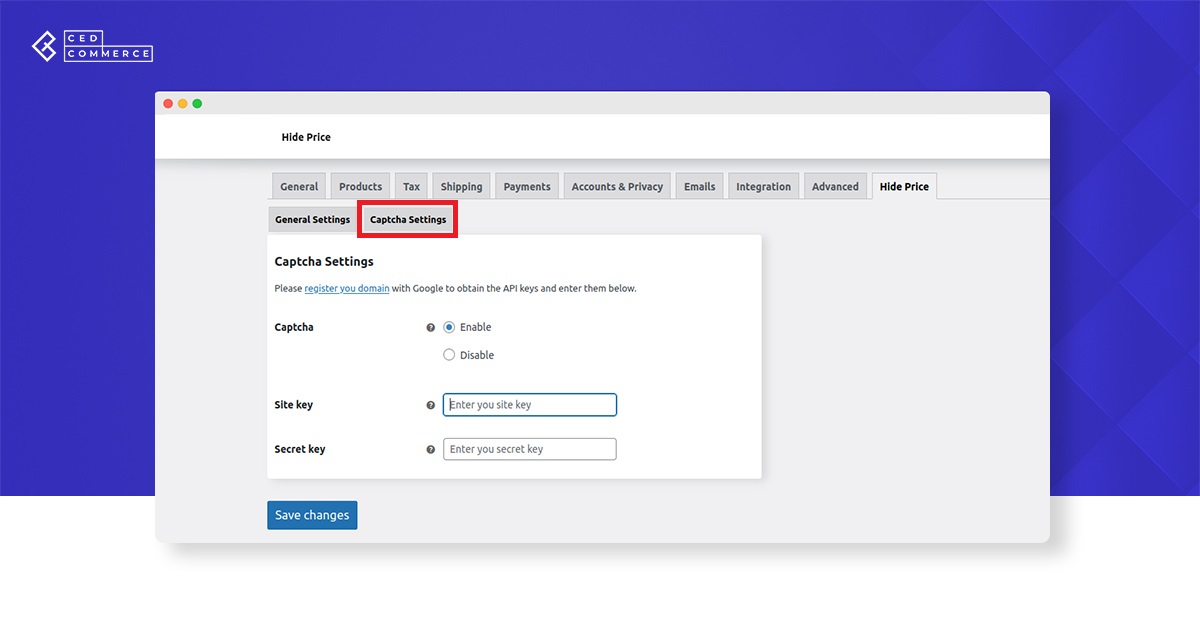3.Settings of the plugin ↑ Back to Top
- Hide price until login feature
Enabling this feature will allow you to hide product prices on your store from the users who are not logged/signed in.
However, you need to provide more details in the boxes and tweak the plugin’s settings. The texts entered in the sections will be used to guide the user on how to proceed to log in.
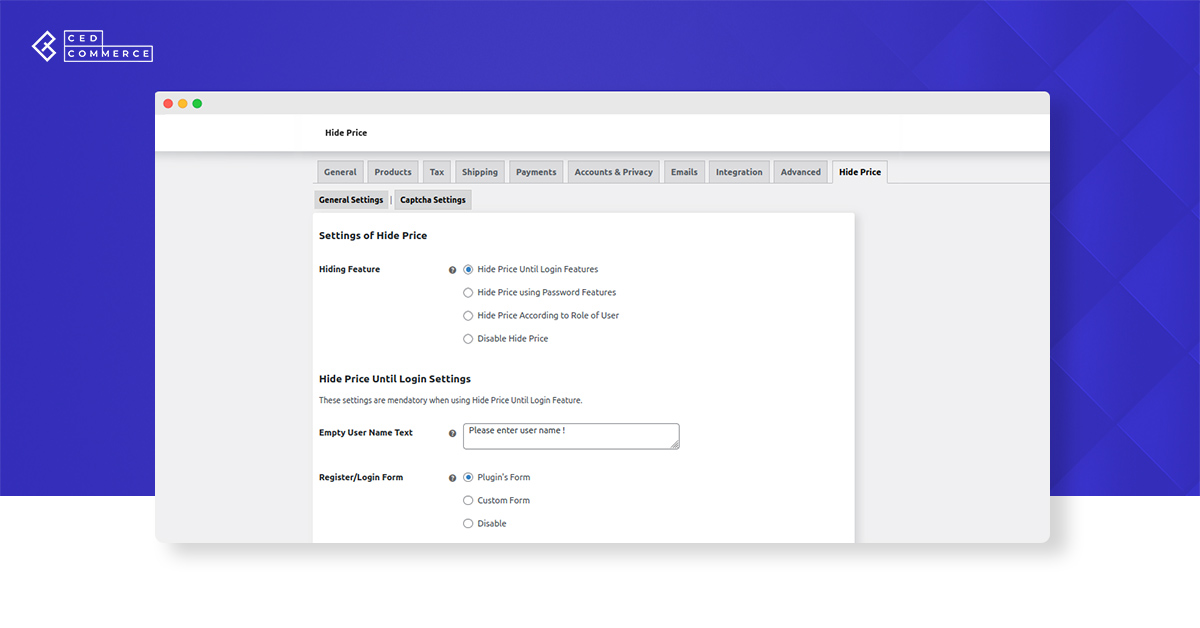
After filling out the basic fields, hit save changes, and the prices of your products will be hidden on the shopping page of your website, as shown in the images.
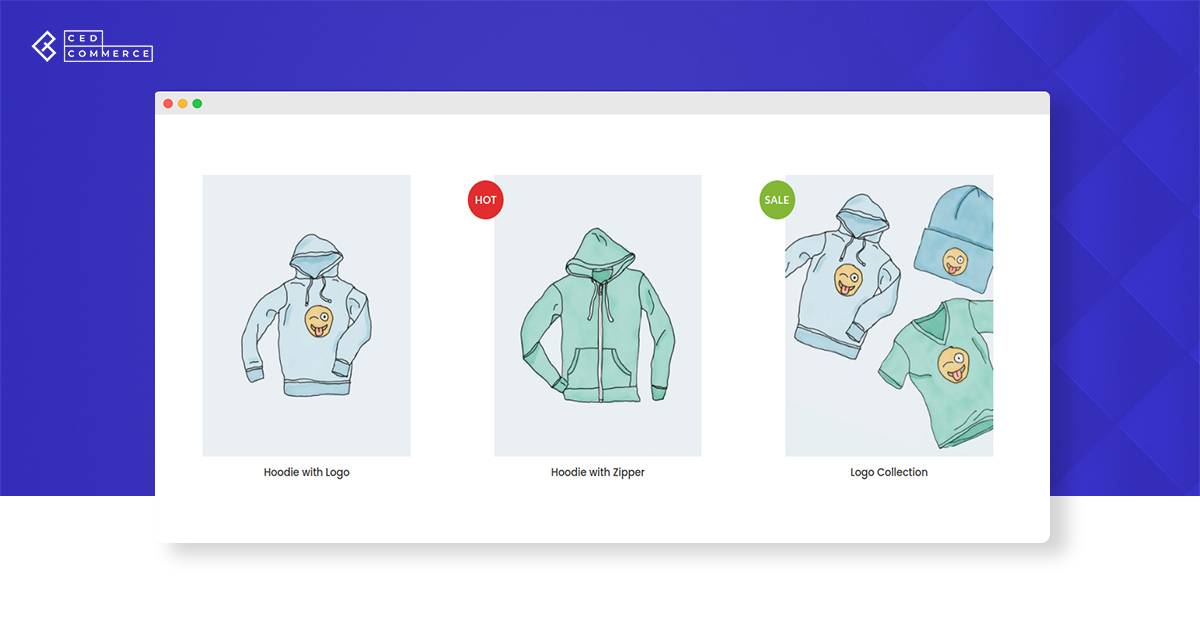
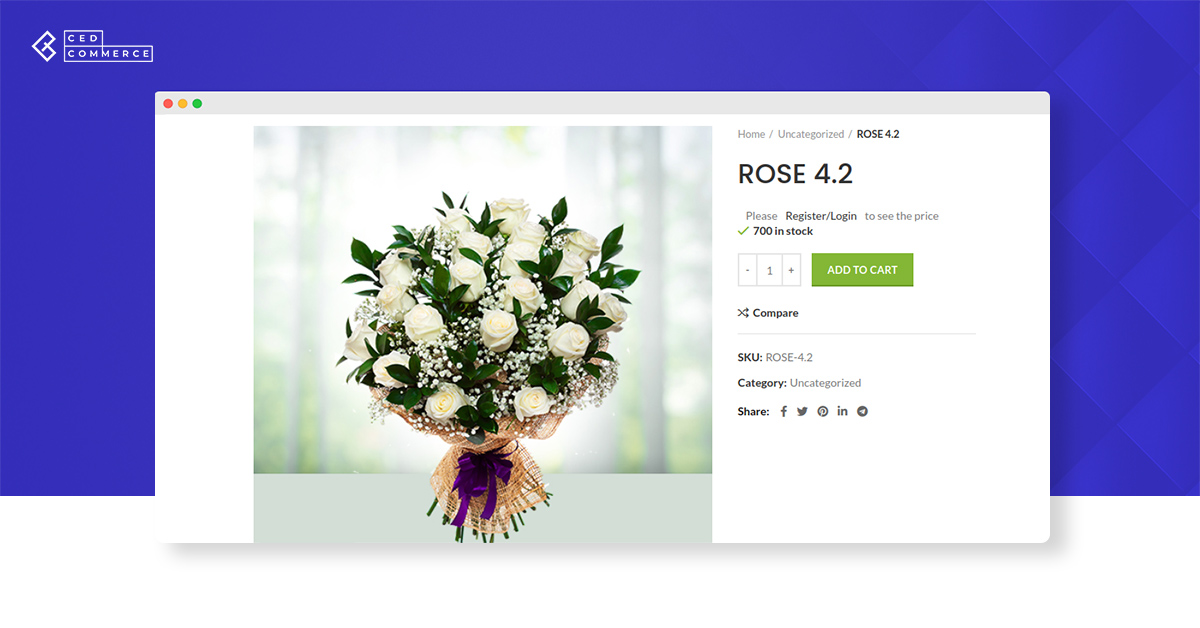
Once the users click on the registration/log-in button, they will be redirected to fill a form with their details in different sections. If the user is a first-time visitor to your website, they need to register with all their details in the form as shown-
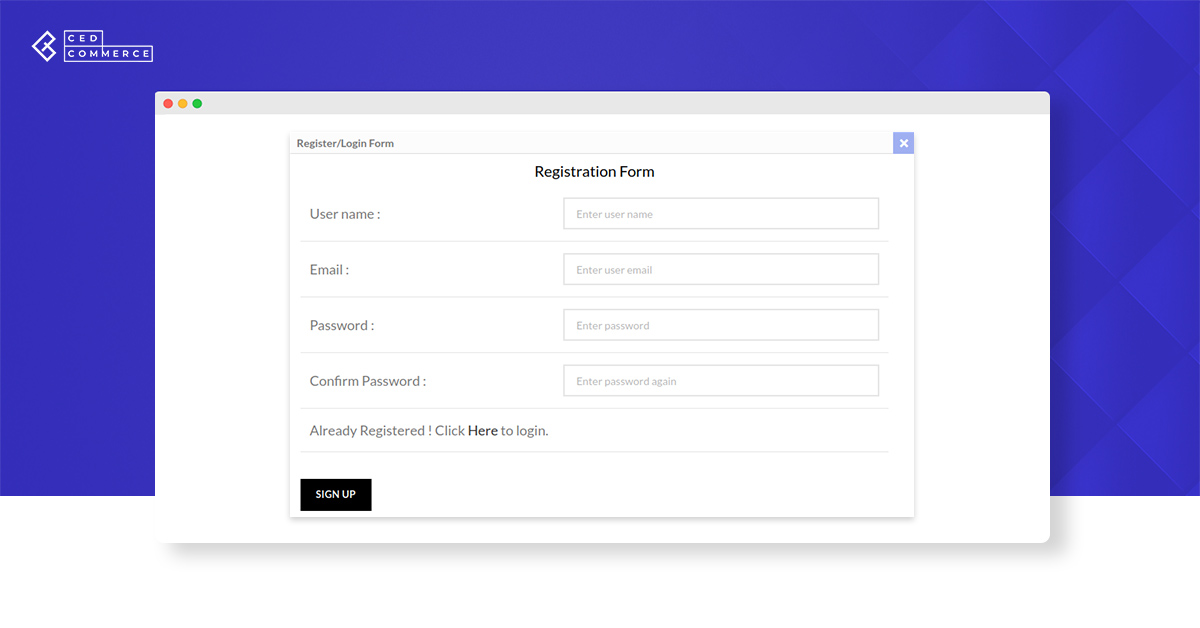
But if the user is already registered on your website, they can proceed to fill in the username and password to view the product prices. The login form will open as shown below
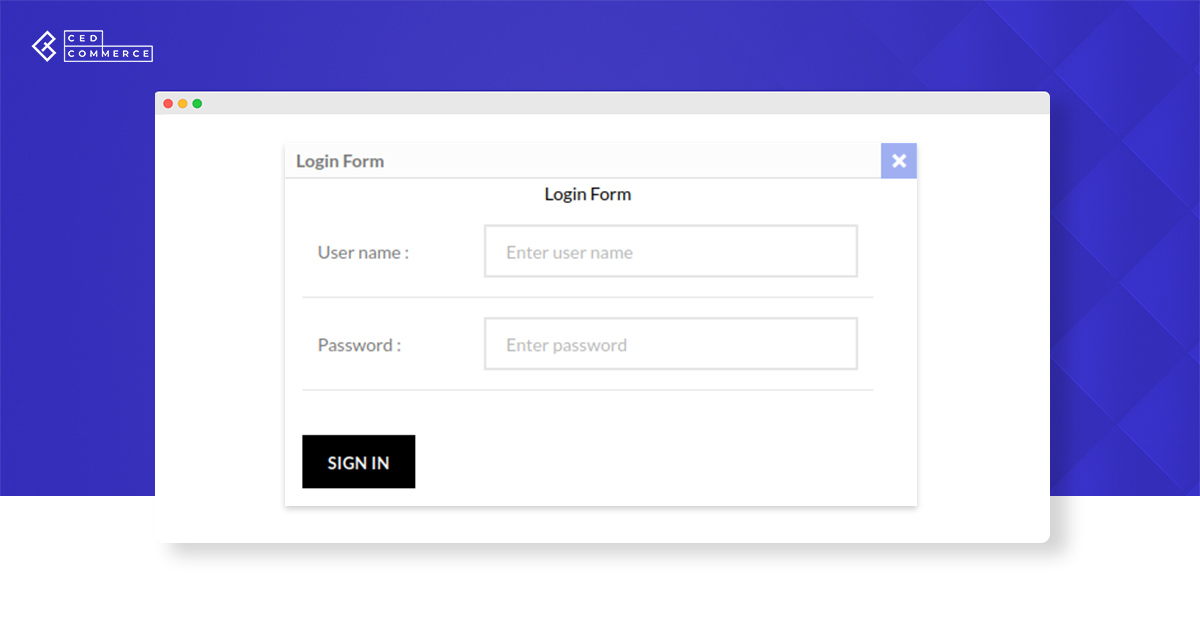
- Hide price using password features
With this feature, you can hide product prices from the order section. The users will be shared a password from the admin end, using which they can unlock the product prices.
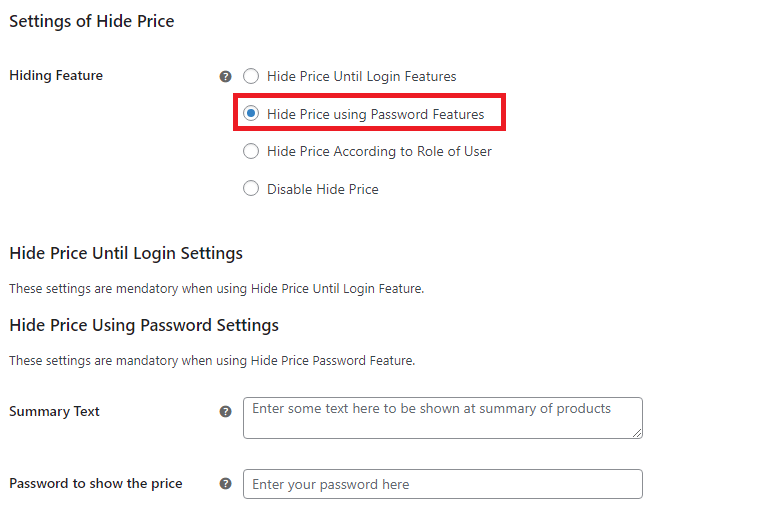
Users will be prompted to enter the password on the page, as shown in the image below. Once the correct password is entered and submitted, product prices will be unlocked automatically, and users can proceed to order.
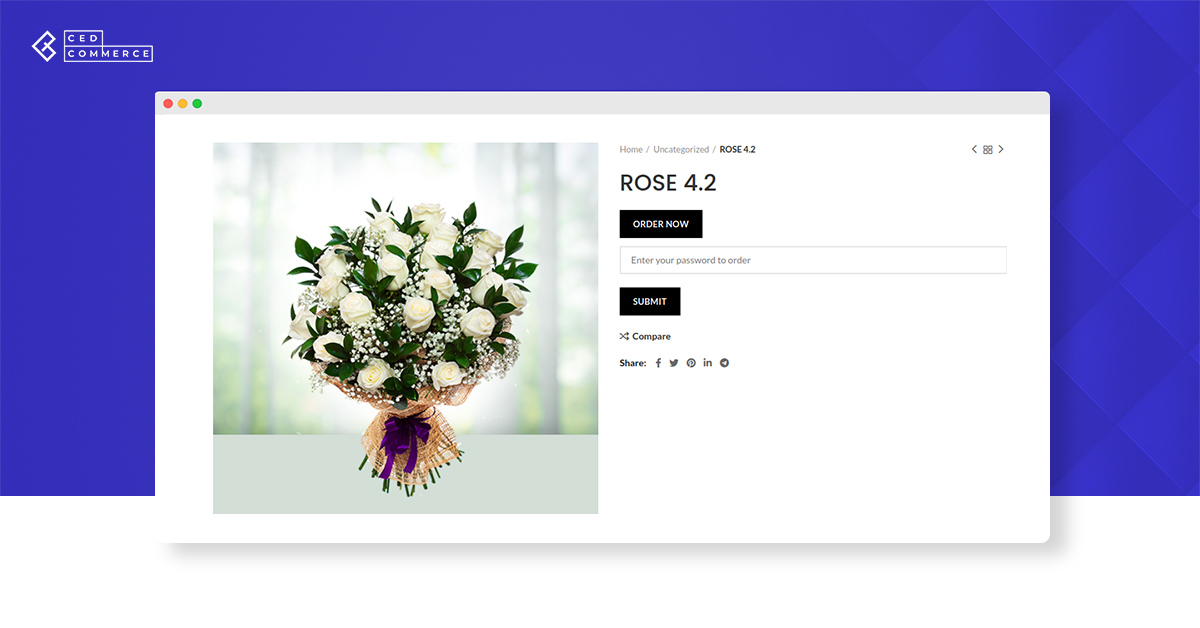
- Hide price according to role of user
If you wish to hide product prices from a specific kind of audience, then this feature will help you do that. You can select the desired role out of multiple roles to hide the prices of your items and click on save changes to apply the settings.
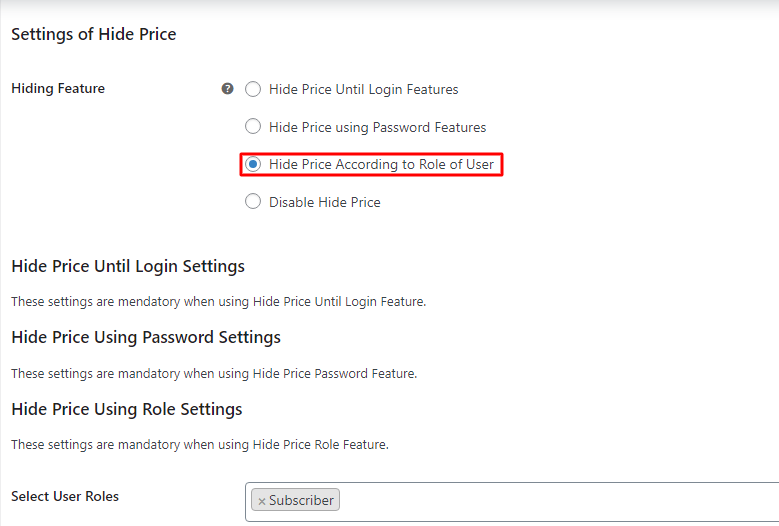
In the select user roles section, you can select one or multiple roles from the list and hit save changes to apply the changes. Once you select the roles, people falling under these roles will be restricted from seeing the product prices on your website.
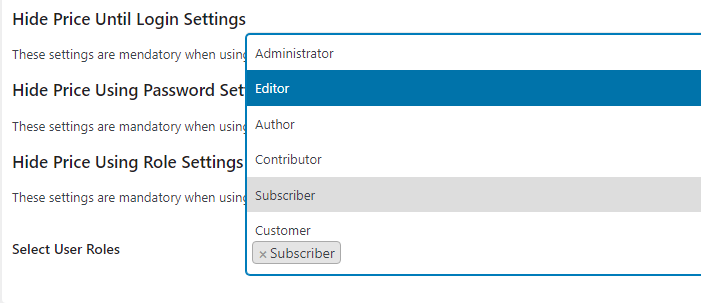
- Disable hide price
This feature comes in handy when you decide to deactivate the plugin functionalities for an uncertain time. Select the disable hide price and click save changes to deactivate the plugin.
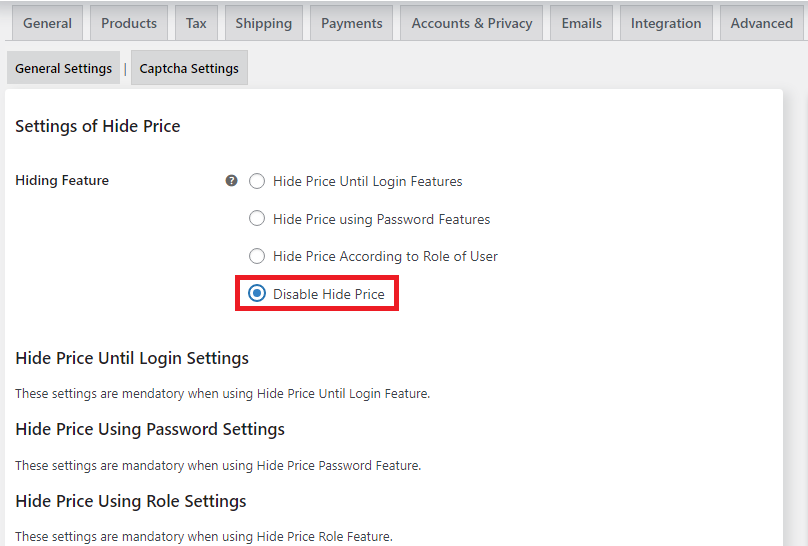
- Captcha settings
Store owners are also provided with an added option of captcha verification. The site key and the secret key are the two essentials required to enable the functioning of this feature.
Once you hit the save changes button, all the settings will be applied.