
2.Cdon Configuration Settings ↑ Back to Top
Once the extension is successfully installed in the WooCommerce store, the CDON INTEGRATION menu appears on the left navigation bar of the WooCommerce Admin panel. The merchant has to first create a seller account in the Cdon seller panel. Once the seller account is created and is approved by Cdon, then the WooCommerce store owners can use the Cdon API credentials provided by Cdon while setting up the Cdon Configuration settings in the WooCommerce Admin panel.
To set up the configuration settings in the WooCommerce Admin panel
- Go to the WooCommerce Admin panel.
- On the left navigation bar, click the CDON INTEGRATION menu.
The menu appears as shown in the following figure:
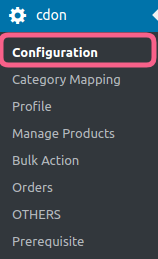 3.Click Configuration.
3.Click Configuration.
The Cdon Configuration page appears as shown in the following figure:
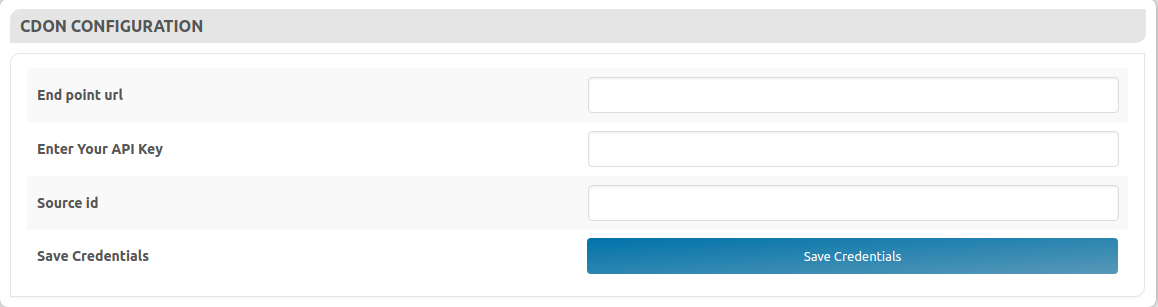 Here, you have to provide credentials for-
Here, you have to provide credentials for-
1. Enter End Point Url.
2. Enter the API key.
3. Enter the Source id.
After filling all the above details click SAVE CREDENTIALS, your credentials will be saved.











