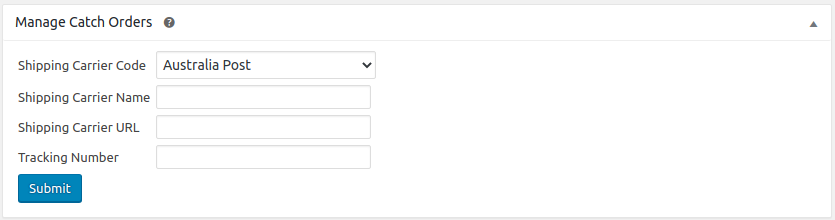10.Catch Order Management ↑ Back to Top
Go to your Woocommerce admin panel, below the CedCommerce menu which is on the left navigation bar.
Click on the Catch section of the panel.
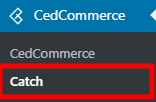
On clicking Catch, it will appear a page where you have to click Orders in the menu bar.
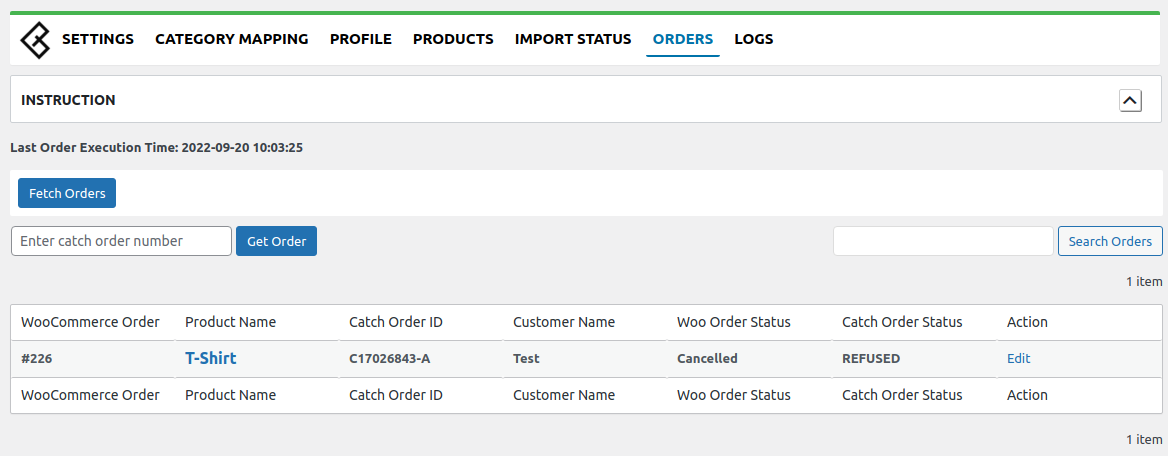
In the Orders section, the admin can view all the Catch orders here and fetch the orders by clicking on the Fetch Orders button.
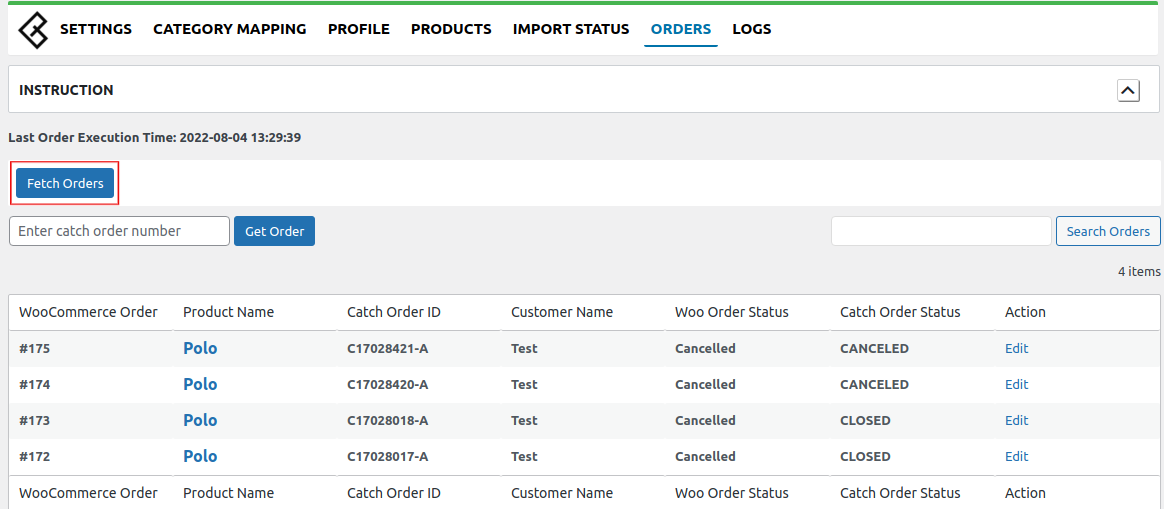
You can get your order using Catch Order ID, enter the Catch order Id and click on the GET ORDER button. Refer to the image below:
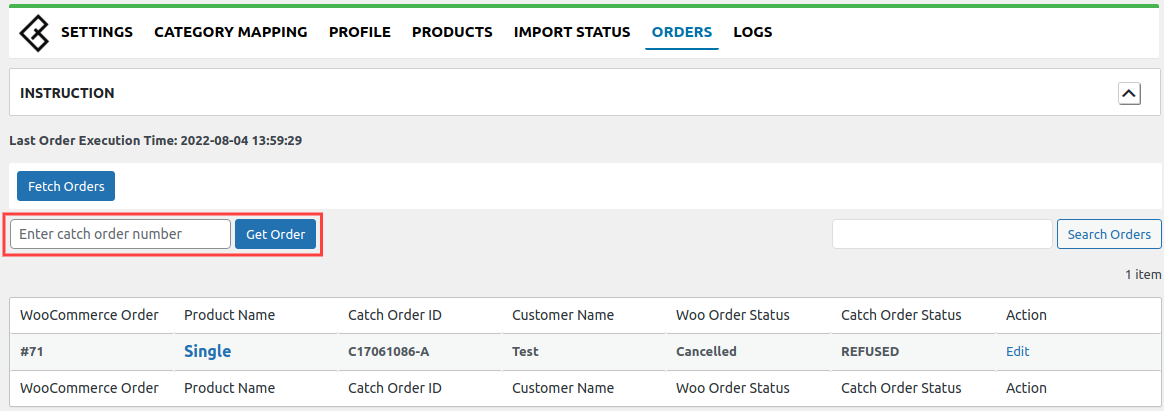
You can also search orders using the catch order id from the “Search Order” option located on the right side.
Note: Make sure you have the SKUs present in all your products/variations for order syncing.
The admin can also set the scheduler for Auto fetch orders and Auto accept orders in the Settings->Scheduler Setting as specified in the screenshot.

Shipment Log :
You can also submit the tracking details from WooCommerce to Catch. You need to go into the order edit section using the Edit option in the order table below. Once you go into the order edit section you will find the section at the bottom where you can enter tracking info and update them on Catch.