
2.Bol Configuration Setting ↑ Back to Top
Once the extension is successfully installed in the WooCommerce store, the BOL INTEGRATION menu appears on the left navigation bar of the WooCommerce Admin panel. The merchant has to first create a seller account in the BOL seller panel. Once the seller account is created and is approved by BOL, then the WooCommerce store owners can use the BOL API credentials provided by BOL while setting up the BOL Configuration settings in the WooCommerce Admin panel.
To set up the configuration settings in the WooCommerce Admin panel
- Go to the WooCommerce Admin panel.
- On the left navigation bar, click the BOL INTEGRATION menu.
The menu appears as shown in the following figure:
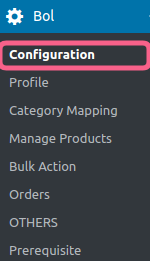
- Click Configuration.
The BOL Configuration page appears as shown in the following figure:

Here, you have to provide credentials –
1. Bol Public Key.
2. Bol Private key.
After filling all the above details click SAVE CREDENTIALS, your credentials will be saved.
×












