
7.2.Uploading The Products in Bulk On Qoo10 ↑ Back to Top
To Upload Products in Bulk:
- Go to the WooCommerce Admin panel.
- On the left navigation bar, click the Qoo10 menu.
A Submenu appears below the qoo10 menu as shown in the following figure:
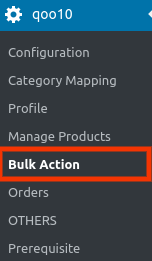
- Click Bulk Action.
OR
In the right panel, click the BULK ACTION tab.
The Bulk Action page appears as shown in the following figure:

- Here in the “Current Shop” you just need to select the shop in which you want to upload your products as shown in the above image.
- Once you had selected the Shop then fill these required fields as shown in the image below:
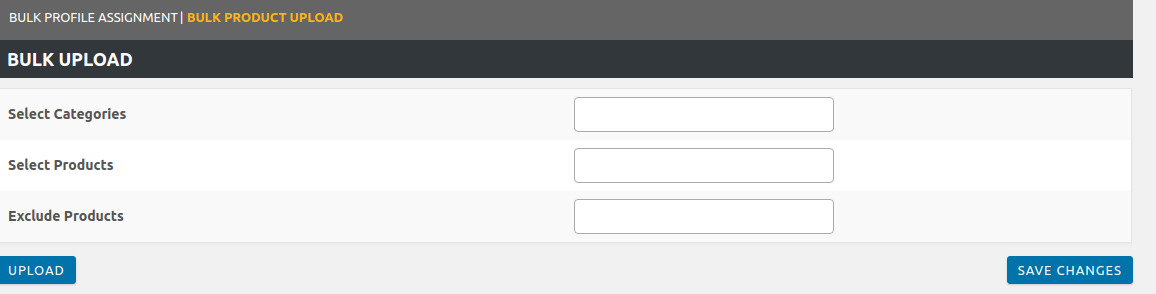
- In the Select Categories box, click to select the required categories from the list.
- In the Select Products box, click to select the required products from the list of products upload.
- In the Exclude Products box, click to select the products from the list to hold back from product upload.
- Click the SAVE CHANGES button to save the changes.
- Click the UPLOAD button to upload the selected categories and products on Qoo10.
The selected categories and the products are uploaded and a success message appears on the page.
×












