
4.Global Settings on Ozon ↑ Back to Top
Global settings provide all the product and order-related configuration details to the admin.
Locate the Global Setting on the upper panel. Refer to the screenshot below:
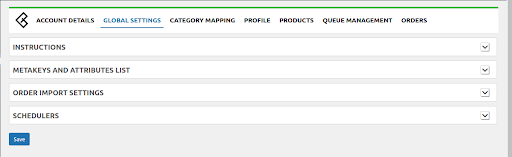
Meta Keys and Attributes:
- The Meta keys and Attributes List section will assist you in selecting the needed meta key or attribute for storing product data
- Expand the Meta keys and Attributes List area to find the desired meta key or attribute. Enter the product name/keywords and a list will appear under that. Choose the meta key or attribute that best fits your needs and save your selections. Refer to the screenshot below:

Order Import Setting
Configure the order-related settings in Order Import Settings with the following details:
-
- Default WooCommerce Status
Choose the required order status you want to put or the default order will come under the PROCESSING status.
-
- Fetch Ozon order status
Easily choose the orders you want to fetch from Ozon. By default, ALL ORDERS will be selected with the latest 15 orders being the limit.
-
- Use Ozon Order Number
Enable the feature to directly use the Ozon order number instead of the WooCommerce id when creating Ozon orders in WooCommerce.
Refer to the screenshot below:
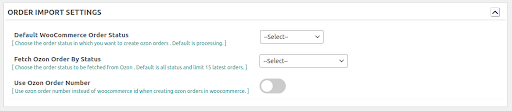
Scheduler
To automate the process related to inventory, order, enable the features as per requirement in Schedulers.
-
- Fetch Ozon Orders
Enable the feature to auto fetch Ozon orders and create them in WooCommerce.
-
- Auto-update price and stock from WooCommerce to Ozon:
Enable Auto-update price and stock from woocommerce to Ozon.
- Refer to the screenshot below:
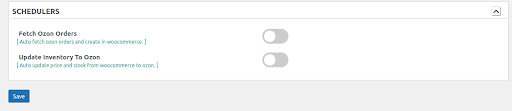
Click the SAVE button to save the settings.











