- Overview
- Getting Started
- How To Install the Walmart Integration App
- How to get Walmart API keys?
- Configuration Setup
- Dashboard of the App
- Profiling
- How to assign SKUs to shipping templates?
- Product
- Product Feeds
- Manage Promotional Price
- Orders
- Import and Export Product CSV
- Activities
- Help
- Analytics
- Settings
- User profile
- Pricing plan
- Contact CedCommerce
- Schedule a meeting

9.1.3.Lag Time ↑ Back to Top
Lag time defines the time that you take to fulfill an order on Walmart. By default, the lag time can be either 0 or 1. But if you want to have a lag time greater than 1, i.e., 2,3,4, or any other number, you need to get in touch with Walmart. And upon approval, you can define lag time higher than 1.
The lag time updation can be done at the following three levels:
- Individual product level(for products with no variant)
- Individual product level(for selected variants of the product)
- Bulk product level(category wise, either published/unpublished/stage/not uploaded/item processing)
1. To update lag time for individual products(for products with no variant), follow the steps given below:
- Go to the Walmart Integration app and click Product.
- Now click Manage Products.
- Now click three dots under the Action column and then click Edit for the product whose lag time you want to update. The following page opens up:
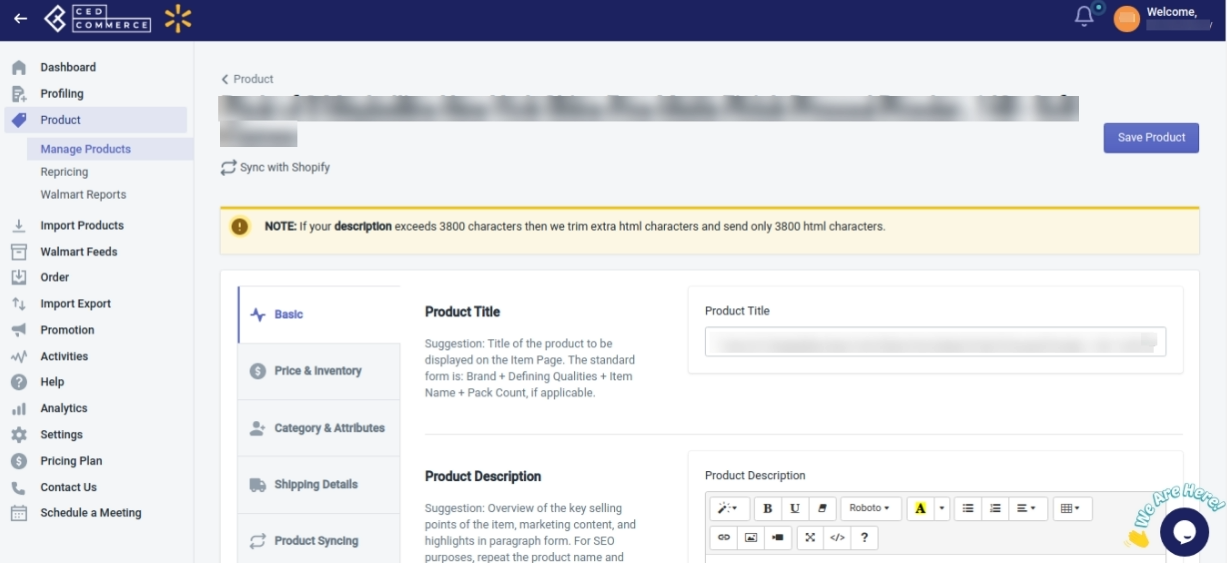
- Now click Price & Inventory, the following pages opens up:
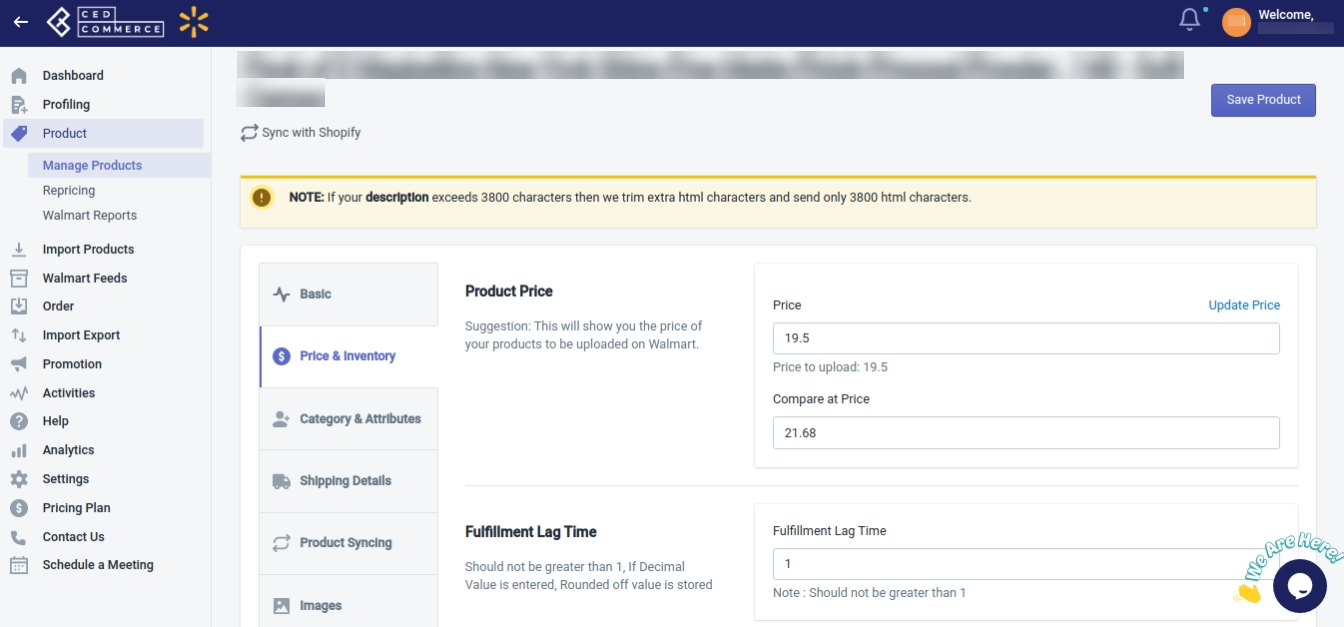
- Now under the Fulfillment Lag Time, enter the lag time that you want to define. Now click the Save Product button. The lag time will be updated for the selected product.
- Now go back to the Walmart Integration app and click Product.
- Click Manage Products.
- Now select the product and then from the Bulk Action Dropdown, click Upload Lag Time. This will send the updated lag time to Walmart.
2. To update lag time for individual products(for selected variants of the product), follow the steps given below:
- Go to the Walmart Integration app and click Product.
- Now click Manage Products. The following page opens up wherein you need to click Edit:
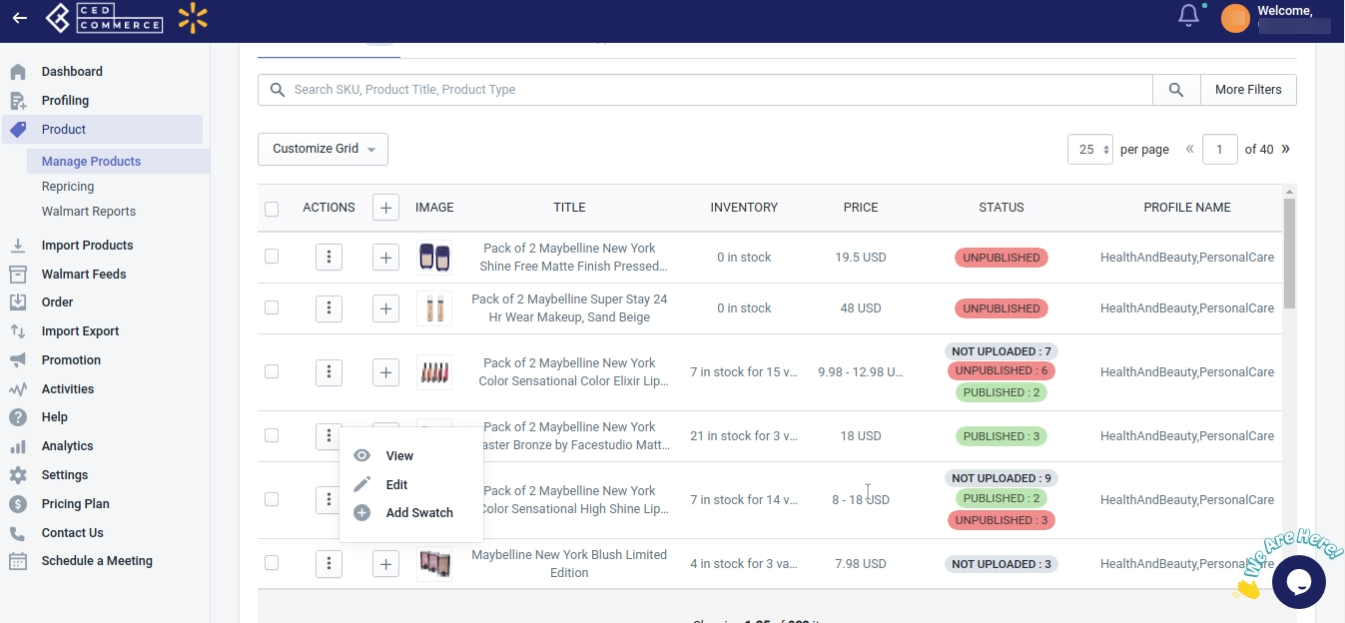 The following page opens up:
The following page opens up: 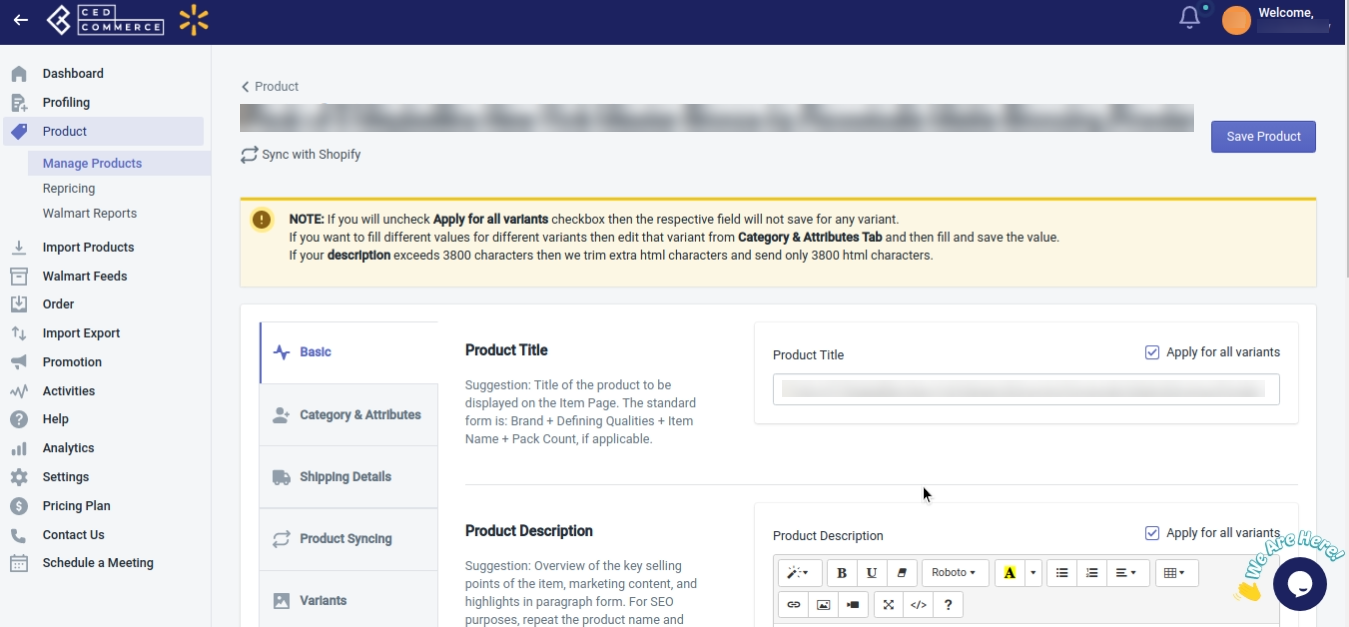
- Now click Variants, the following page opens up:
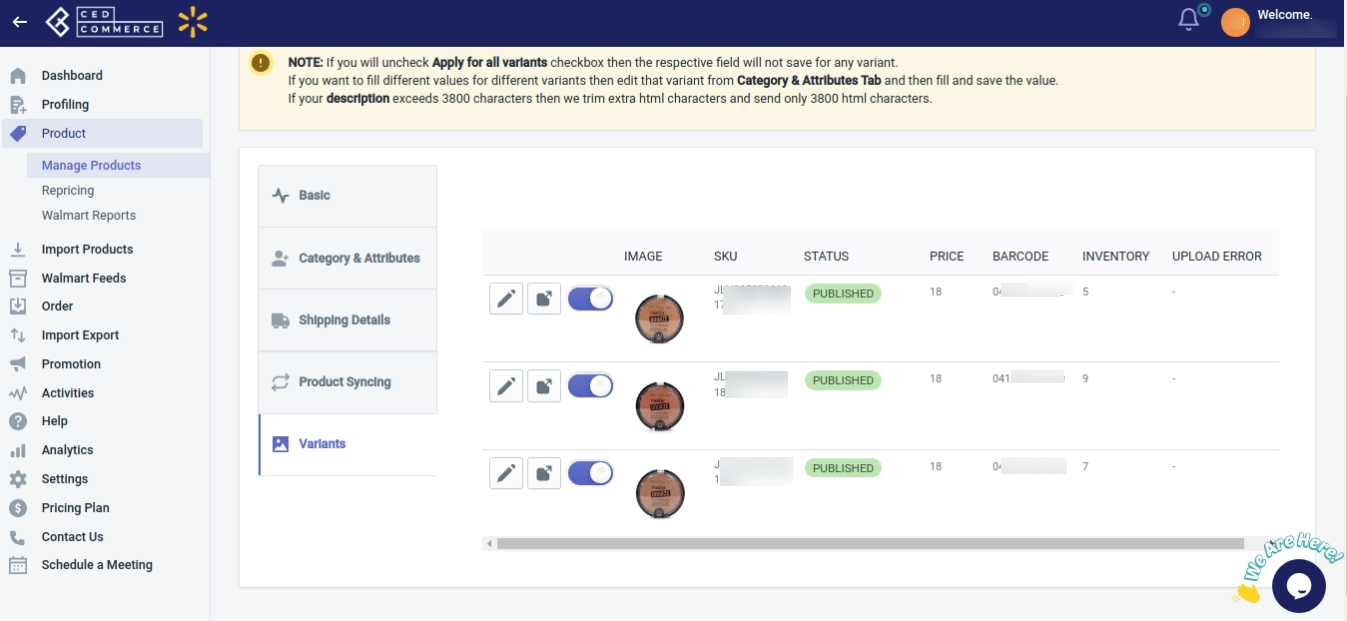
- Click Edit. The following page opens up from where you can update lag time for the selected variant of the product.
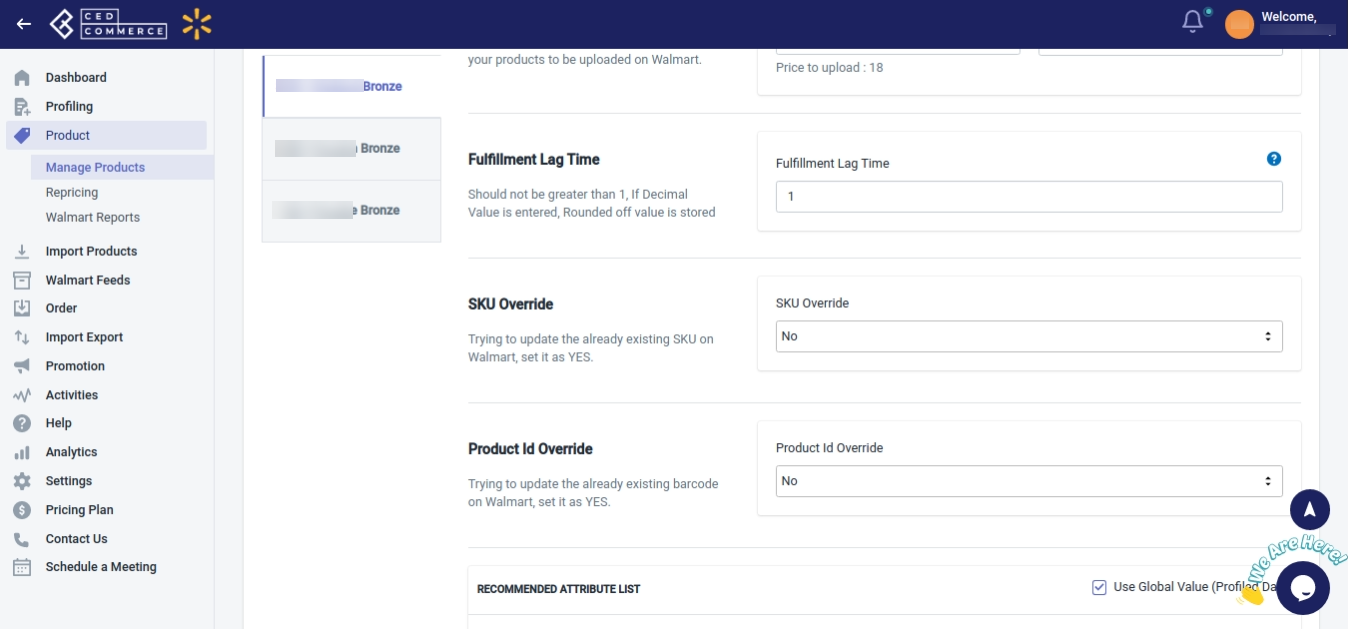
- Now go back to the Walmart Integration app and click Product.
- Now click Manage Products.
- Now select the product and then from the Bulk Action Dropdown, click Upload Lag Time. This will send the updated lag time to Walmart.
3. To update lag time for bulk products(category wise, either Published/Unpublished/Stage/Not uploaded/Item processing), follow the steps given below:
- Go to the Walmart Integration app and click Import Export.
- Now click Product Update. The following page opens up:
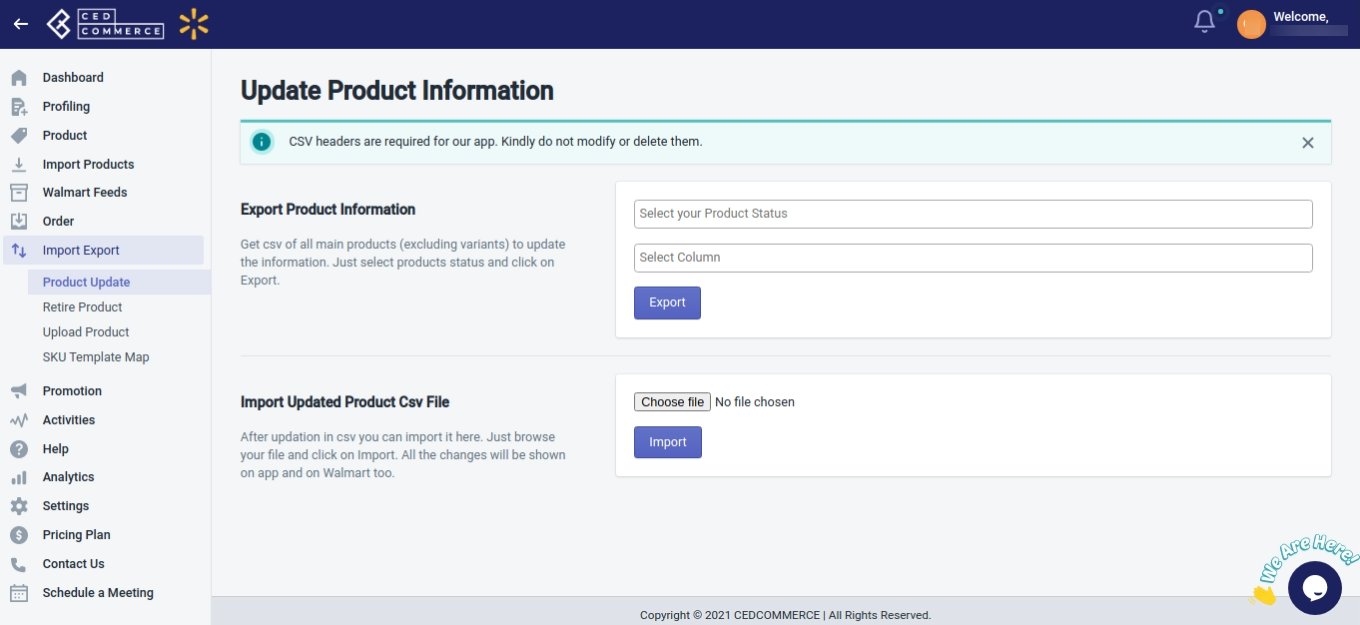
- Under Export Product Information, select the product’s status as either published, unpublished, stage, not uploaded, or item processing from Select your Product Status Box. Select Fulfillment Lag Time under Select Column Box
- Now click Export. A CSV file gets downloaded wherein you need to update the lag time.
- Now under Import Updated Product CSV File, choose the file wherein you have updated the lag time above, and click Import. The lag time gets updated for the selected category of products.
- Now go back to the Walmart Integration app and click Product.
- Now click Manage Products.
- Now select all the products and then from the Bulk Action Dropdown, click Upload Lag Time. This will send the updated lag time to Walmart.
×












