- Overview
- Getting Started
- How To Install the Walmart Integration App
- How to get Walmart API keys?
- Configuration Setup
- Dashboard of the App
- Profiling
- How to assign SKUs to shipping templates?
- Product
- Product Feeds
- Manage Promotional Price
- Orders
- Import and Export Product CSV
- Activities
- Help
- Analytics
- Settings
- User profile
- Pricing plan
- Contact CedCommerce
- Schedule a meeting

2.Getting Started ↑ Back to Top
Getting accepted to sell on Walmart.com is subject to their guidelines, however, there is a simple and straightforward process that starts with applying to be selected as a Walmart seller. So here goes the process →
Note: Still not a member of Walmart.com, become one by applying here.
- Once you get accepted, you receive a confirmation email from Walmart which looks like the image shown below.
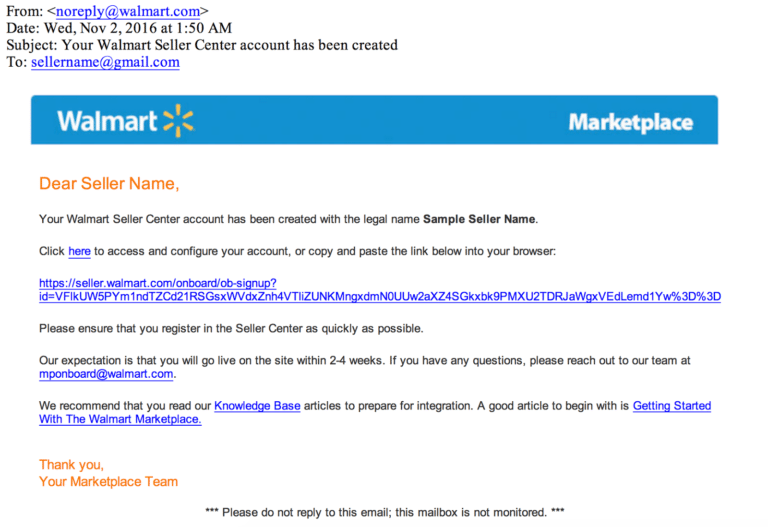
- Then comes setting up the Walmart.com seller account which has several steps as listed below:
- Complete Registration
- Complete Partner Profile
- Set up items and upload inventory
- Confirm that you are ready to launch
To read about the entire process in detail, read this blog -> Know How to sell on Walmart.com?
- Once, these processes are completed, you can use the Walmart Shopify Integration app to connect your Shopify store with Walmart.com.
PRO TIP: Although the integration is independent of these steps, CedCommerce advises you to install the app soon after you’re accepted to sell on Walmart.com, as the Dedicated Account Managers also help in completing all the steps mentioned in Step 2.
You can always find the latest version of the software, full documentation, demos, screenshots, and reviews at apps.cedcommerce.com/integration/.
License agreement: https://apps.cedcommerce.com/integration/walmart-policy/walmart-shopify.pdf
Contact us: https://cedcommerce.com/contacts
Copyright © CedCommerce 2022 DMCA Protected. http://www.cedcommerce.com











