- Overview
- Getting Started
- How To Install the Walmart Integration App
- How to get Walmart API keys?
- Configuration Setup
- Dashboard of the App
- Profiling
- How to assign SKUs to shipping templates?
- Product
- Product Feeds
- Manage Promotional Price
- Orders
- Import and Export Product CSV
- Activities
- Help
- Analytics
- Settings
- User profile
- Pricing plan
- Contact CedCommerce
- Schedule a meeting

9.1.8.Adding Swatch Images ↑ Back to Top
To add swatch images to your products, follow the steps given below:
- Go to the Walmart Integration App.
- Click the Product menu.
- Click Manage Products. The following page opens up:
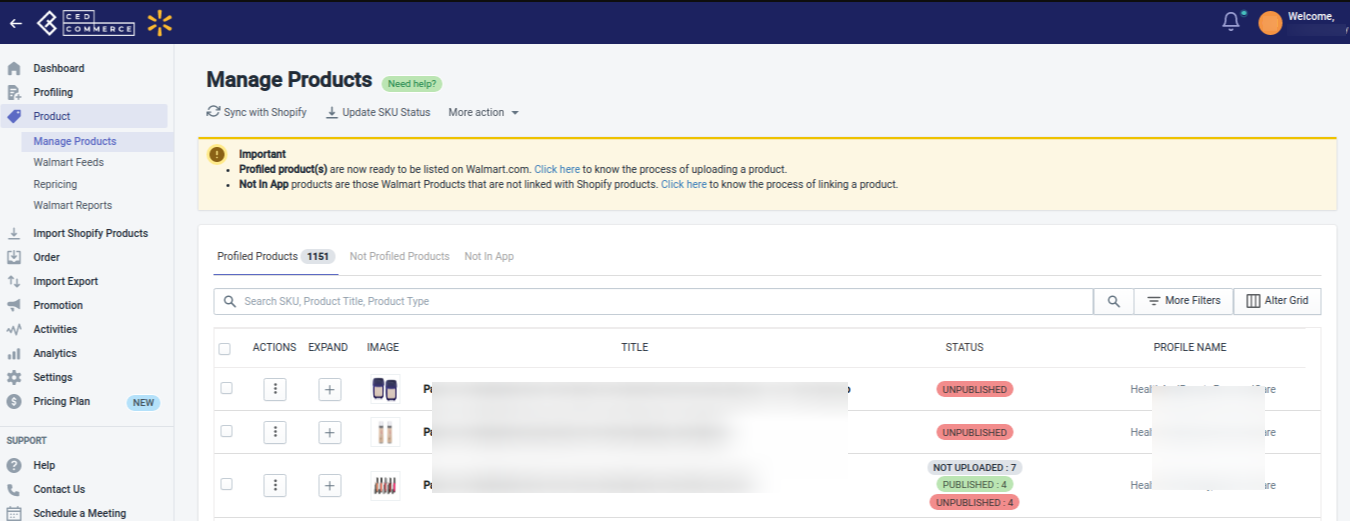
- Click three dots undet the Action column and then click Add Swatch, as shown below:
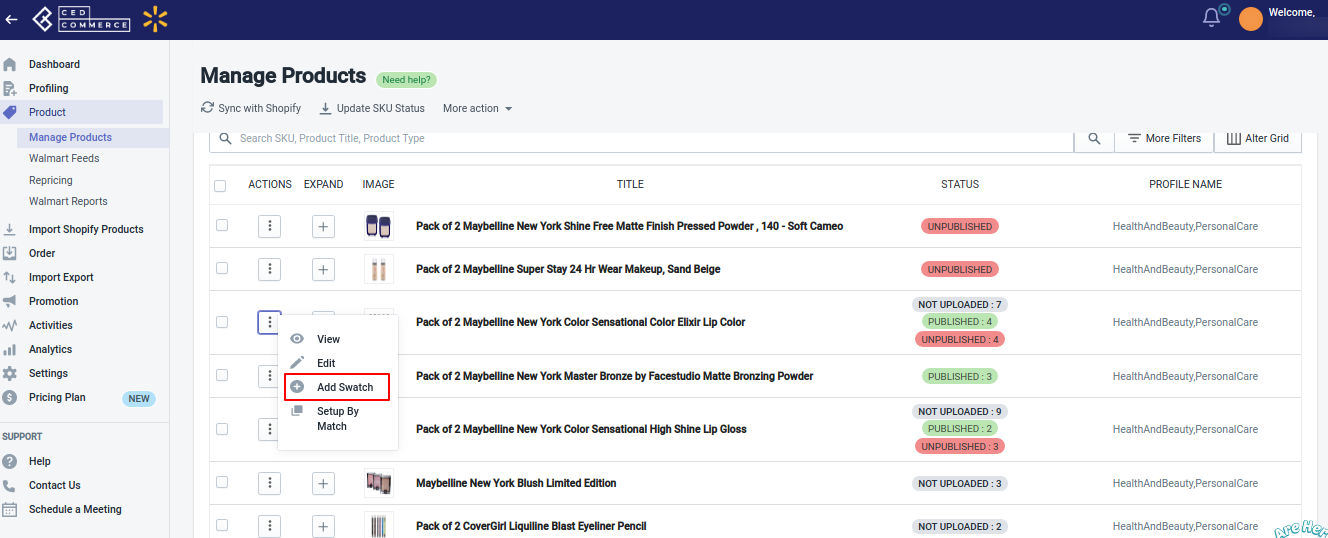
- Clicking Add Swatch opens up the following page:
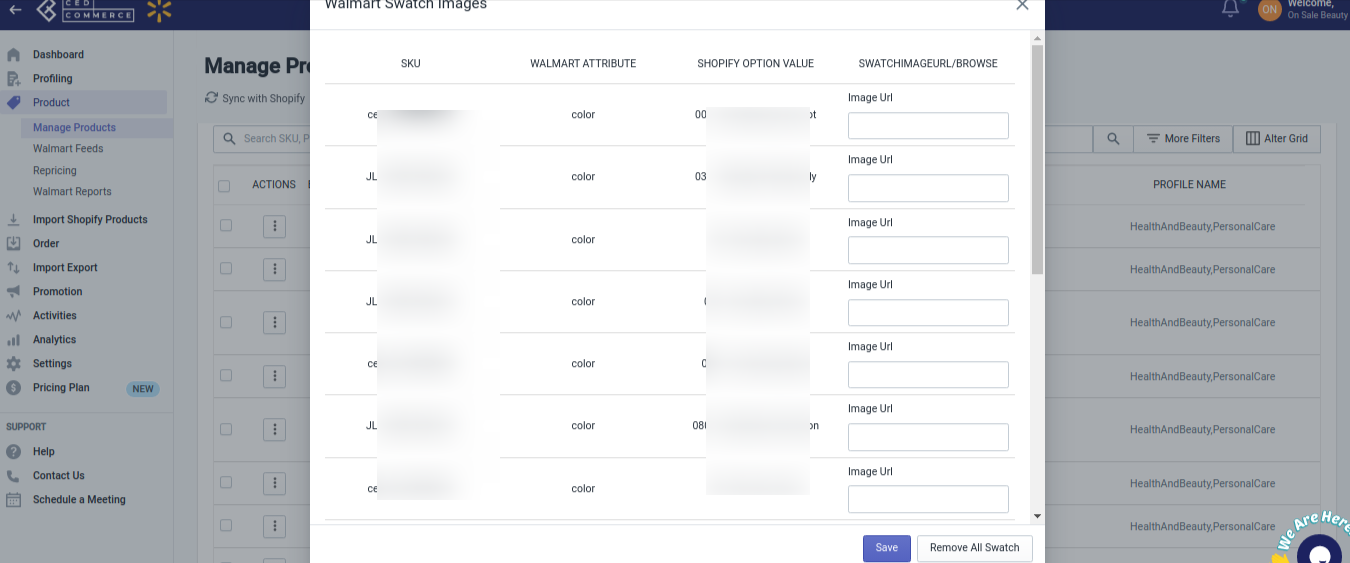
- Enter the swatch image URL in the box provided and click the SAVE button. The swatch images will get added.
Note: To send the swatch images on Walmart.com, you need to upload the product to Walmart.
×












