
5.Manage Products Upload ↑ Back to Top
A) Click on the Products Menu and Select Manage Products
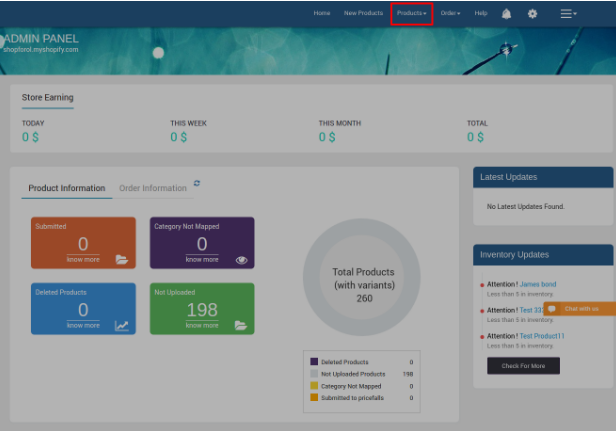
By Clicking on the Manage products the Pricefalls Products page appears. As shown below in the image:
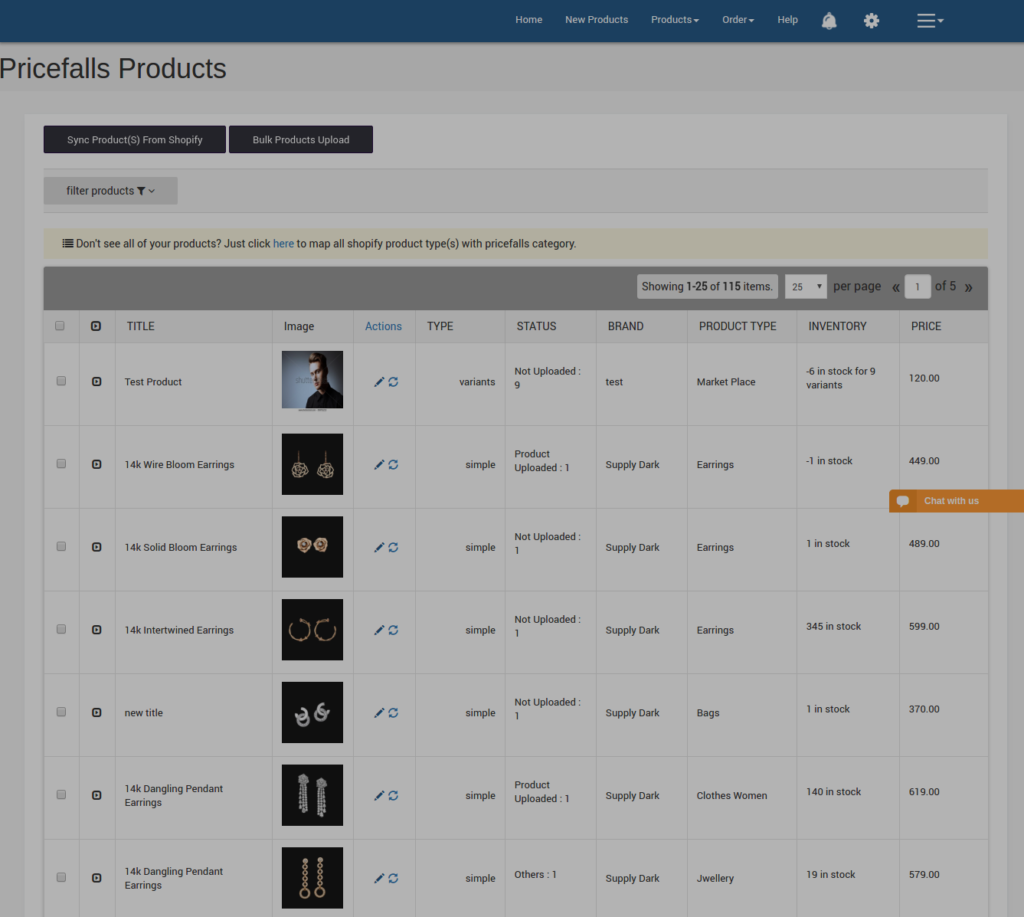
Shopify store owners can manage the products with the help of this feature. They can view the products details such as the product type, SKU, Barcode, Product Status, quantity, price, and etcetera on the Manage Products page or on the editing page. They can also edit the product information.
They can also perform the following tasks:
- Get Product Status: Get the current status of all the uploaded products from Pricefalls.
- Bulk Upload: Upload all the products to Pricefalls. Click the Bulk Upload button. All the valid products are uploaded to Pricefalls.
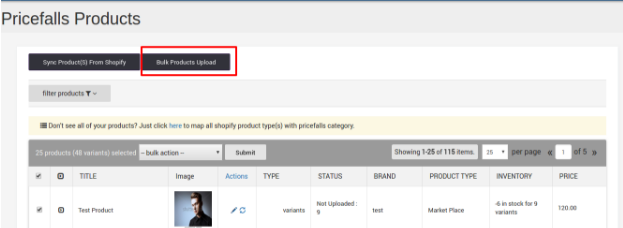
- Select Products Bulk Upload: Choose the products that you want to Upload to Pricefalls. In the select bulk action list, select Upload Products.Click the Submit button.
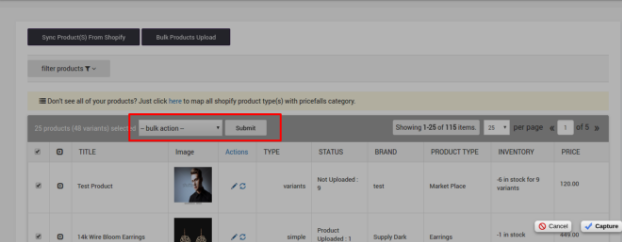
- Select & Sync Products: Synchronize the selected product fields from the Shopify store to App. If the details on Shopify store is updated then update on Pricefalls.
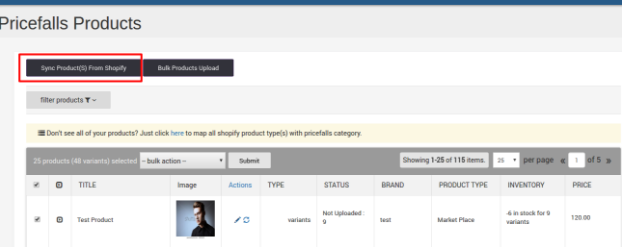
- Update Inventory: Updates the inventories of all the products on Pricefalls.
- Update Price: Updates the prices of all the products on Pricefalls.
B) Edit The Product Information
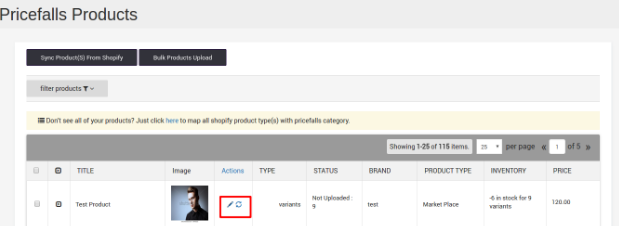
To edit the product information. In the Action column of the respective row, click the corresponding Edit.
The editing page appears as shown in the following figure:
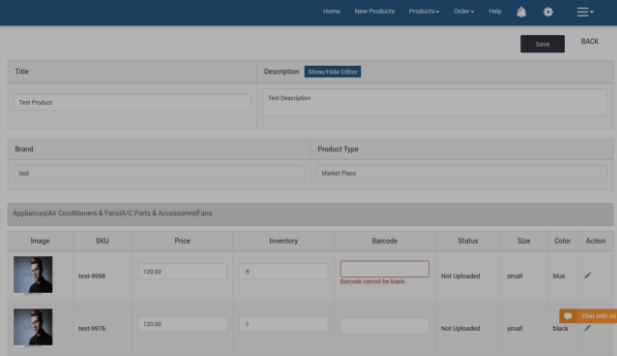
- Make the changes in the required fields.
To make the changes in the Short Description area and the Long Description area if required, do the following steps.
- Make the changes required.
- Again click the Show/Hide Editor button to close the editor.2. You can also edit the Products details fill the Barcode, Update price and inventory information.
Click the Save button to save the changes.











