
6.1.View Order & Bulk Actions ↑ Back to Top
Once a TikTok order is synced to the app, you can easily access its details by clicking on a “view” button in the actions column of the order listing grid.
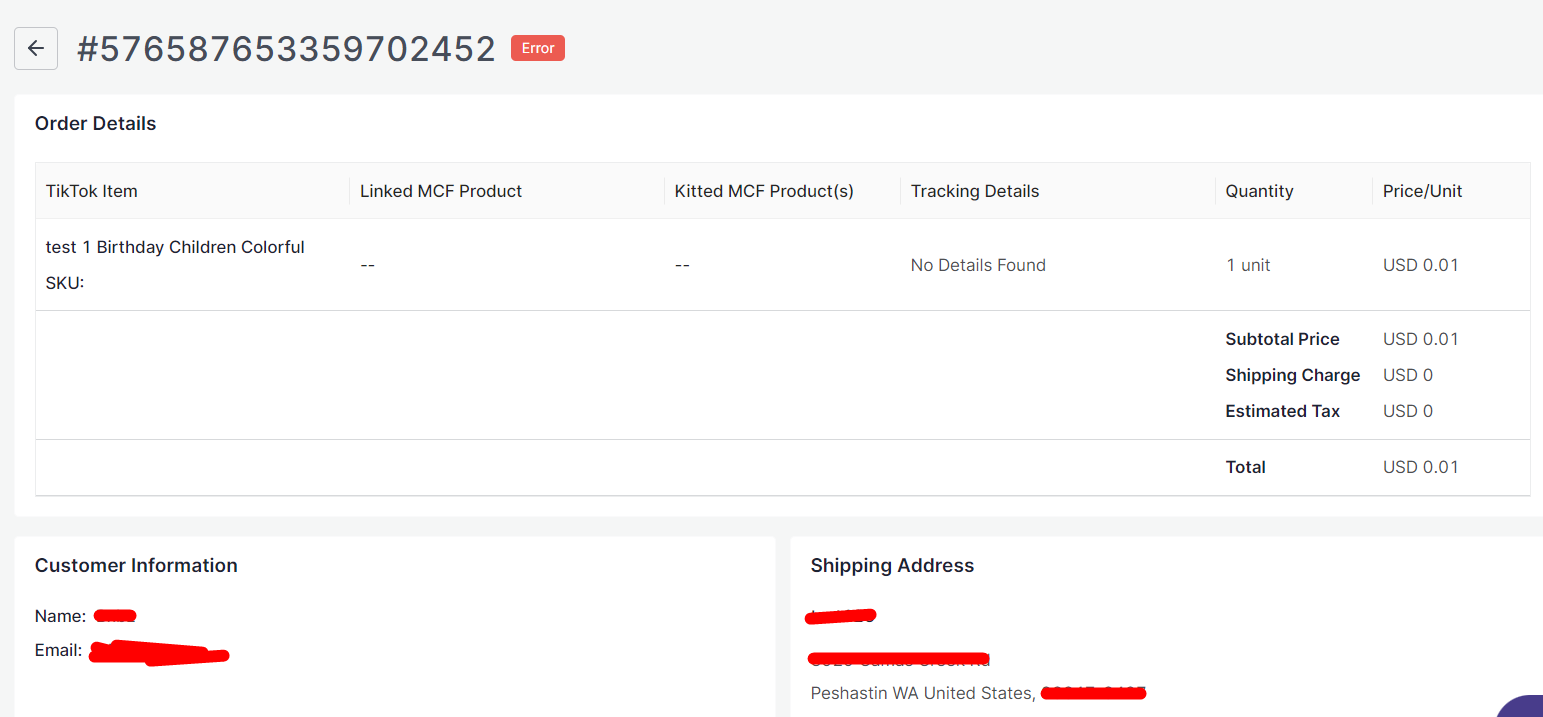
This action will take you to the order details page, where you’ll find essential information:
- TikTok Item: Here you will get the TikTok product details.
- Linked MCF Product: It displays the corresponding MCF product which is linked within the app.
- Kitted MCF Product(s): If this TikTok product is kitted with MCF product(s) then kitted MCF product(s) will be displayed here.
- Tracking Details: It displays shipment tracking details for this particular order such as carrier code & tracking number.
- Quantity: It denotes the count of products sold.
- Price: It displays the total amount paid by the buyer for the order along with shipping charge & tax.
- Customer Information: Buyer’s name & email ID will be available here.
- Shipping Address: Displays the shipping information for the order that was provided by the buyer for the order on TikTok.
Bulk actions
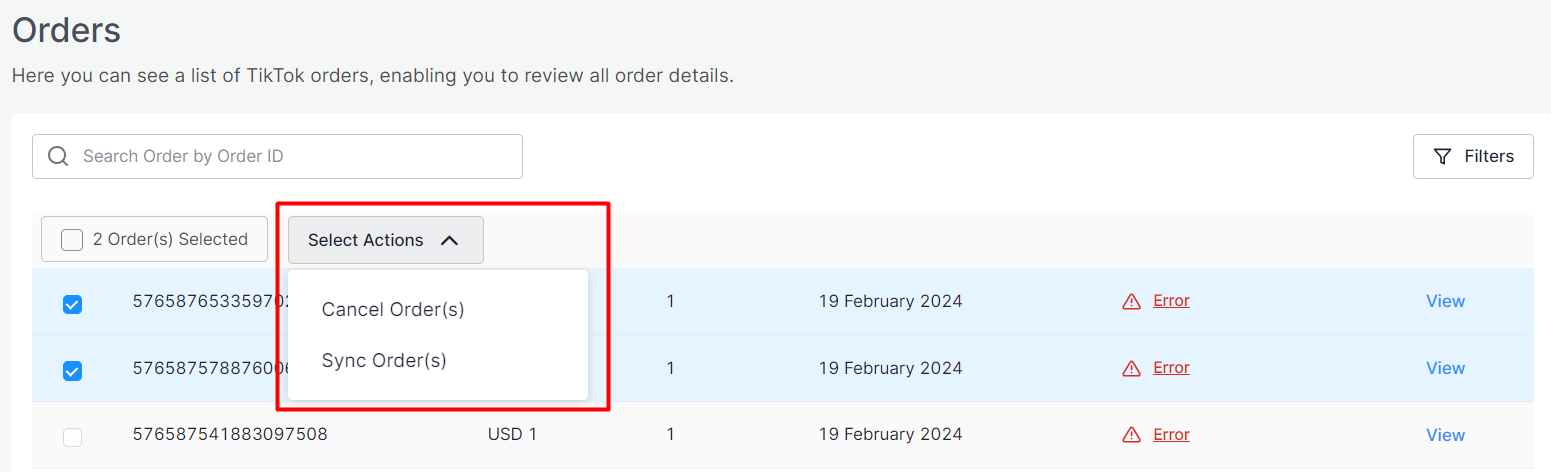
In the orders grid, you can carry out several actions in bulk. Once you choose the order(s), the “Select Actions” section will become visible at the top of the grid. From there, you can click on the Select Actions dropdown to pick the action you need. There are two bulk actions available:
- Cancel Order(s)
This button allows you the capability to cancel orders within the app, as well as on TikTok and Amazon MCF. Nonetheless, it’s important to note that there exists a specific timeframe for order cancellations. Specifically, an order must be in the planning phase on Amazon MCF for it to be eligible for cancellation.
- Sync Order(s)
This function facilitates the synchronization of orders between TikTok and Amazon MCF. Simply choose the specific orders you wish to sync, then opt for the ‘Sync Order(s)’ action from the provided dropdown menu. The app will then initiate the synchronization process. Upon its completion, a confirmation message will appear in the notification center.











